- Home
- Photoshop ecosystem
- Discussions
- Re: how to add noise on adjustment layer?
- Re: how to add noise on adjustment layer?
Copy link to clipboard
Copied
I need to add noise to a specific area on my image. How do I apply a filter to it's own layer and brush off where i want it to show?
 1 Correct answer
1 Correct answer
• Layer > New > Layer
• Fill with 50% Gray
• Filter > Noise > Add Noise
• set the Layer to Blend Mode Linear Light and the Opacity as needed
• Layer > Layer Mask > Hide All
• brush in the regions you want the Layer to show with white
Explore related tutorials & articles
Copy link to clipboard
Copied
• Layer > New > Layer
• Fill with 50% Gray
• Filter > Noise > Add Noise
• set the Layer to Blend Mode Linear Light and the Opacity as needed
• Layer > Layer Mask > Hide All
• brush in the regions you want the Layer to show with white
Copy link to clipboard
Copied
How do I fill the layer with 50% gray?
• Layer > New > Layer
• Fill with 50% Gray
• Filter > Noise > Add Noise
• set the Layer to Blend Mode Linear Light and the Opacity as needed
• Layer > Layer Mask > Hide All
• brush in the regions you want the Layer to show with white
Copy link to clipboard
Copied
Use Edit > Fill and set »Contents« to »50% Gray«.
Copy link to clipboard
Copied
And if one creates a Pattern of the Noise on 50% Gray one can use it as a Pattern Layer or a Pattern Overlay.
Copy link to clipboard
Copied
A second choice is make your layer a Smart Object. One way is Filter > Convert for Smart Filters > OK.
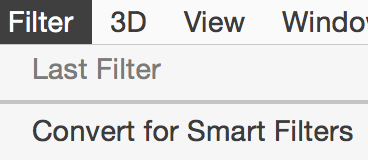
Then put a Filter on the Layer, in this case Noise. Note that in the first image below, the layer is selected. In the second image, the mask that was created automatically is selected. It's important that you select the mask.
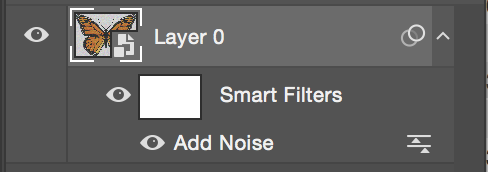
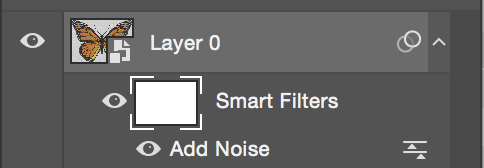
Notice that the mask is white, and that the Filter, in this case Noise, is showing across the entire layer.
• Select the mask
* Select the Brush tool > choose a size
• Select a foreground color. Choose Black or White, but not the color you have. In other words, select Black.
• Paint the image to paint out the noise.
This is non-destructive editing, as you can paint with white or black (gray will partially reveal), and the filter can be deleted. You can double-click the word "Noise" in the Layers panel to change the amount or type of noise.
You can also get fancy and apply a B-W gradient on the mask.
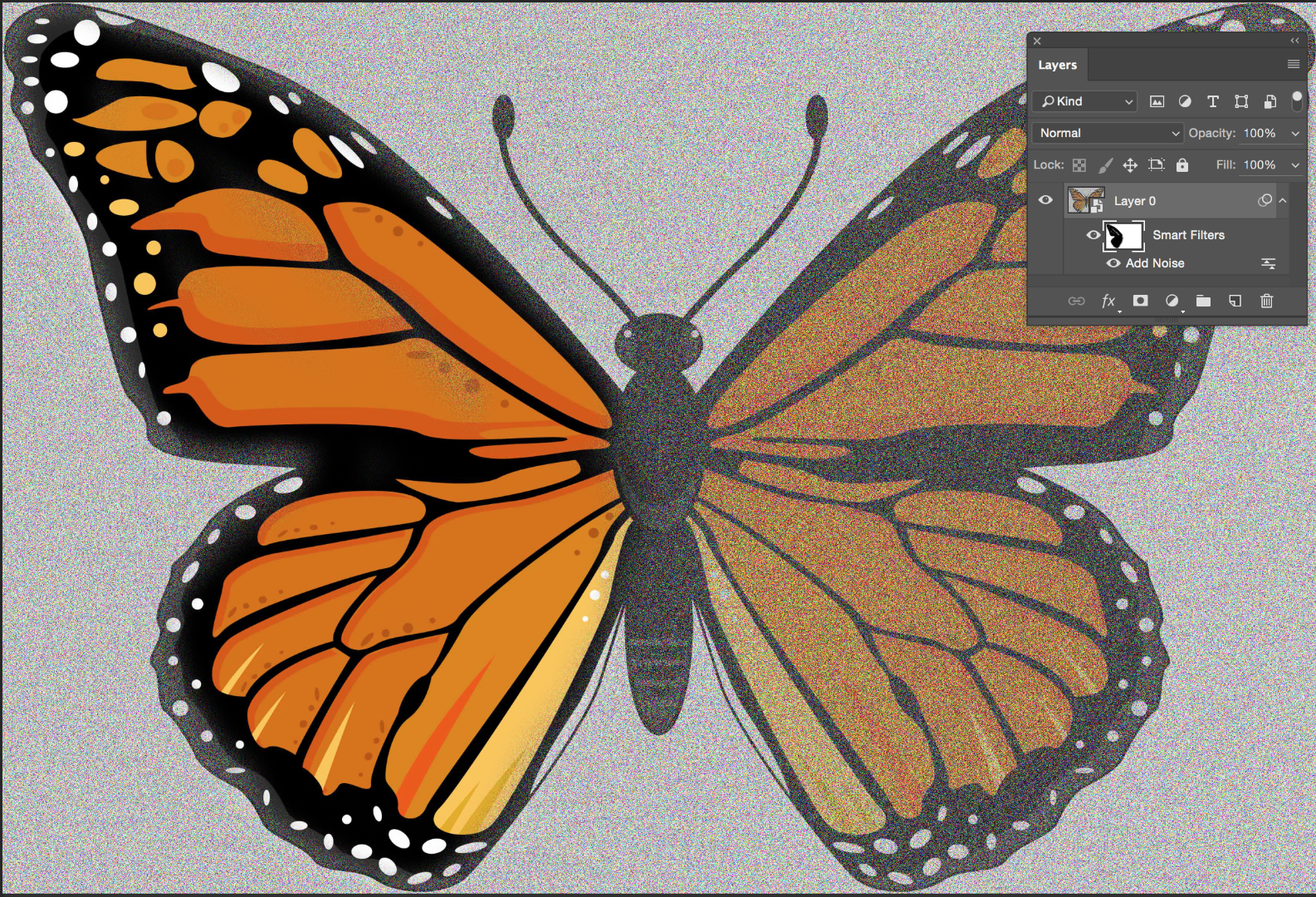
Find more inspiration, events, and resources on the new Adobe Community
Explore Now
