- Home
- Photoshop ecosystem
- Discussions
- Re: how to add text after an image
- Re: how to add text after an image
how to add text after an image
Copy link to clipboard
Copied
I'm a beginner in photoshop
I have an image in a transparent area. The transparent area is a square and within that I have an image
and I want to add some text behind it so I can use the image and the text as my logo.
//Tony
Explore related tutorials & articles
Copy link to clipboard
Copied
Use the TYPE tool to create text on a new layer. See screenshot.

Copy link to clipboard
Copied
Hello!
Thanks for your answer but you misunderstood me or I did not not make myself clear.
I transparent area is just exactly so large so the image fit inside.
I must in some way make the transparent area wider so I can add my text after the image.
//Tony
Copy link to clipboard
Copied
You need to make more room. The area you work is called the "Canvas" so choose Canvas Size from the Image menu. This lets you make the canvas bigger on just one side if you choose options carefully.
Copy link to clipboard
Copied
You can also make the canvas bigger on all sides and for the final image trim away the parts that are too much. (Edit->Trim->transparent).
This is sometimes easier then trying to find the correct size first and finding out, that you are missing a few pixels.
I often increase the canvas by 100% or 200% or whatever seems adequate and then trim afterwards.
Copy link to clipboard
Copied
Place the image inside the transparent area on its own layer. Then when you create a text layer (done automatically when you use the text tool) You can move the new image layer above the text layer.
To place the image on its own layer, make a selection around the layer then ctrl-shift-j on windows or cmd-shift-j on a mac to move the section to a new layer.
To help out new users there is a keyboard short cut list in Adobe help
Copy link to clipboard
Copied
Always start with a big canvas or work area. You can use the Crop Tool later if needed.
Go to File > New > and select one of the Presets or make a Custom size as I have here.

Copy link to clipboard
Copied
Remember that the Crop tool can make the area larger (as well as smaller).
I assume the image is on a transparent layer.
Use the Crop tool to select the image, then drag the middle crop handle outward on a side to make the transparent area larger.
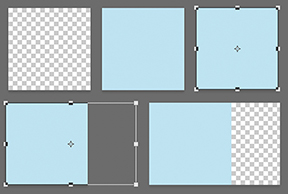
Then, add the Text layer
Copy link to clipboard
Copied
norman.sanders - I forgot about this "new" feature (quite old now, but I'm an old fashioned user for about 30 years) ... But you're right: it's visually more intuitive to crop... ![]()
Find more inspiration, events, and resources on the new Adobe Community
Explore Now

