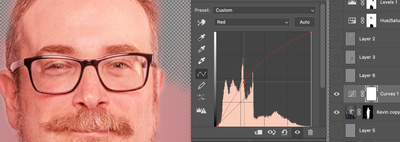- Home
- Photoshop ecosystem
- Discussions
- Re: How to alter the tone of one part of an image ...
- Re: How to alter the tone of one part of an image ...
Copy link to clipboard
Copied
I have a image of a person. The subject had their eyes closed and I have fixed that by copying the eyes from another photo where they had their eyes open.
The problem is that because of different lighting conditions in the two photos the skin around the (now open) eyes - mainly the eyelids - does not match the rest of the face tones. But everything else is ok. So the question is how can I alter the tone of the eyelids to match the tone of the rest of the face? I did think about the clone tool but the thing is the structure of the eyelids is fine and I don't want to change that. Can I 'paint on the tones from one part of the image' while keeping the actual pixels - i.e change the tone/rgb values of the eyelid pixels to match the source (e.g. cheek) without changing anything else?
Thank you
 2 Correct answers
2 Correct answers
Hi @justinw86398615 have you tried using Filters>Neural Filters>Color Transfer (beta)?
Otherwise you could go old school and create an adjustment layer over the eyes layer like curves or levels and then use masking to paint in the color adjustment.
Hi Kevin
Thanks. Can you say a bit more about what you mean by "paint in the colour adjustment"? This is the bit I am struggling with. Should I use a brush and just paint with it? Or is there some way to say 'make this area less pink and more yellow but don't change the relative contrast between pixels'? Thanks again.
Explore related tutorials & articles
Copy link to clipboard
Copied
Hi @justinw86398615 have you tried using Filters>Neural Filters>Color Transfer (beta)?
Otherwise you could go old school and create an adjustment layer over the eyes layer like curves or levels and then use masking to paint in the color adjustment.
Copy link to clipboard
Copied
Hi Kevin
Thanks. Can you say a bit more about what you mean by "paint in the colour adjustment"? This is the bit I am struggling with. Should I use a brush and just paint with it? Or is there some way to say 'make this area less pink and more yellow but don't change the relative contrast between pixels'? Thanks again.
Copy link to clipboard
Copied
I'm going to use an extreme example to make it easier to explain.
I have a layer "Kevin Copy" on top of that layer I make an adjustment layer - in this example I used Curves.
I then adjust the color accordingly to match the tone of the original skin layer.
Then I invert the layer mask from white to black and using a White paint brush, I can paint back in the adjusted colors only in the areas I want - preserving contrast detail etc.
Copy link to clipboard
Copied
Hi Kevin
Thanks for the detailed explanation. As you can see I am s novice. This really helps
Find more inspiration, events, and resources on the new Adobe Community
Explore Now