How to average two photos?
Copy link to clipboard
Copied
Hi,
I am brand new to Photoshop. Never used it in my life. ![]() I am trying to average two photos. I've included a screenshot of my Photoshop screen for reference.
I am trying to average two photos. I've included a screenshot of my Photoshop screen for reference.
After watching three videos, I wanted to do the following to achieve an average of my two images:
1) convert my two images into one smart object, 2) Go to Layers>Smart Objects>Stack Mode>Mean.
However, Photoshop won't let me select BOTH images to convert them into one smart object. Even when I select one photo, and hold the Shift key to select the other one, it won't let me. I also tried Control-A. It wouldn't let me either. Does anyone know what I'm doing wrong or not doing? ![]()
Please be gentle and kind. I'm not conversant in intricate Photoshop language. ![]()
Thank you very much for your time.
Explore related tutorials & articles

Copy link to clipboard
Copied
Hi
Are you selecting the layers

Copy link to clipboard
Copied
All I've been able to do is: File > Scripts > Load Files into Stack
Copy link to clipboard
Copied
That's it, I can't select the layers. It won't let me.
Copy link to clipboard
Copied
Try Alt + Ctrl + A (or Select > All Layers from the menu). Control + A selects everything on whichever layer(s) is selected.
Copy link to clipboard
Copied
Hi, When I did ALT CTR A keystroke, it blended the images into something super dark.
Copy link to clipboard
Copied
Alt + Ctrl + A just selects all layers. If you're getting a blend that's dark, it's likely you've changed the blend mode to multiply or darken or done another operation like added a layer style (which usually includes a blend mode, too). Here's some info on both of those: Blending modes in Adobe Photoshop and Layer effects and styles in Adobe Photoshop
Copy link to clipboard
Copied
You select the layers by clicking on one layer and holding shift key while clicking on the other one - that is not working? What happens when you do that?
Copy link to clipboard
Copied
So I tried that, and nothing happens. It doesn't select the other picture. Is it because I did File > Scripts > Load Files into Stack?
Copy link to clipboard
Copied
No, loading files into a stack takes different files and consolidates them into one file on separate layers. Image stacks in Adobe Photoshop
Copy link to clipboard
Copied
I see, thank you.
Copy link to clipboard
Copied
A simple method is to layer the two images, then make the top layer 50% opacity normal blend mode.
Copy link to clipboard
Copied
I like this. How do I do that?
Copy link to clipboard
Copied
Layer the two images, then set the upper layer to 50% opacity in the layer panel:
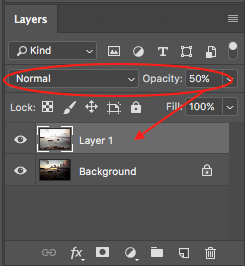
Which pretty much results in a visually identical result to using a dedicated average blending method (the method described below is better with more than two layers, as one does not have to mess with each layers opacity):
https://www.davidebarranca.com/2012/03/how-to-stack-layers-in-photoshop-as-mean/
Find more inspiration, events, and resources on the new Adobe Community
Explore Now