- Home
- Photoshop ecosystem
- Discussions
- Re: How to bulk add background to various photos?
- Re: How to bulk add background to various photos?
How to bulk add background to various photos?
Copy link to clipboard
Copied
I have a large number of portraits that I have cropped to various different sizes. I'd like to know if it's possible to add all of these portraits to a standard-ratio background (to help people when they order prints) in a quick way? Any ideas?
Explore related tutorials & articles
Copy link to clipboard
Copied
There are a few ways, however seeing example files of the background and a few different size portraits would be helpful.
Copy link to clipboard
Copied
Thanks for getting back to me, Stephen. I'm figuring I'll put the portraits on a plain black 3:2 layer and here are few of the portraits: Temp - Box I have about 60 of these portraits so as you can imagine it would be good to have a bulk way of adding a background.
Copy link to clipboard
Copied
Two of the sample files are at 2:3 ratio, the other two are at 4:5 ratio. You have a target of 2:3, so what happens to the images that match this ratio and what happens to the ones that don't?
- Do the various images have to be resized to fit say a 4x6” 300ppi black portrait background, centred on the canvas with say a half inch margin on each side?
- Or you don’t want to change the current images size and add a variable sized 2:3 centred black background with say a half inch margin on each side?
- Or don’t add a margin, the image should go full width and only have a black background where the original image does not meet the target 2:3 ratio?
- Will the end result always be portrait, or if the orientation is landscape you would wish to have a 3:2 result rather than 2:3?
Can you provide either the background with a white box indicating the position of the variable images, or provide a final example from the 4 uploaded images of what you would like to achieve?
This should be achievable using a batch action or script, it is just a matter of understanding exactly what you are looking for.
Copy link to clipboard
Copied
The pictures are varying ratios and I want to put them all centred on one uniform black portrait background (eg ratio 2:3) so that they can easily order prints. On a previous occasion, clients had a problem ordering prints because the standard sizes forced them to crop at either top or bottom. When a picture doesn't match the ratio, there will be a black border. It doesn't matter if the black borders are varying sizes or even if there is a top border and no side border. I want to apply the same process to some landscape pictures.
I'm afraid I've very little knowledge of layers in PS so I might need to start from basics. Don't worry if it's too complicated. I would have thought this was quite a common procedure but I can't find it explained anywhere. Thanks for any more help.
Rich
Copy link to clipboard
Copied
I want to apply the same process to some landscape pictures.
Will the result be say a 6x4” landscape input forced into a 4x6” portrait output format?
Or do you want a landscape input and landscape output?
If the latter, then two actions are required and if you have a modern version of Photoshop then a conditional action can automatically play either action depending on the orientation of the original (otherwise you have to use Bridge to isolate landscape vs. portrait and run the appropriate action, or use scripting that can use logic).
I would have thought this was quite a common procedure but I can't find it explained anywhere.
It is easy enough, however it all comes down to the details.
For example, the following 2 step action will get you where you need for portrait results, or forcing landscape to portrait.

I can share the action with you, which you can then use in a batch process.
I just need to know exactly what you want to achieve.
Copy link to clipboard
Copied
No, I don't want to convert any landscape to portrait, or vice versa. I want to place, for example, a portrait picture that is 5 inches high and 4 inches wide onto a portrait background that is 6 inches high and 4 inches wide. When I said I want to do the same process for landscape, I meant, for example, placing a landscape picture that is 5 inches wide and 4 inches high on a background that is 6 inches wide and 4 inches high.
Actually 6 high and 4 wide is the "thinnest" version of all the photos I have, so this can be the standard ratio for all the backgrounds if I need to have a single ratio and sized background. I think 30cm high and 20cm wide should be fine. All the portrait orientation photos that I have can be placed on this background, with differing size borders on top and bottom.
I've worked out how to do it with one picture, but I just need to know if it's possible to do it easily and quickly with a large number of pictures. So can I quickly place, say, 50 portrait orientation pictures (with a variety of ratios) on the same single background of 30cm high and 20cm wide and generate 50 new pictures, with borders of differing sizes on the top and bottom?
If there's any way of doing that, it would be great to know. Thanks for your help!
Copy link to clipboard
Copied
If you have created an action that you are happy with, then you are looking for:
File > Automate > Batch

However you may prefer to look into alternatives, such as File > Scripts > Image Processor which can handle the file saving for you without needing to include it into the action.

P.S. There is a better option called “Image Processor Pro” however that is a free 3rd party add-on, not an out of the box feature.
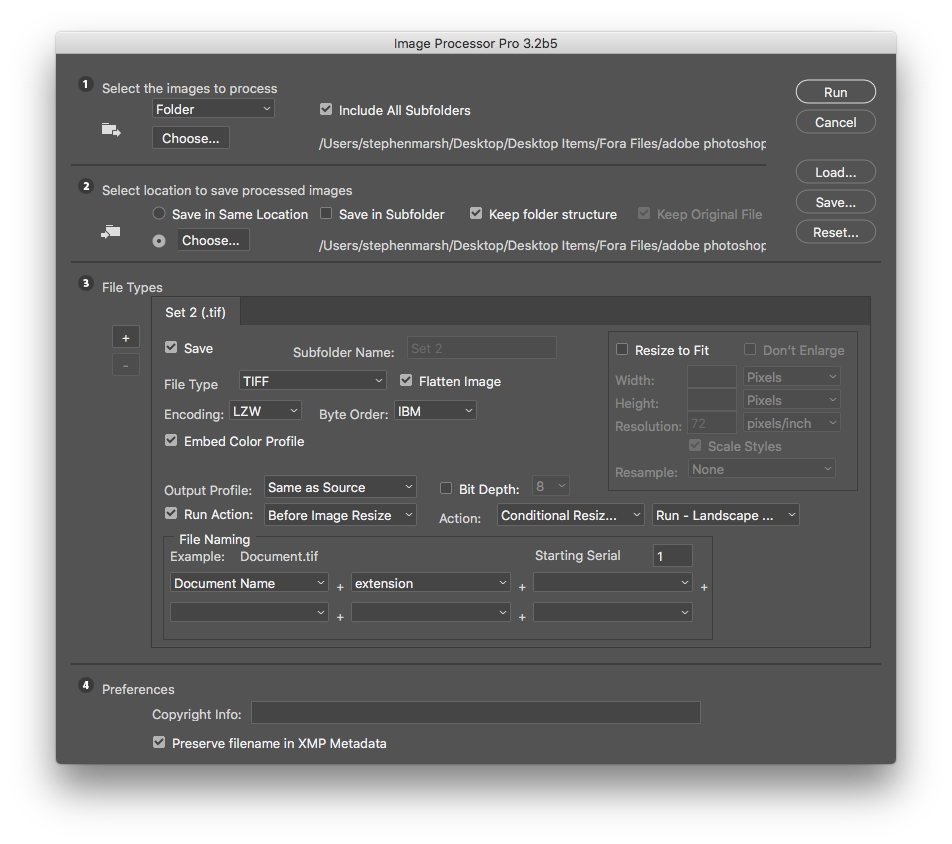
So the batching is generally the easy part...
However how you go about getting your end result is where the variables and discussion come in.
Do you wish to resample the image resolutions that you already have to suit the template size/resolution in CM or inches? Or do you simply wish to resize without affecting the original pixels and have variable resolution values at a fixed template size in CM or inches?
I have been playing with an action, however the answer to the questions in italic above will have a bearing...
Copy link to clipboard
Copied
That looks really useful, Stephen. I started the process of using it, but then realised, no, I wasn't happy with the action I had. So I think I still need to refine it. I want to place a portrait photo on a background that is 6 high and 4 wide without any border on the sides. I followed these instructions: Create a border or frame around an image |
But I still end up with a final picture that 1) isn't 6:4 and 2) there is always a border around the picture, when I want no border on the sides and I can't see how to reduce it to 0. Any further help would be greatly appreciated.
Rich
Copy link to clipboard
Copied
I am at a point where I can’t specifically help further without explicit answers to my questions at the foot of post #8:
Do you wish to resample the image resolutions that you already have to suit the template size/resolution in CM or inches? Or do you simply wish to resize without affecting the original pixels and have variable resolution values at a fixed template size in CM or inches?
I have reservations in posting this action as I have not been able to test on your landscape orientation images at different ratios, however it may (or may not) get you most of the way there. I believe that you may need a script to introduce better logic into the automated processing, above what is available to simple conditional actions (or create different actions for different ratio images and process separately using the ratio filter in Bridge as the source for the batch run).
You can then delete any strays that are not correct. Adobe Bridge will help with previewing the output and filtering via portrait/landscape orientation and aspect ratio.
Dropbox - Conditional Resize 20 x 30 cm.atn
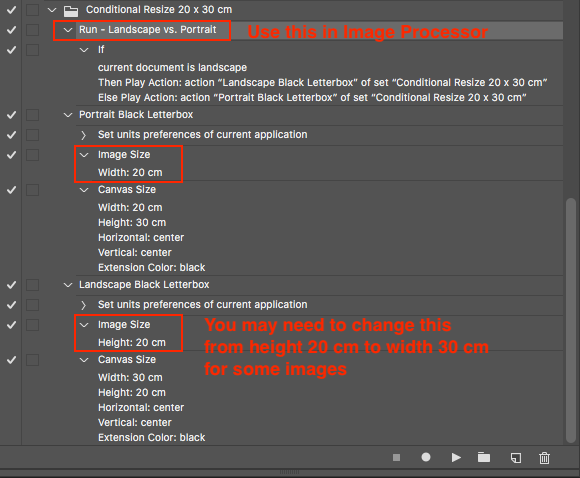
Copy link to clipboard
Copied
ps I've now worked out how to put borders on one picture (I put it on a 42x24cm, but I have around 90 of these pictures, and it would be too much work to go through the process for every single one. Or maybe I have to?
Find more inspiration, events, and resources on the new Adobe Community
Explore Now