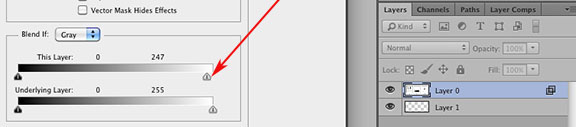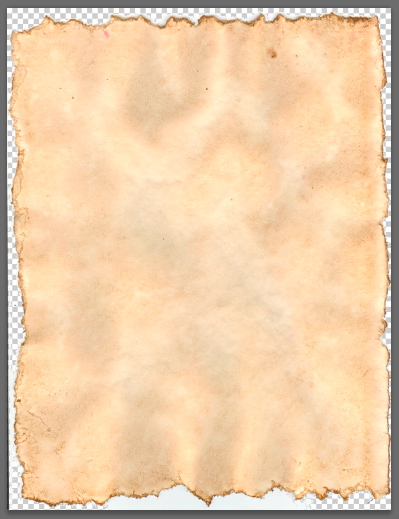Adobe Community
Adobe Community
Copy link to clipboard
Copied
I just would like to leave paper texture on and background should be transparent.How to get this done. there are so many paper edges in this texture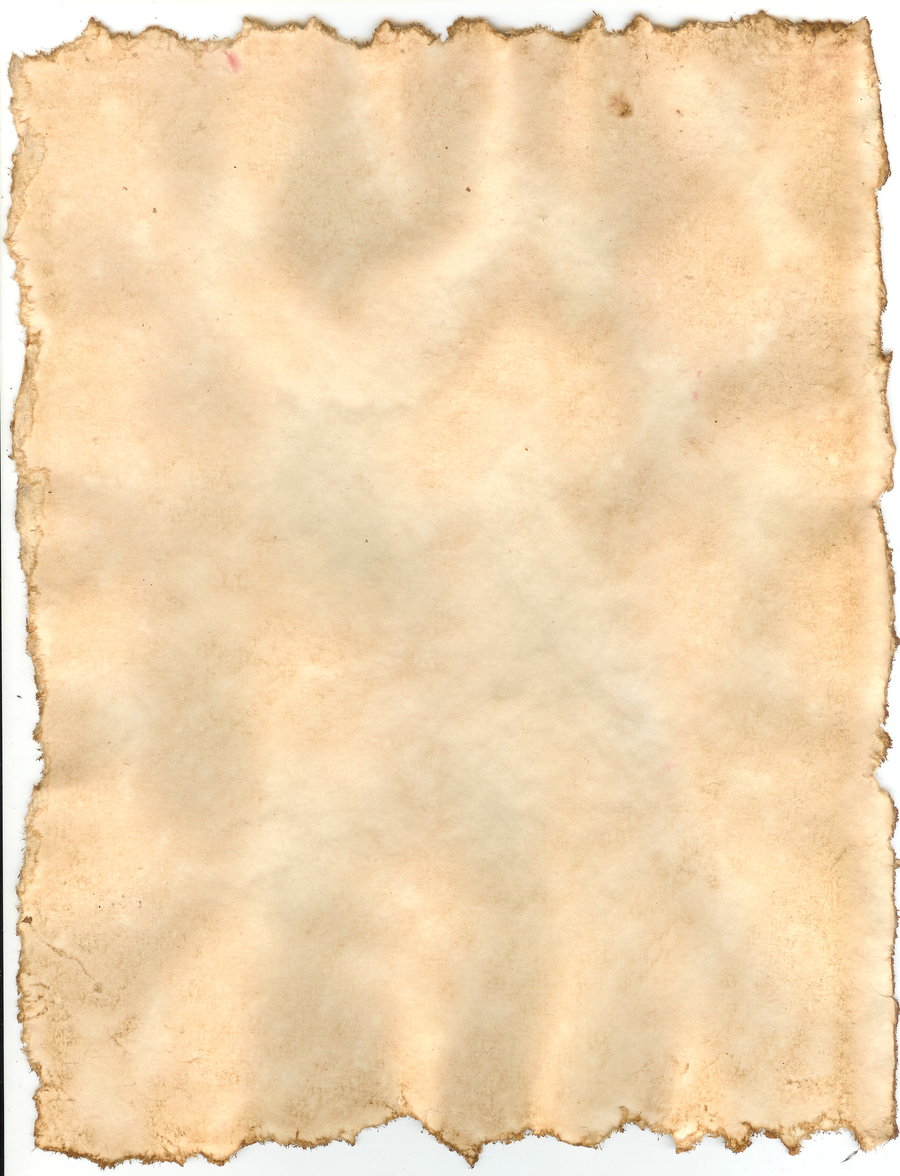
 1 Correct answer
1 Correct answer
Select the Magic Wand tool.
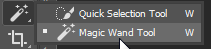
In the Options bar, remove the check mark from Contiguous.
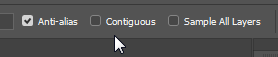
If your paper texture is a Background layer, click the padlock icon to remove the padlock..
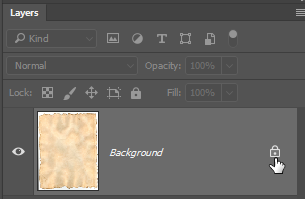
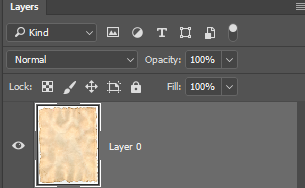
Click the Magic Wand anywhere in the white area that surrounds the paper texture.
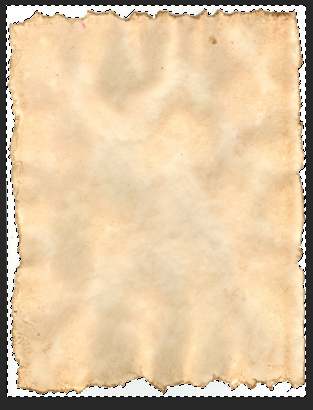
You can either hit the Delete key (Windows) / Backspace key (Mac) to delete the selected pixels.
Alternatively (and ore flexible), you could Select > Inverse and click the Layer Mask icon at the bottom of the Layers panel to create a mask.

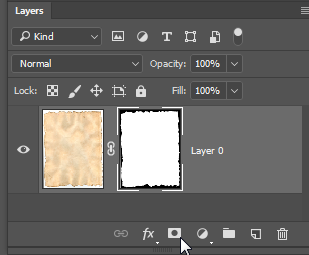
Explore related tutorials & articles
Copy link to clipboard
Copied
Go to the channels panel and copy the blue channel:
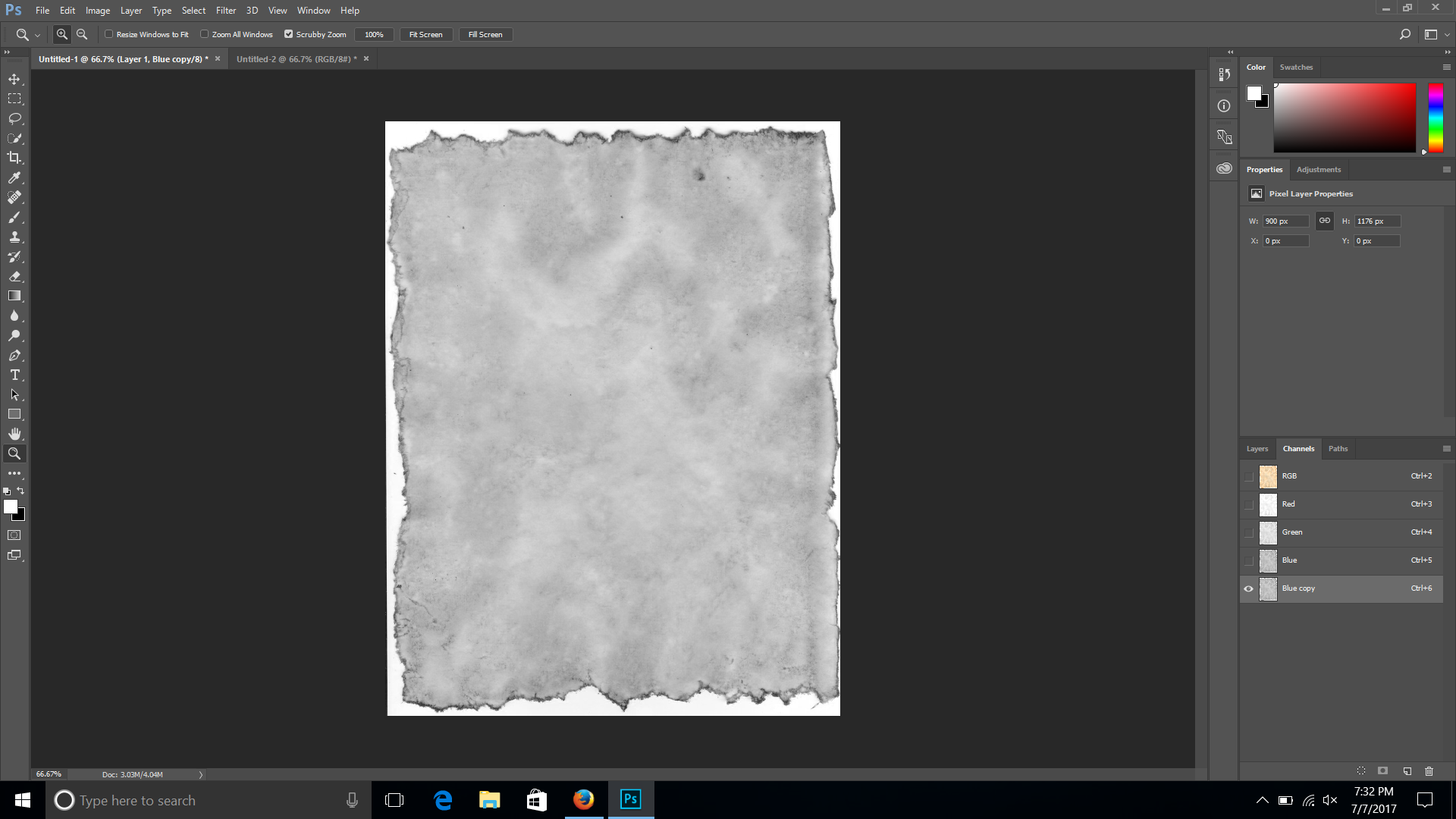
Use levels or curves to clean up the whites and turn the paper black.
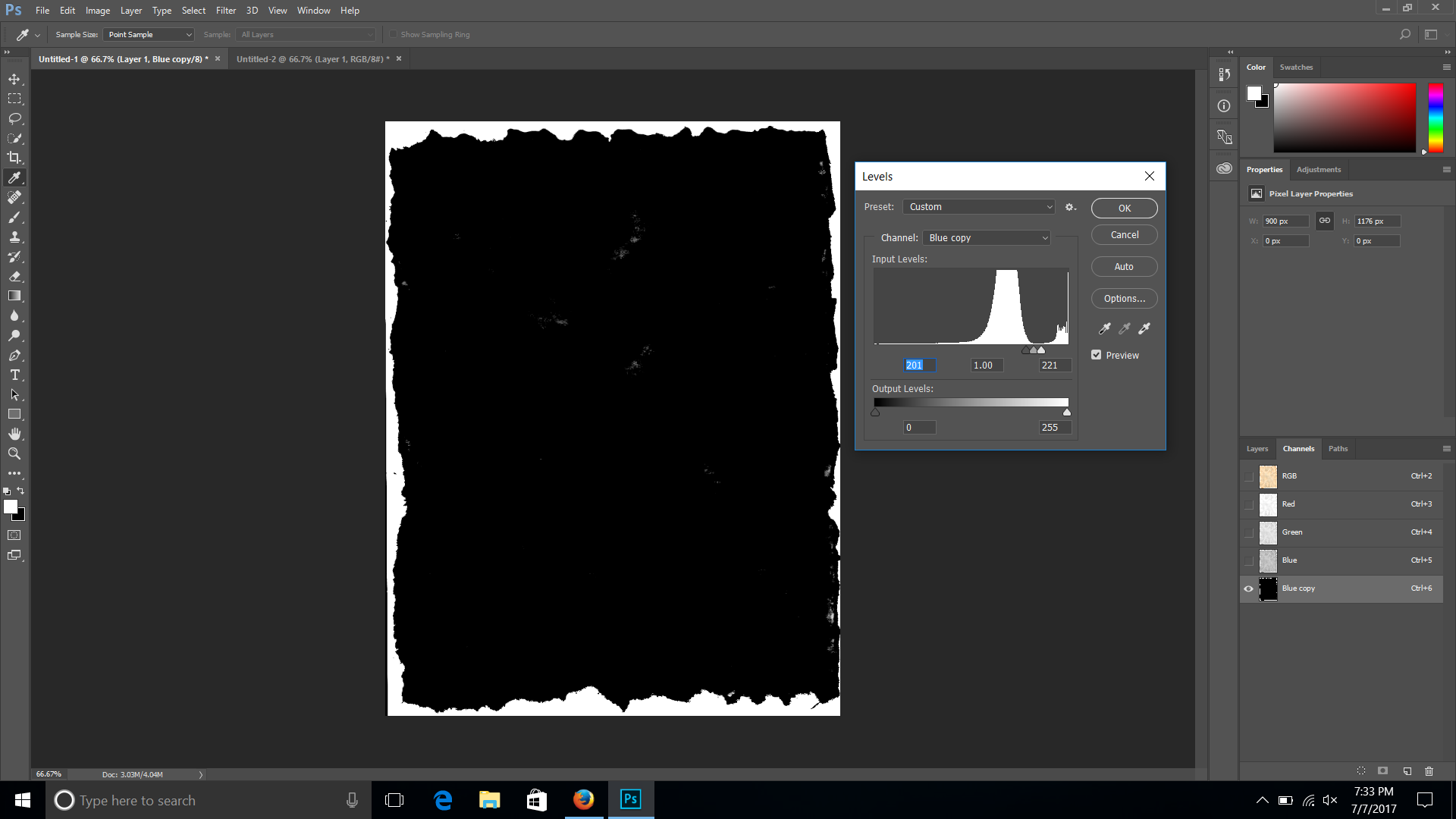
Use the brush tool set to black in overlay mode to clean up the spots in the black area.
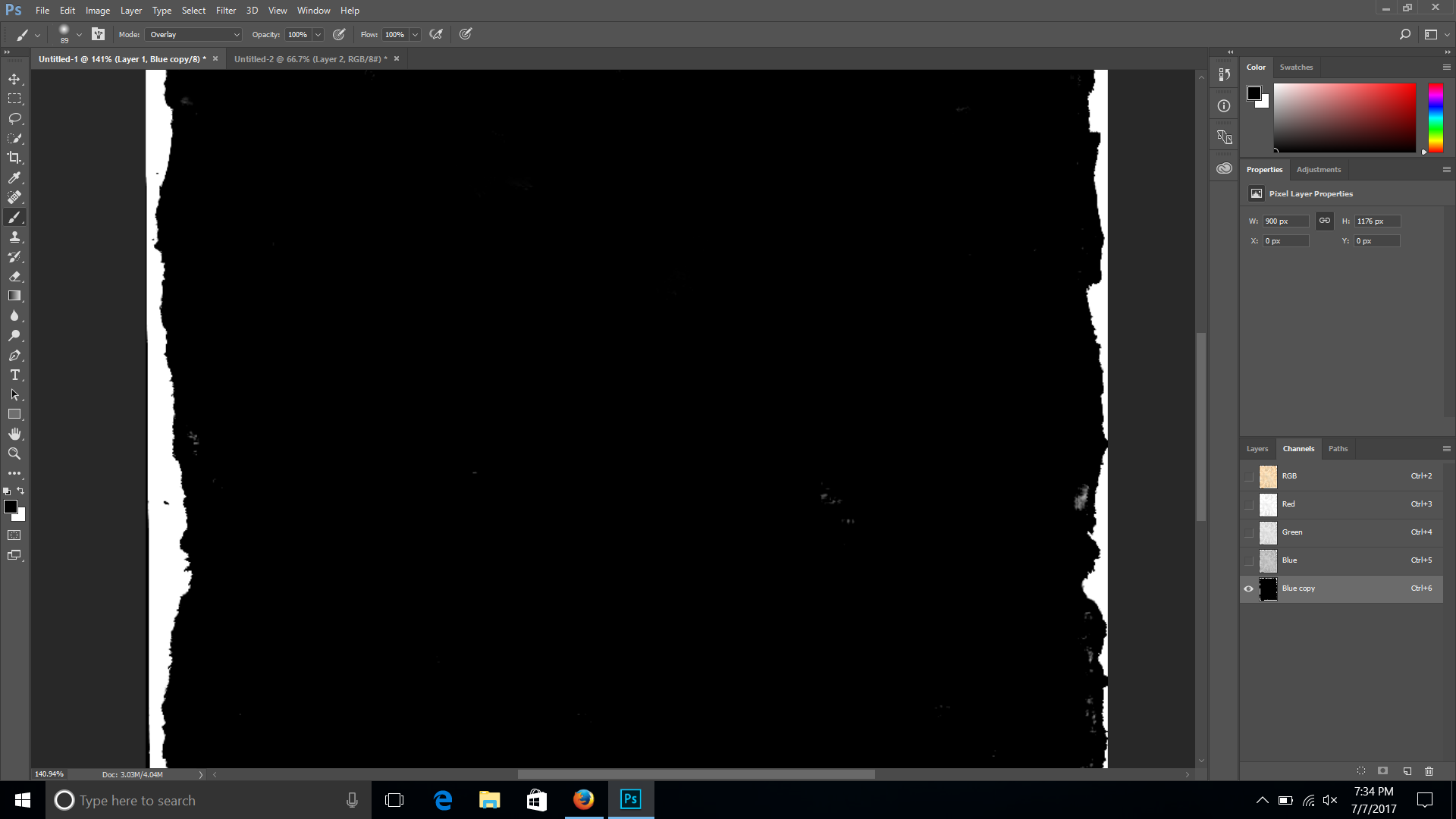
Ctrl/Cmd click the channel icon to make a selection.
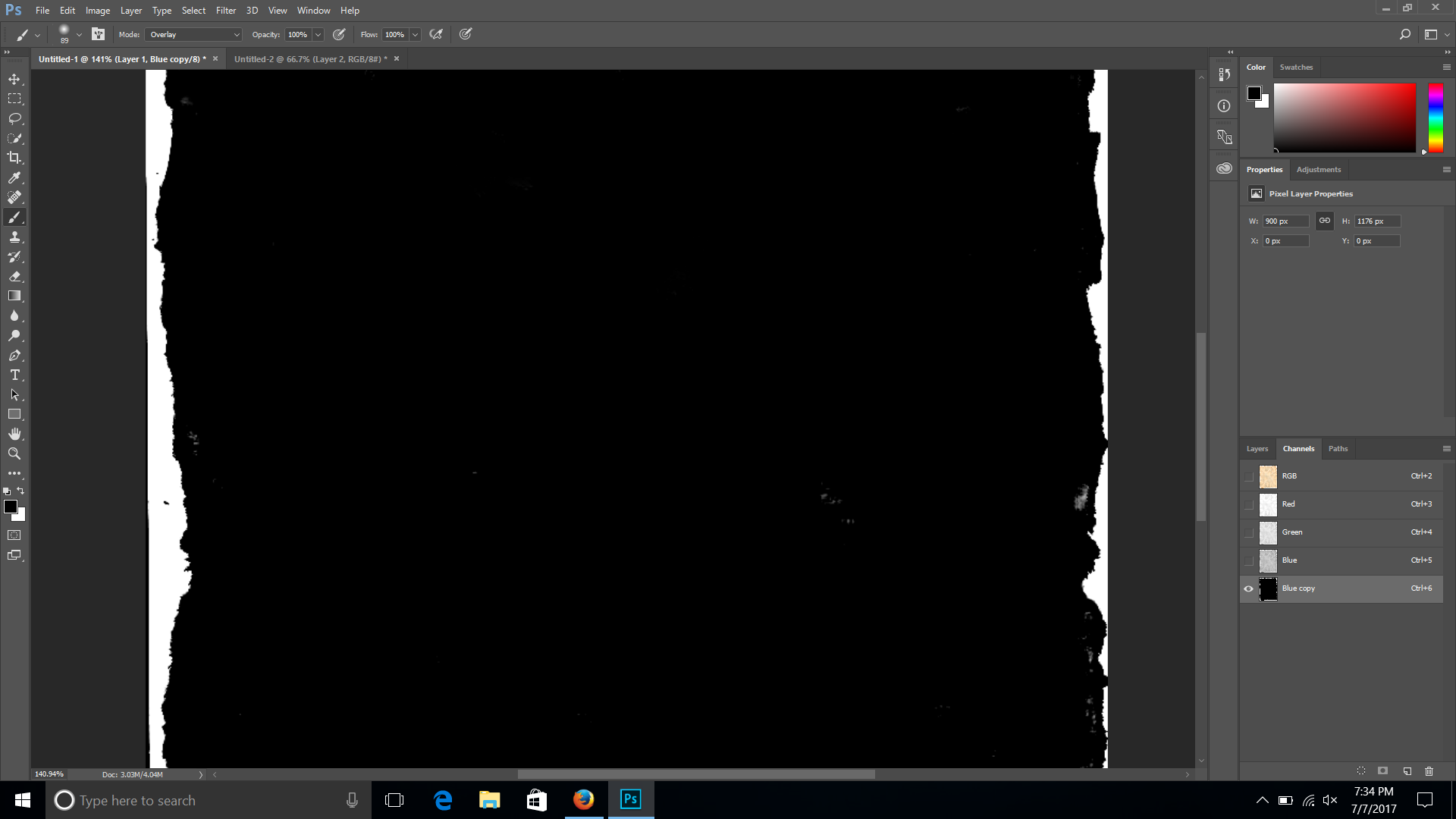
Go back to the layers panel and create a layer mask by pressing alt/opt and clicking on the layer mask icon at the bottom of the layer panel. Of course you have you make sure you're not working on a background layer or that you even have one. Click on the lock on the background layer to change it to a normal layer.
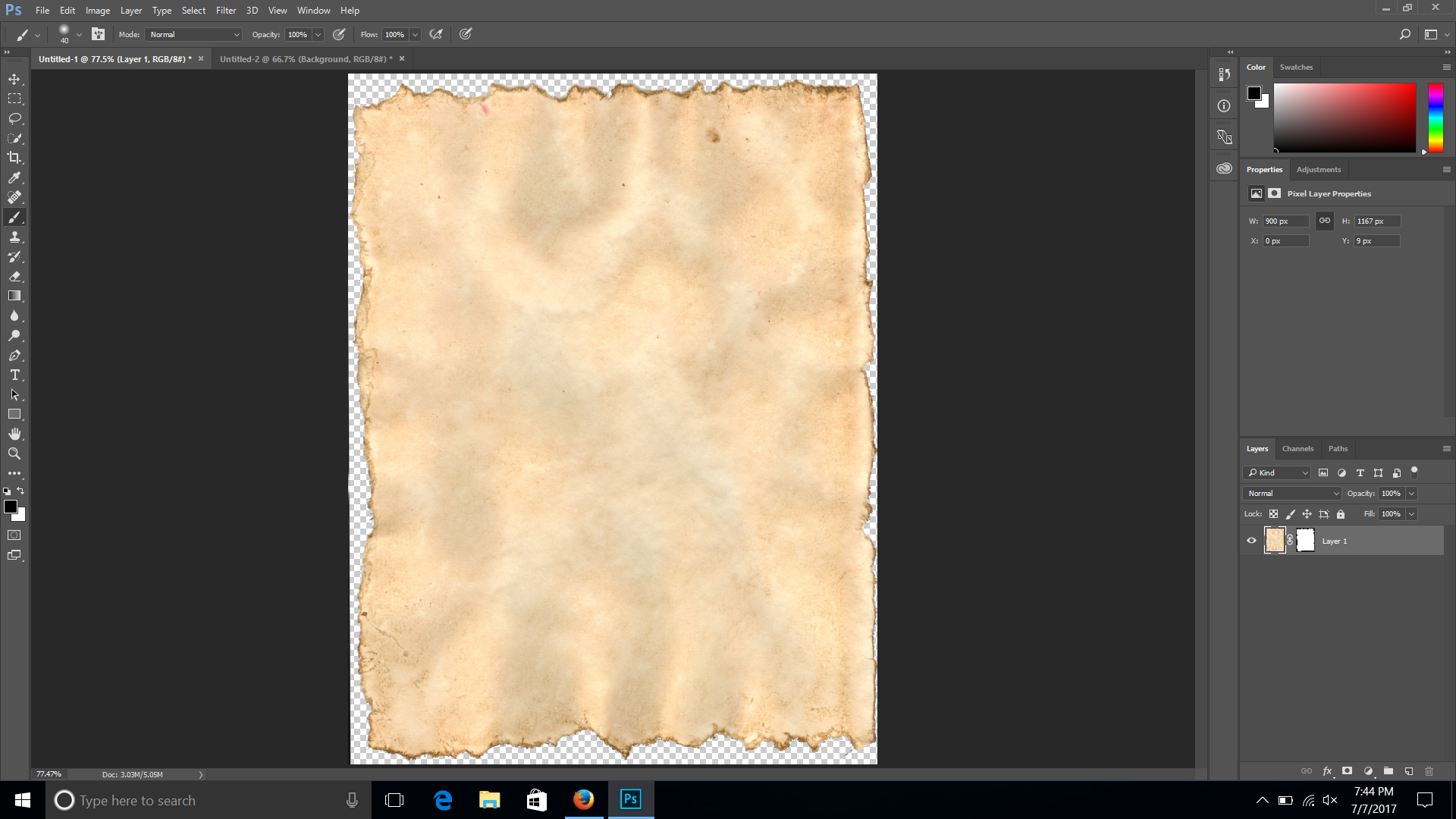
Copy link to clipboard
Copied
Select the Magic Wand tool.
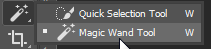
In the Options bar, remove the check mark from Contiguous.
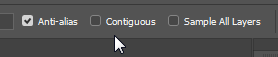
If your paper texture is a Background layer, click the padlock icon to remove the padlock..
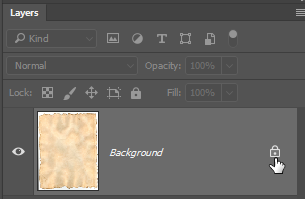
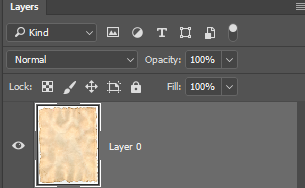
Click the Magic Wand anywhere in the white area that surrounds the paper texture.
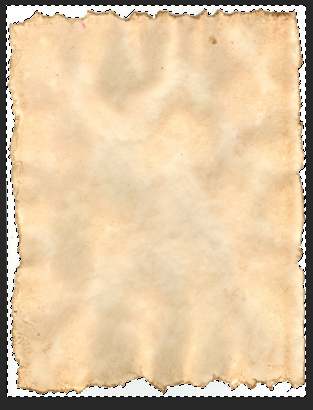
You can either hit the Delete key (Windows) / Backspace key (Mac) to delete the selected pixels.
Alternatively (and ore flexible), you could Select > Inverse and click the Layer Mask icon at the bottom of the Layers panel to create a mask.

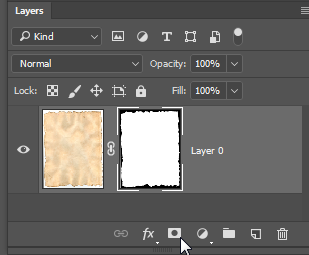
Copy link to clipboard
Copied
Eliminating the white area can be done with precision by using the Layer Style's Blend If command.
1. Open the file and if the layer is locked, trash the lock.
2. Cmd+click on the New Layer symbol in the Layers panel to place a layer below the map.
3. Return to the top layer and double click on it in the Layers panel to bring up Layer Style.
4. In the Blend If section at the bottom of Layer Style, move the right slider of the top grayscale to the left until the white area becomes transparent. It is a small move.
5. Layer > Merge Down and save the psd file.