- Home
- Photoshop ecosystem
- Discussions
- Re: How to convert a barcode.eps file to cmyk
- Re: How to convert a barcode.eps file to cmyk
Copy link to clipboard
Copied
Hi
I have a barcode in .eps file, but when I implement it into my artwork, which is in cmyk, the barcode appears corrupted with grey stripes at the edges.
Anyone any thoughts on how to make this work? Thank you! Nat
 1 Correct answer
1 Correct answer
Did you choose Nearest Neighbour (instead of Bilinear or Bicubic)?
By the way, a thin gray edge as in your example won't hurt.
Best regards --Gernot Hoffmann
Explore related tutorials & articles
Copy link to clipboard
Copied
Is it actually a vector eps?
Is it RGB or CMYK?
Did you place it as a Smart Object?
Please post meaningful screenshots or better yet provide the file for testing.
Copy link to clipboard
Copied
Thank you
Hope this answers your questions:
I received the file from my distributor as barcode.eps
When i click open with photoshop it automatically opens in RGB
When I click open with Preview (i'm on a mac) it appears as normal black stripes see first screenshot below.
But when I open it in Photoshop (CMYK) the black stripes appear within grey stripes on each side, see screen shot 2
I have been told the barcode won't work that way...
Happy to upload the file for testing to a private link?
SCREENSHOT 1 (normal black stripes)
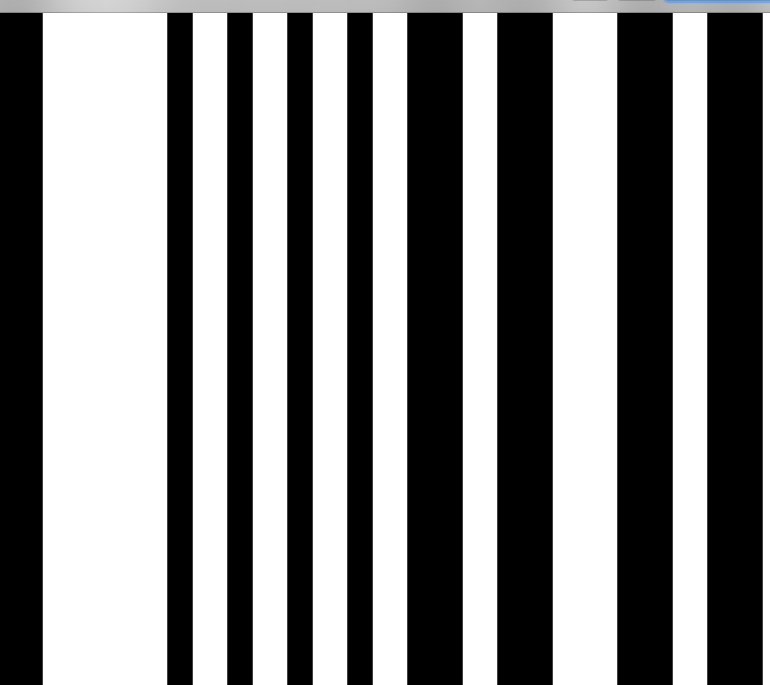
SCREENSHOT 2 (black & grey stripes)

Copy link to clipboard
Copied
with the bar code selected in Illustrator, select CMYK from the color menu as shown in the screenshot.
Then paste into Photoshop as a smart Object

Copy link to clipboard
Copied
The problem here is that Photoshop is a pixel editor, and the bars here don't snap exactly to the pixel grid. A "partial" line of pixels displays as a shade. Even if the file is vector, Photoshop will display it as pixels, because that's how it will eventually be output.
The file appears to be very low resolution. You either need much higher resolution, or make sure the bars align properly to the pixel grid of the document.
Copy link to clipboard
Copied
Looks like this is indeed the problem! It helped when I set the pixels to 600 and followed G.Hoffman's instructions but when I then resize the barcode (to smaller) to fit in my artwork, helloo welcome back the grey lines again. This is the file of the barcode Dropbox - music5060376223279.eps
Copy link to clipboard
Copied
Did you choose Nearest Neighbour (instead of Bilinear or Bicubic)?
By the way, a thin gray edge as in your example won't hurt.
Best regards --Gernot Hoffmann
Copy link to clipboard
Copied
A sure fire way to make this right would be to recreate the bar code using a Code 39 font such as IDAutomation - IDAutomationHC39M Font | dafont.com
Be sure to put a asterisk at the beginning and end of the bar code to make it scanable
Example:
*5060376223279*
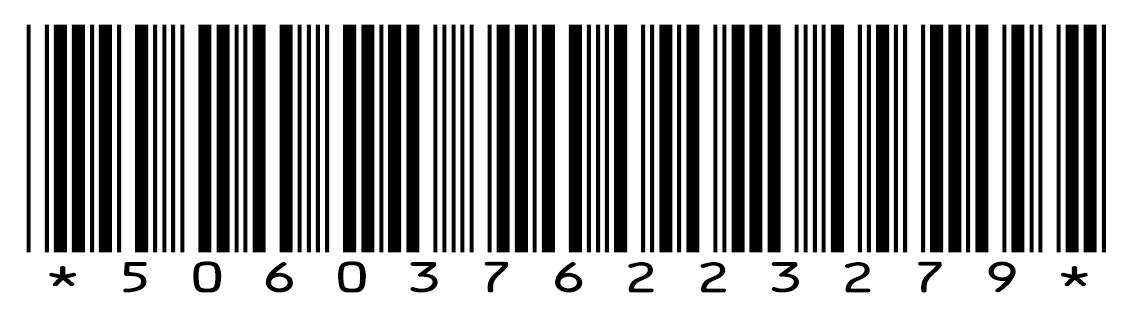
Copy link to clipboard
Copied
Open EPS with Photoshop:
Mode Grayscale
Globally Dotgain 20% or Gamma=2.2
(doesn't matter for pure black on white)
Choose resolution sufficiently high.
I would start with about 600ppi.
Uncheck Anti-Aliasing (to avoid edge blurr).
Open.
Downsample if required (no interpolation, "nearest neighbour").
Save as TIFF (still Grayscale)
Paste TIFF into K-channel of new empty CMYK file.
Save as TIFF (now CMYK, K-only).
Best regards --Gernot Hoffmann
Copy link to clipboard
Copied
I checked and your UPC is vector quality, which can be sen by opening in Illustrator.

Placing the barcode in Photoshop bitmaps the barcode to resolution of your .psd. As already mentioned this will give you paths that are not 100% on the pixel grid.
For final reproduction quality, you should do this project in Illustrator. Drop your .psd and .eps into an illustrator document. This will then output at the maximum quality of the final output device.
Copy link to clipboard
Copied
GOOD NEWS!! Not exactly sure how but it must be because of all your FORCE combined that all of a suddenly....
Look no grey lines!!!!! Thank you all for your prompt help!!

Find more inspiration, events, and resources on the new Adobe Community
Explore Now
