- Home
- Photoshop ecosystem
- Discussions
- Re: How to convert a vector mask into a filled sha...
- Re: How to convert a vector mask into a filled sha...
Copy link to clipboard
Copied
Hi folks
I'm new to using Photoshop to create landscape plans (I would normally use Vectorworks for this type of thing, but my client wants me to use PS), so this is a bit of a steep learning curve! I thought I was doing OK and getting the hang of things, but...
I've somehow created a Vector Mask when I meant to create a filled shape ( to represent a path passing through some woodland). Its a complicated route, so I'd rather not start again...
Is there a way to convert this vector mask into a shape?
I'm probably missing a major trick in my use of PS, but can anyone suggest an alternative approach?
Thanks,
Rob
 1 Correct answer
1 Correct answer
That’s a Vector Mask, that does not have the same display as a Layer Mask when alt.clicking it.
If the Paths are not being displayed, select a Path related Tool (Pencil (P) for example) and select the Vector Mask in the Paths Panel.
Those don’t seem to be Shape Layers, but pixel Layers.
If you want to apply vector Strokes you may want to switch to using Shape Layers (Layer > New Fill Layer > Solid Color).
Explore related tutorials & articles
Copy link to clipboard
Copied
A Shape Layer is essentially a Solid Color Layer with a Vector Mask, Vector Masks can be duplicated to other Layers (by alt-dragging), so what is the problem?
To make sure that you are talking about please post a screenshot including the Layers and Paths Panels.
Copy link to clipboard
Copied
Thanks
The Alt+drag tip was useful and has showed what I've done (I really am new to PS).
It looks as if I've created the vector mask around the path as part of another vector mask (in error) - so is there a way to separate parts of a vector mask? I've tried dragging onto another layer but that doesn't seem to work.
Also, can you have multiple, but separate, vector masks associated with a single layer?
Not surprisingly, I need the paths in one colour, seen against a paler background (on a lower layer).
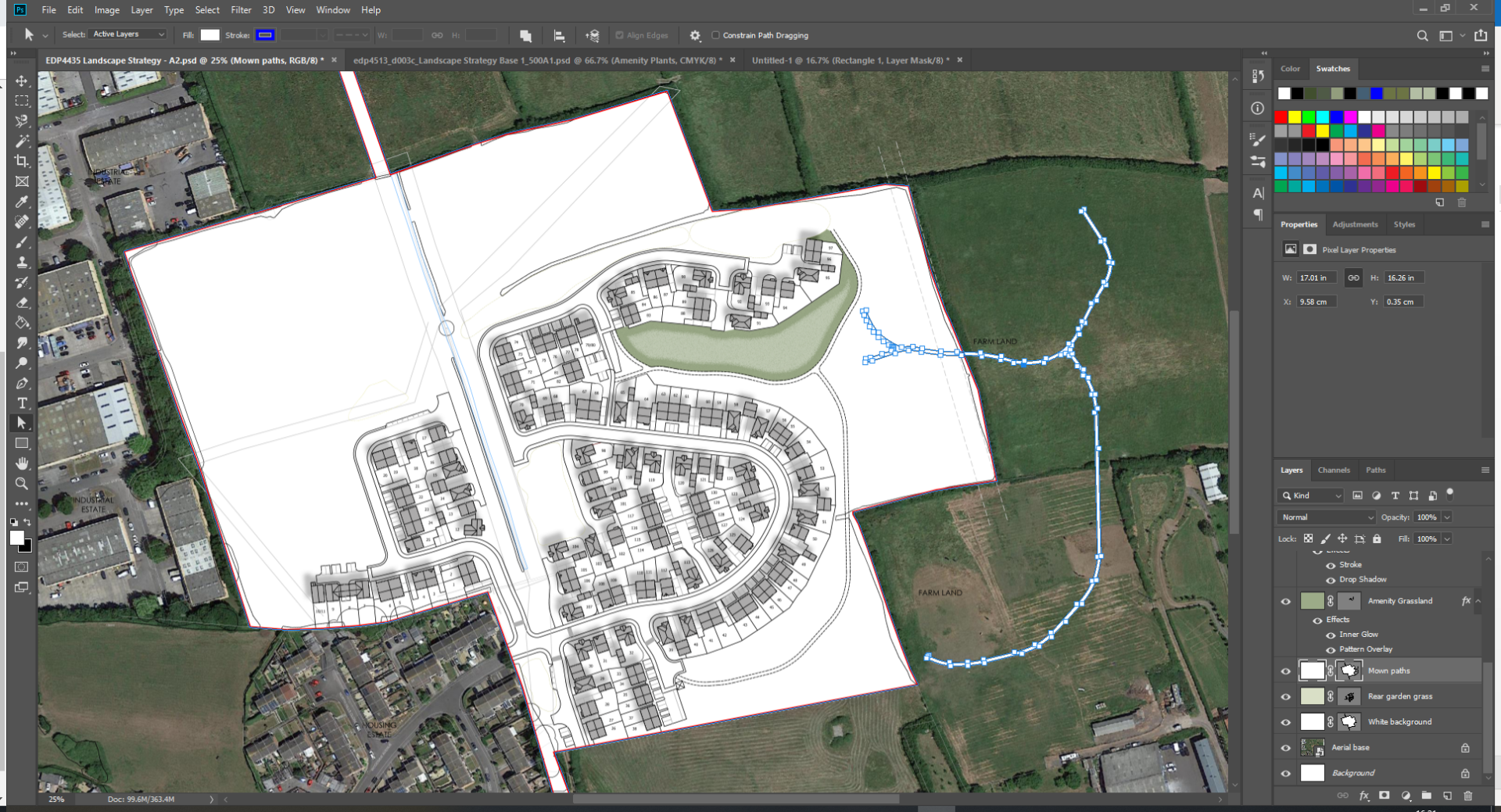
Sorry if I'm being a muppet!
R
Copy link to clipboard
Copied
so is there a way to separate parts of a vector mask?
Not sure I follow, but one can select the individual subPathItems (with the Direct Selection Tool (A) or by cm-clicking or cmd-alt-clicking them with the Pen Tool (P)) and copy, cut or clear them.
Copy link to clipboard
Copied
If I select the part of the vector mask that I want to move (the mown grass walkway), and try to copy to a new layer and associated vector mask, only part of the vector path comes across.
I think I'll have to accept defeat and start again...
Copy link to clipboard
Copied
I think I'll have to accept defeat and start again...
(edited)
Cmd-alt-click the subPathItem to select all pathPoint.
Copy link to clipboard
Copied
I owe you an e-beer for that ![]()
Related second query - why can't I alt+click on the mask thumbnail to open it anymore? It was working yesterday...?
Copy link to clipboard
Copied
why can't I alt+click on the mask thumbnail to open it anymore?
A Vector Mask or a Layer Mask?
Could you post a screenshot with the Layers and Channels Panels visible?
Copy link to clipboard
Copied
Channels? I haven't even treid to get my head around those yet...

Copy link to clipboard
Copied
That’s a Vector Mask, that does not have the same display as a Layer Mask when alt.clicking it.
If the Paths are not being displayed, select a Path related Tool (Pencil (P) for example) and select the Vector Mask in the Paths Panel.
Those don’t seem to be Shape Layers, but pixel Layers.
If you want to apply vector Strokes you may want to switch to using Shape Layers (Layer > New Fill Layer > Solid Color).
Copy link to clipboard
Copied
Cheers - that's all been really helpful.
Copy link to clipboard
Copied
You’re welcome.
I hope you get it to work satisfactorily for this job.
Copy link to clipboard
Copied
Back on track (sort of). So much to learn, so little time to learn it.
At least it will be easier on the next project...
Find more inspiration, events, and resources on the new Adobe Community
Explore Now