- Home
- Photoshop ecosystem
- Discussions
- Re: How to copy and paste with transparent backgro...
- Re: How to copy and paste with transparent backgro...

Copy link to clipboard
Copied
I opened an image as follows. You can see it has a transparent background:

Then I click Ctrl-A to select all, Ctrl-C to copy the image. Click menu File->New.... In the dialog I select Clipboard and click "Create":
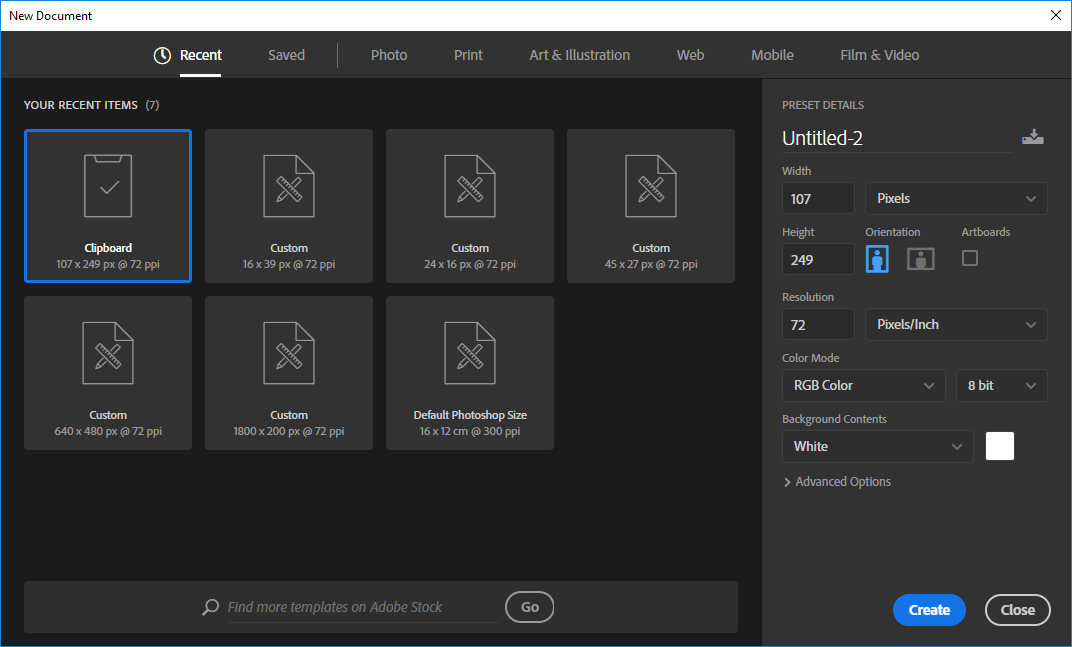
In the new document window, I click Ctrl-V and I got this.
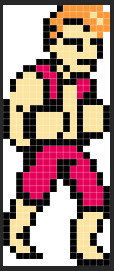
As you can see, the image itself was pasted as expected, but the background are all white. I hope that the background can be copied as well, that is, the checkerboard in the source image which represents transparency. So, what is the correct operation to copy and paste in Photoshop with transparent background preserved? Or, if it is not possible, how can I convert the white background to transparency (i.e., checkerboard)? Thank you.
PS: I am using Photoshop CC 2019 on Windows 10.
PS2: I have spent a couple of days trying to learn to use Photoshop by paying and watching an online tutorial, but after so many days, the tutorial still refrains from telling me how to do it (even Ctrl-A was guessed out from other Windows software convention), so I'm out of patience and ask here.
 1 Correct answer
1 Correct answer
For a transparent document, go to File > New and select Background Contents: Transparent.
Explore related tutorials & articles
Copy link to clipboard
Copied
Not sure what you're trying to do. Your image is already on a transparent background. Why are you pasting it onto a new document with a solid background?
Copy link to clipboard
Copied
I have the same problem. I made an image with a transparent background, and am trying to copy>paste it into power point (or any other document). The background always changes to white when I paste it. How to preserve the transparency?
Copy link to clipboard
Copied
"The background always changes to white when I paste it."
Then don't copy & paste it. Use the insert command and go directly to the named file on your hard drive.
Copy link to clipboard
Copied
I have the same problem and believe I didn't have it in the past. Copy-Paste is a very common action for me, I don't desire to save every file and then import it again if my layers are already transparent to begin with. Somewhere, Photoshop decided to add a white background within the copy-paste process. I think there must be a fix within the program.
Copy link to clipboard
Copied
For a transparent document, go to File > New and select Background Contents: Transparent.
Copy link to clipboard
Copied
This discussion was 4 years ago and I do see a workable answer. I wished this "correct anser" by Nancy worked because I am having the same problem when I insert a photoshop image (TIFF) into a pdf, but it does not. In photoshop, I certainly can create new>select background>transparent. But when I place the image (TIFF) into the new without background, the white textbox (technically not a text box but easier to convey info that way) that surrounds it comes along and it is not transparent. For a different workaround, I tried removing the background from the photoshop TIFF image, but as others before me in the comments have said, this removal is ignored when insterting into a pdf. Guess I'll play agound with other image types like png and see if that works.
Copy link to clipboard
Copied
This is a Windows problem, please tell then it's annoying you too in the insider program.
https://aka.ms/AAf1dst
Copy link to clipboard
Copied
No, it's not. Paint.net (program, not a website as the name suggests) has no problem doing this. It's a photoshop issue.
Copy link to clipboard
Copied
Win 10 PS v23.3.1
I can't easily replicate the problem, if at all.
What should also work is holding alt and drag that layer to the "new layer" icon.
You'll get this (pick New) and dimensions/transparency will stay.
Copy link to clipboard
Copied
Easy to replicate.
Open a webpage with selection of transparent images. I'm using .png in my example.
Copy the .png (don't download)
Paste into a new photoshop document.
The transparent channel is ignored.
This is relatively new; running the same operation in older versions of Photoshop (Photoshop6), the paste is correct; the transparent channel is recognized. I noticed this nonsensical behavior 3-4 versions back. Why transparent channels, whether .gif, .tif, or .png are no longer recognized in a paste, is a pain. We store our graphics on webpages for international access, vs localized, and I'm certain we're not the only ones working this way. There is no reason to download and store a disposable graphic.
Copy link to clipboard
Copied
The simple answer is your browser's copy command is losing data.
The same thing occurs with copied animated GIFS. When pasted, they become static.
If you want to preserve image data, save file to your desktop or a dedicated folder first. Then Place or Insert image the customary way.
Copy link to clipboard
Copied
The simple answer is your browser's copy command is losing data.
By @Nancy OShea
This is not correct.
Copying a transparent PNG from my browser into Program X, preserves transparency when i paste.
Copying that same transparent PNG from my browser into Photoshop, loses all transparency.
It is not an issue with the browser.
Copy link to clipboard
Copied
Copying a transparent PNG from my browser into Program X, preserves transparency...
By @thorn-neverwake
==========
What is Program X??
Copy link to clipboard
Copied
Copy link to clipboard
Copied
i believe its a windows problem, i used both operating system, mac on office, windows at home...
on mac, copy and paste works fine. On windows, the transparency is not copied.
Been coping with this issue for a decade 😞
Copy link to clipboard
Copied
Copy the html address of the image, click “Create” in PS and paste the link into the file path
Copy link to clipboard
Copied
click “Open”!!!!!!!
Copy link to clipboard
Copied
Or just save the image to your hard drive as a PNG file.
In PS, go to File > Open... Transparency is preserved by the supported file type.


