- Home
- Photoshop ecosystem
- Discussions
- How to create a painting crackle effect?
- How to create a painting crackle effect?
Copy link to clipboard
Copied
Hi,
I am wondering how a crackle effect like in the attached photo? I searched the web for actions and crackle effects, but I couldn't find one quite like this one. Thanks for any help.
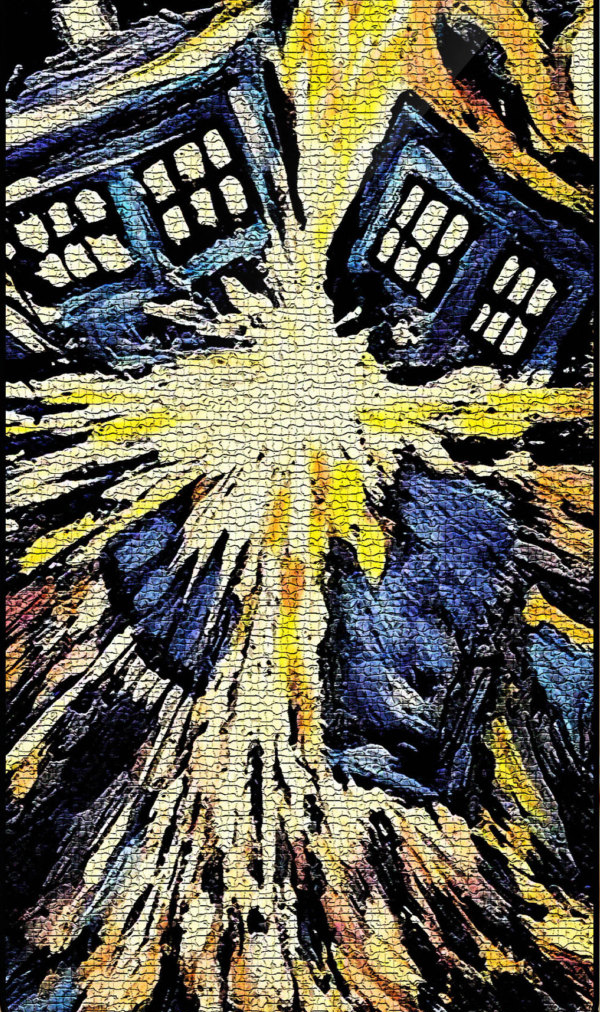
 1 Correct answer
1 Correct answer
Filter>Filter Gallery...
Then select Artistic > Under Painting.
or Texture > Mosiac Tiles
or Texture > Texturizer
Explore related tutorials & articles
Copy link to clipboard
Copied
Filter>Filter Gallery...
Then select Artistic > Under Painting.
or Texture > Mosiac Tiles
or Texture > Texturizer
Copy link to clipboard
Copied
Hi there!
As Jeffery said, you can use Filters from the Filter Gallery to acheive a similar effect. However, I'd like to show you another way, which looks pretty cool!
I'm going to overlay a paint texture on top of the photo to give it a more realistic cracked paint effect.
First I chose a free, creative commons texture online. Here's a bunch that you can look through:
http://designshack.net/articles/freebies/weekly-freebies-50-prime-paint-textures/
I'm going to use the Orange Paint Texture.

First, open the image you want to apply the effect to in Photoshop.
Then, you're going to Place the texture on top of it:
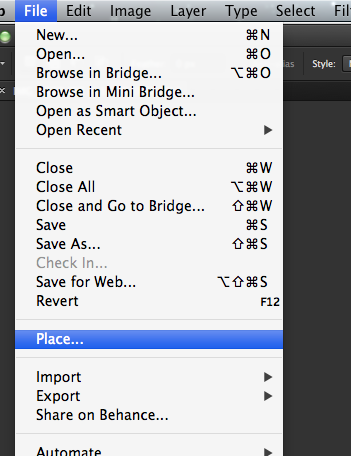
Scale the Image to fit where you want it to, then hit enter/return on the keyboard.
Next, Rasterize the layer (right click on layer) :
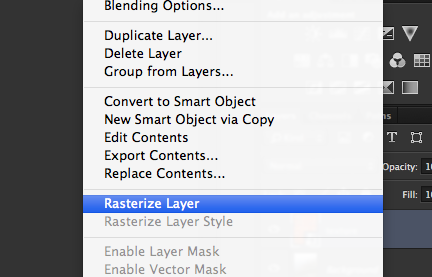
Then, make the texture a black and white, because we are only interested in the shadows/highlights not the color:
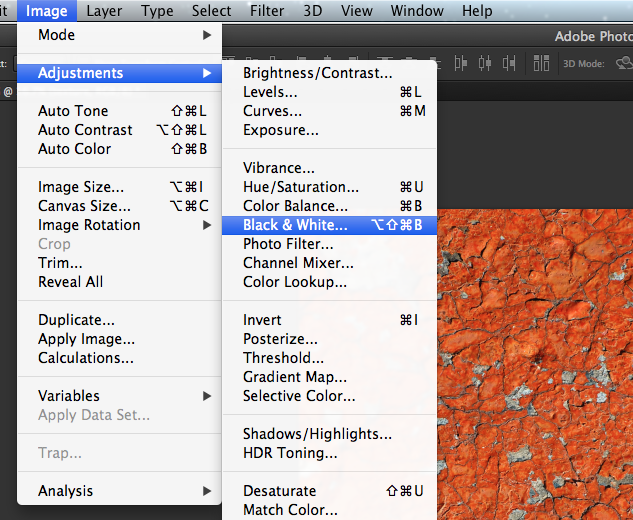
Then, change the Blending Mode of the layer to Overlay:
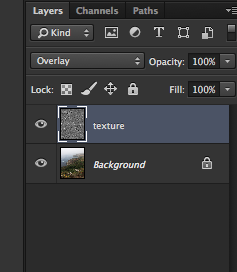
There you go!!

Hope this helps!
Julia
Copy link to clipboard
Copied
Кракелюрный лак млжет создать подобный эффект