- Home
- Photoshop ecosystem
- Discussions
- Re: How to create a portrait collage template
- Re: How to create a portrait collage template
How to create a portrait collage template
Copy link to clipboard
Copied
I have a client who has asked that I create a framed piece for the school wall of the year's JROTC cadets. He has had it done in the past with another photographer (who moved away with no forwarding information) and I have a couple of those examples here. The Major over the program likes this format and has asked me to replicate it.
Basically, I would need to be able to establish the overall size of the final print and then enter the number of cadets and the number of officers (their photos are a little larger) and have the template create the layout. The number of cadets will change from year to year, so it isn't really a "design it once and it is done" kind of thing. I would then need to be able to put photos and names into the layout and send it to the lab for printing.
I've tried to source a template or program online and cannot for the life of me find one. There are tons of examples out there of similar prints for military and fraternities, but no template. My print labs do not provide one either.
Does anyone have a suggestion on how to make this happen? I will buy a template somewhere if there is no other option, but I'd like to learn how to do it myself. I'm pounding my head on the wall and would appreciate any help anyone might have. Thanks!
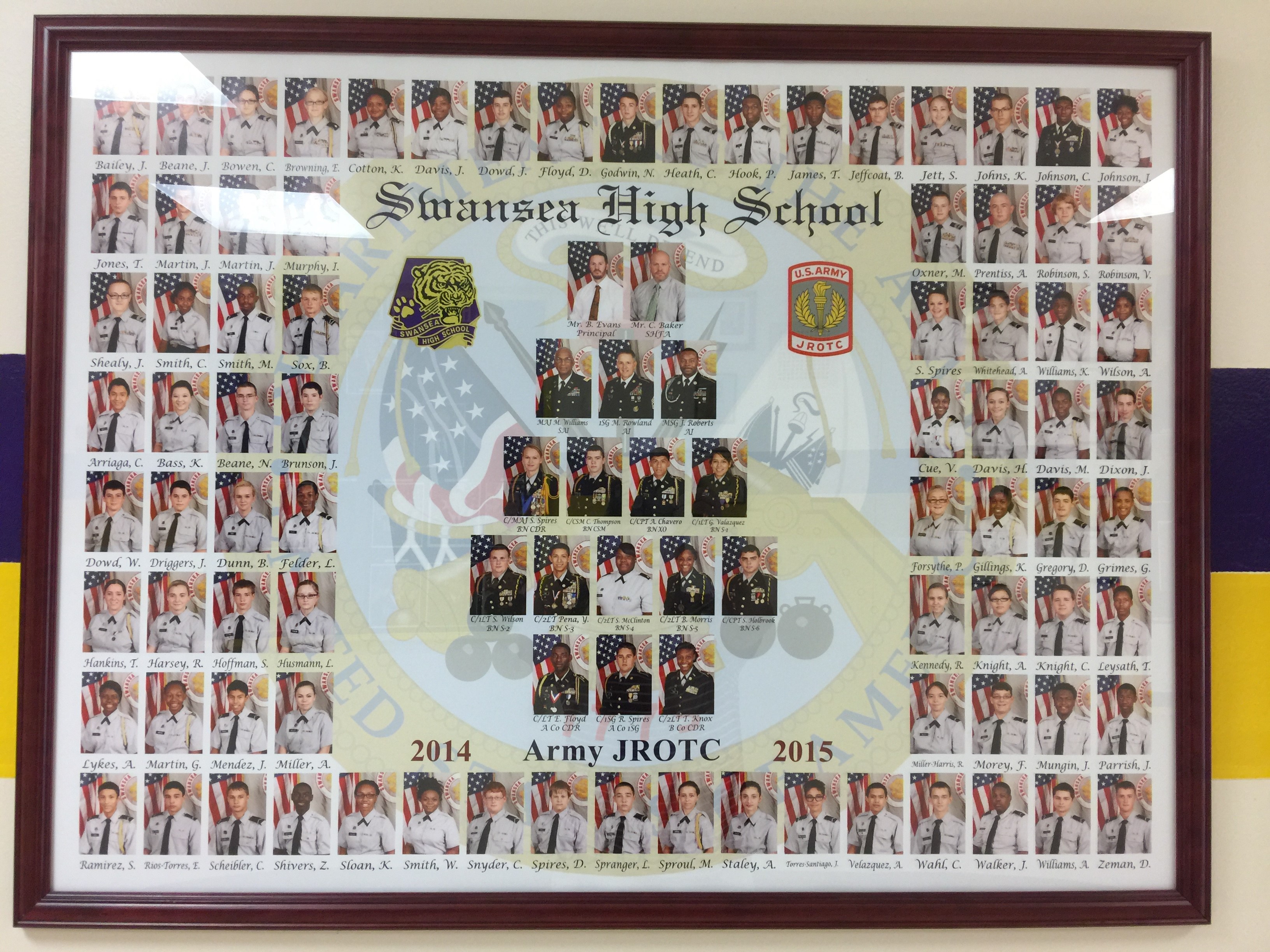
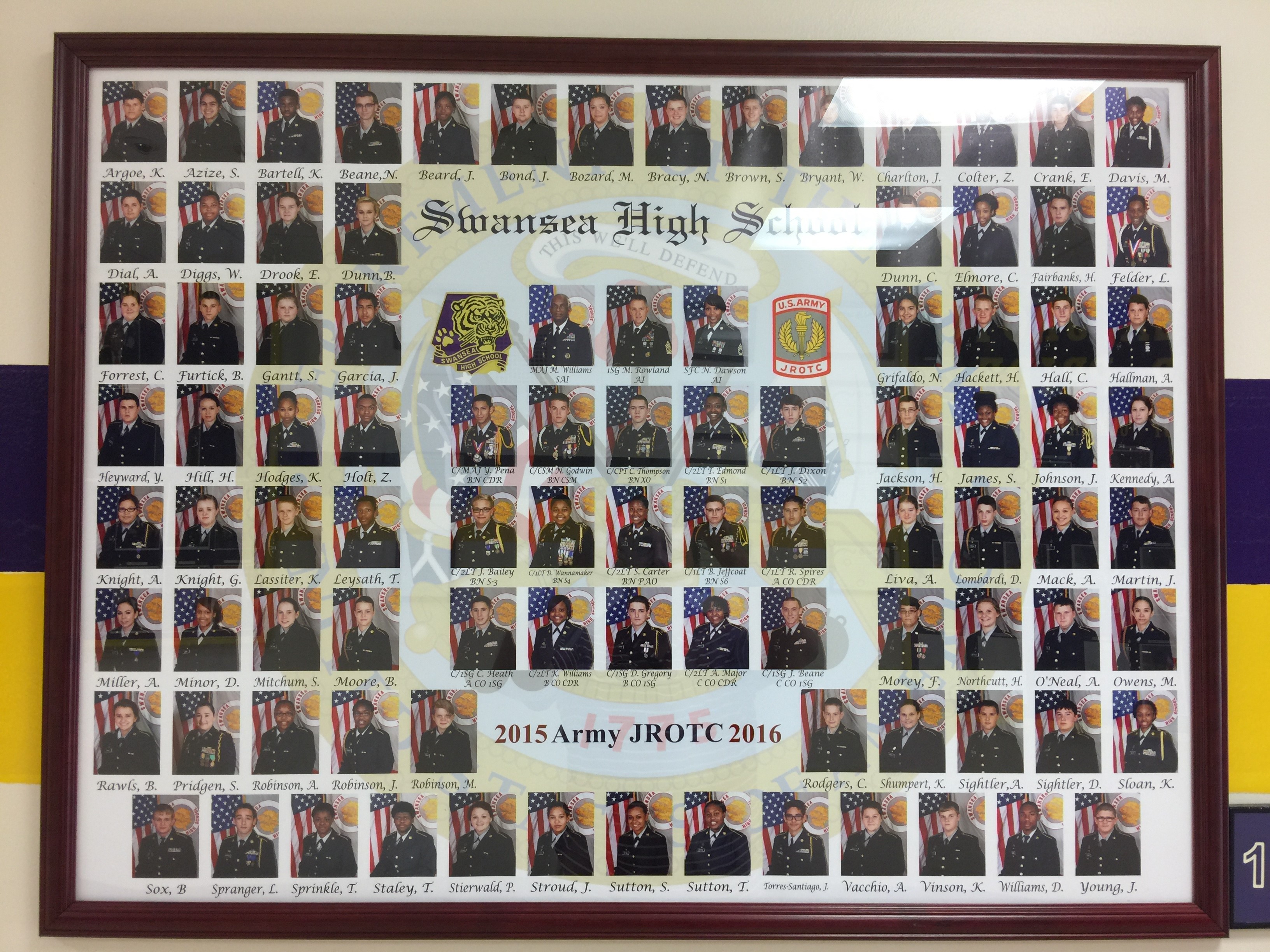
Explore related tutorials & articles
Copy link to clipboard
Copied
hi dear hammond it can that easily using photoshop 1st thing is you have to confirm size then you images which are inside that template using layers its possible if you are familiar with it or you can check videos on youtube also how to use photoshop.
thank you
Copy link to clipboard
Copied
It can be done using variables and data sets in Photoshop. Create template in Photoshop then assign pixel and text replacement variables to layers with images and text with the cadet names.
You will need data set(s) with reference to image (image001.jpg for example) and name (John Smith, for example).
Once you have template and data set it will be easy to load a data set and export template populated with images and text replaced in a minute or less.
Here is a collection of my tutorials on this topic https://www.designeasy.co/search/label/Data%20Sets which may be useful for you. If you have just any problem or you do not understand something please do not hesitate to ask question or additional info/help.
Copy link to clipboard
Copied
For that many image Photoshop Data Driven graphics is the best option. The are other options for fewer image. Photoshop Element has a collage feature and Photoshop has scripting.
The hard part is populating many image into a Photo Collage template. My Photoshop Photo Collage Toolkit script can automatically populate photo collage template but can only populate template that adhere to my template design which is limited to 53 Images because Photoshop only support 53 Alpha Channels. You could create two templates populate them them place the two populate collages into a document the size you want side by side to form your collage.
However there is a second problem I wanted to give the user the freedom to design their collage to look anyway the want which means they could have image aligned toe the bottom of the document canvas. There may be no canvas below thos image that a script could stamp the mage name on. So my scripts can only stamp name on images. They all will be text layer all at the top of the populate template layer stack, You could group these and the move the group content so the name stamps will be below all the images. with this single move.
I did not know Photoshop Alpha channel support had a low limit like that when I was developing my toolkit I discovered the after I had developed it when I tried to create at collage with more the 53. So I added code to enforce the 53 Image limit in templates, My template design is the key element in my toolkit. I wanted the templates to be easy to populate and easy to create. And would allow the user freedom to create any collage they could dream up.
Script are provided to populate your template with your images either interactively, Automatically, or batch populate. Image will be populated, sized, positions, and masked to shape by the scripts. However, the scripts will not rotate image some number of degrees and a perspective, If that is needed You can add that tweak just edit the populate collage and tweak the image smart object layer's associated transform to add the rotation and perspective.
Here is a video of a 5 image collage being automatically populated and left open in Photoshop for you to tweak.
Find more inspiration, events, and resources on the new Adobe Community
Explore Now
