- Home
- Photoshop ecosystem
- Discussions
- How to create circular text in cc2019?
- How to create circular text in cc2019?
Copy link to clipboard
Copied
Hello! I have a question that's probably very easy to answer but I can't seem to do it myself. I know how to do this in cc2018, (elliptical circular tool as a path, then put text onto the path) but I just upgraded to 19 and due to storage, don't have 18 installed anymore. I can't seem to figure out how to make text follow a path in cc2019? When I select the elliptical marquee tool, there i s no drop down menu on the top bar to change it to a path and not just a selection. I feel like i've clicked on, right clicked on, and tried everything I can personally think of. I've also searched this exact question everywhere I can think of but I can't find anything. I feel stupid, since it's probably right in front of my face, but where is the menu to change the selection from a selection to a path in cc2019 so that I can have my text follow it? Thanks so much!
 1 Correct answer
1 Correct answer
Hi
Just right click on the selection and select Make Work Path
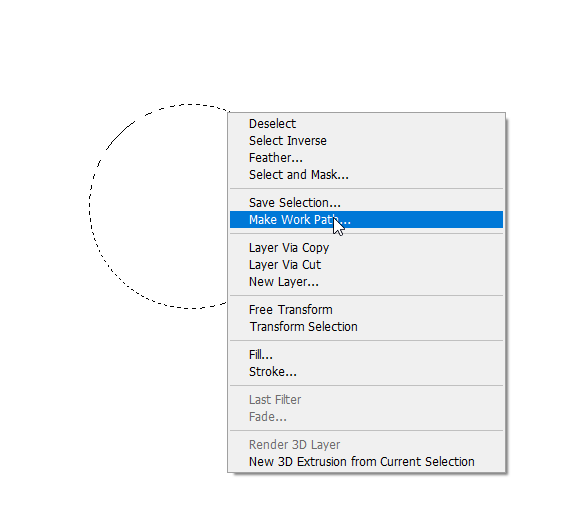
Another option is to use the Ellipse Tool, no need to convert to Work Path
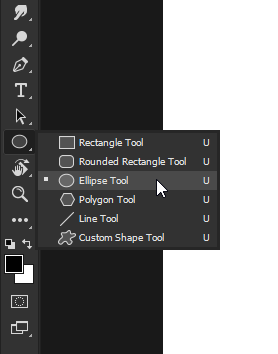
Explore related tutorials & articles

Copy link to clipboard
Copied
Hi
Just right click on the selection and select Make Work Path
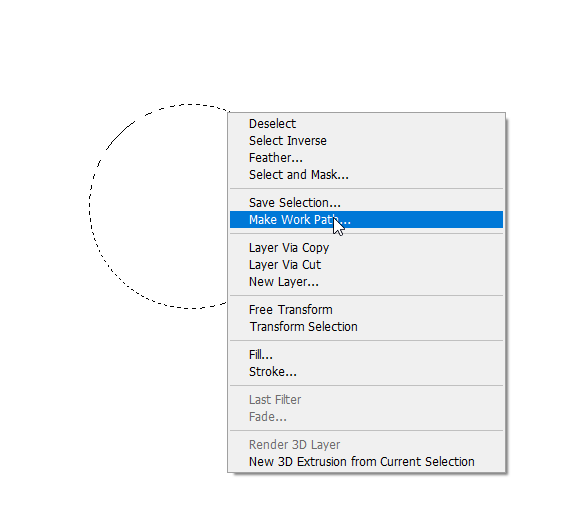
Another option is to use the Ellipse Tool, no need to convert to Work Path
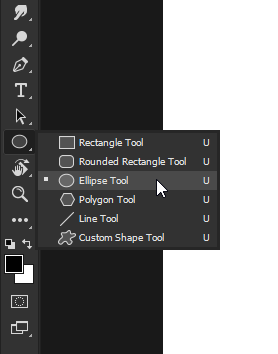
Copy link to clipboard
Copied
Thank you so much for the answer! Just as I suspected it was right in front of my face, haha. This was super helpful!
Copy link to clipboard
Copied
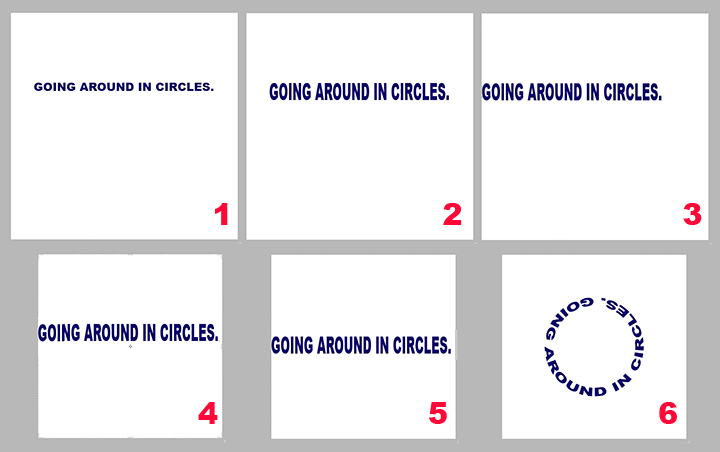
The following is part of an Instruction Sheet I wrote for my students.
**********************************************************
To create a ring of type as seen in Fig. 6:
Open a new file (File > New) with the same height as its width, perhaps ten inches square and then type the sentence that is to create the circle (Fig. 1)
Converting the type line to a circle reduces its height. To compensate for that, choose Edit > Transform > Scale. Drag the type to about twice its height (Fig. 2)
Choose the Move tool and shift the type line close to – but not touching – the left edge. (Fig 3)
Choose the Crop tool. In the Options bar change Unconstained to 1 x 1 (Square). Then drag the right corner handle of the Crop diagonally until there is a one-letter space between the last letter of the type line and the right edge of the square. (Fig. 4)
Center the line vertically. (Fig 5)
Choose Select > All. Then, choose Filter > Distort > Polar Coordinates. Rasterize the type when asked. Radio button should be set to Rectangular to Polar. To preview the image, adjust the percent listed below the inset illustration. Click OK. The result: Fig 6
Choose Select > Deselect and, for final housekeeping, choose the Crop tool and return the Options bar to Unconstrained.
Save the file in psd format so that the circle of type remains on a transparent surround and the layer may be floated onto another image.
Copy link to clipboard
Copied
Thanks so much for all the help! I didn't know most of this so this is gonna be super helpful for me, thank you!
Find more inspiration, events, and resources on the new Adobe Community
Explore Now