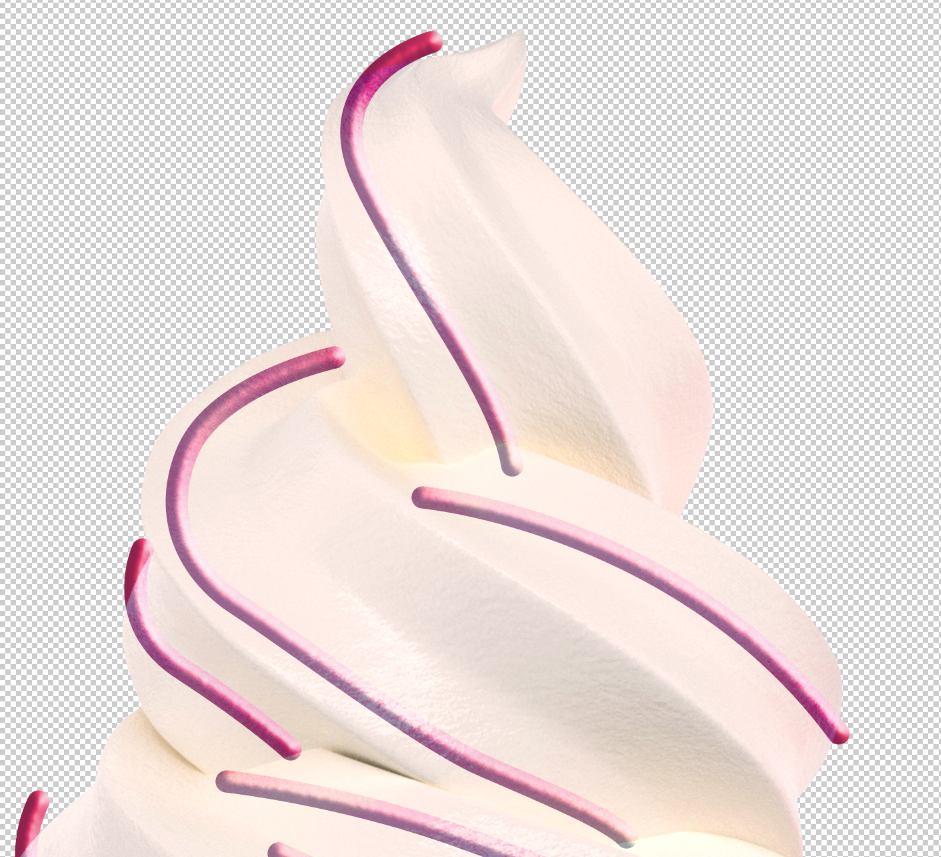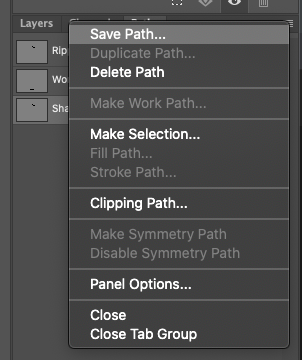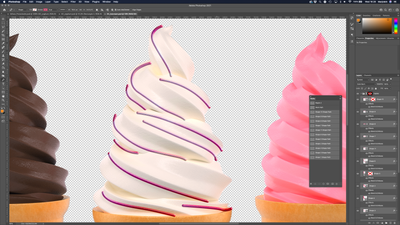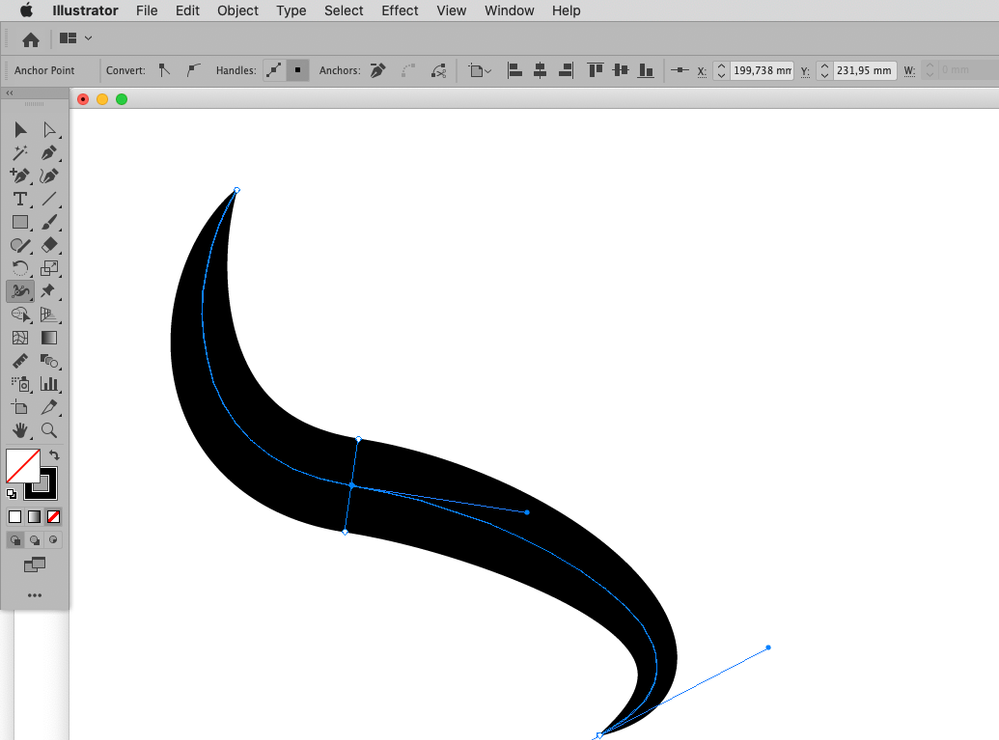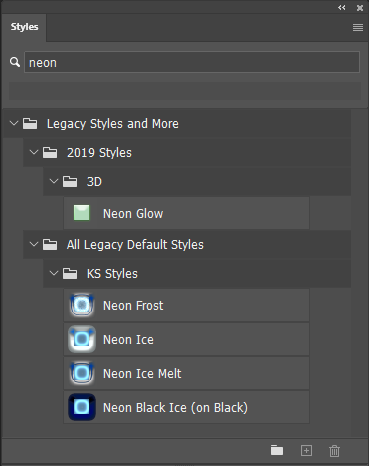- Home
- Photoshop ecosystem
- Discussions
- Re: How to create tapered path strokes in Photosho...
- Re: How to create tapered path strokes in Photosho...
Copy link to clipboard
Copied
For some reason I cannot seem to figure this out.
The lines need to be vector/smart object, so I can easily resize them.
I drew a few strokes, gave them a width, a color and a layer effect. Now I need the strokes to be tapered instead of what it looks like now. See below for the images.
I have tried this YouTube tutorial: https://www.youtube.com/watch?v=fwKXARzvNmI
But when I select my path, the 'Stroke options' section is greyed out.
What am I doing wrong? 🙂
Thank you so much for helping me out!
 1 Correct answer
1 Correct answer
Could you please post screenshots with the pertinent Panels (Toolbar, Layers, Paths, Options Bar, …) visible?
Photoshop Layers cannot be converted to a Vector Smart Object as such, that only applies to placed/pasted vector content (pdf, ai, …).
The workaround might be to create a svg or pdf and place that but pixels saved in a vector format-file are pixels nonetheless.
Explore related tutorials & articles
Copy link to clipboard
Copied
Additional info: I have created these strokes with the Pen Tool.
Copy link to clipboard
Copied
Could you please post screenshots with the pertinent Panels (Toolbar, Layers, Paths, Options Bar, …) visible?
Photoshop Layers cannot be converted to a Vector Smart Object as such, that only applies to placed/pasted vector content (pdf, ai, …).
The workaround might be to create a svg or pdf and place that but pixels saved in a vector format-file are pixels nonetheless.
Copy link to clipboard
Copied
Thank you for helping out! Here is a screenshot where I have selected all shape layers.
Copy link to clipboard
Copied
If you want to »Stroke Path« you need a Path and a pixel Layer, not Shape Layers.
If you use Illustrator the effect might be easier to create there.
Copy link to clipboard
Copied
Copy link to clipboard
Copied
Yeah exactly, I'm familiar with the option in Illustrator.
I was just hoping Photoshop has the same option.
So if I understand correctly - the best workaround would be to create it in Illustrator and then place the .svg in Photoshop?
Copy link to clipboard
Copied
It need not be a svg, ai or pdf work just fine.
Copy link to clipboard
Copied
If the Layers are Shape Layers then naturally one cannot »Stroke Path« on their Vector Mask because the Layer is not a plain pixel layer.
You could duplicate the vector masks or copy their pathItems into a »plain« path, then select a plain pixel layer and »Stroke Path« should become active.
Copy link to clipboard
Copied
You can not change Pixels in a Photoshop smart object with Photoshop tools in Photoshop. You can not use tools like a brush strokes, or Create a path and stroke a path with any tool. There are no paths in Photoshop for Smart Object layers. Any vectors in a smart object layer are in the layers Object, These are processed by Illustrator or Photoshop when you open the smart object for editing. In Photoshop only Vectors Smart object are resized via vector graphics. Other smart objects that have vectors in the object are resized via interpretation.
Copy link to clipboard
Copied
i am reading your answer and it sounds so logical ! but some how cannot apply to my work.
i have created neon effect shape ! created smart path i realised it is not wide enough for me 0 i wanted to cange the width ... can i do it after a neon effect?
Copy link to clipboard
Copied
You created smart path! ? I have no knowledge about any Photoshop Smart Path feature. I know Photoshop has Smart Object Layers and and some Smart Objects are classified as vector smart objects. I know Filters applied to Smart Object layer become Smart Filters associated with the Smart Object layer in Photoshop Layers palette and these is a Filter share a common filter mask for the smart object layer object content. Smart Path ??? A path is a mathematical line plot there are no pixel or width....
A Photoshop Shape are basically a Fill layer that has a Vector Layer Mask of closed paths. Photoshop Shape layer support supports a stroke for the merger Vector Later Mask Path. The stroke can be aligned relative to the closed merged path Outside, along or inside. The stroke can have a width specified in pixels and can be continuous or broken and there are options for how corners and end caps are created for the path's stroke. You can not paint on shape layers. They are Fill layers, Fill is either Empty, solid color, gradient, or pattern.
Adobe Illustrator vector support will be better then what Photoshop has. Photoshop is a pixels editor where Illustrator is a vector editor. Illistrator may have a smart Path feature. I do not know Illistrator.
Adobe does install a few neon layer style effects in Photoshop.
Copy link to clipboard
Copied
Yo, @JJMack , how is 2022?
Copy link to clipboard
Copied
Two days to go
Find more inspiration, events, and resources on the new Adobe Community
Explore Now