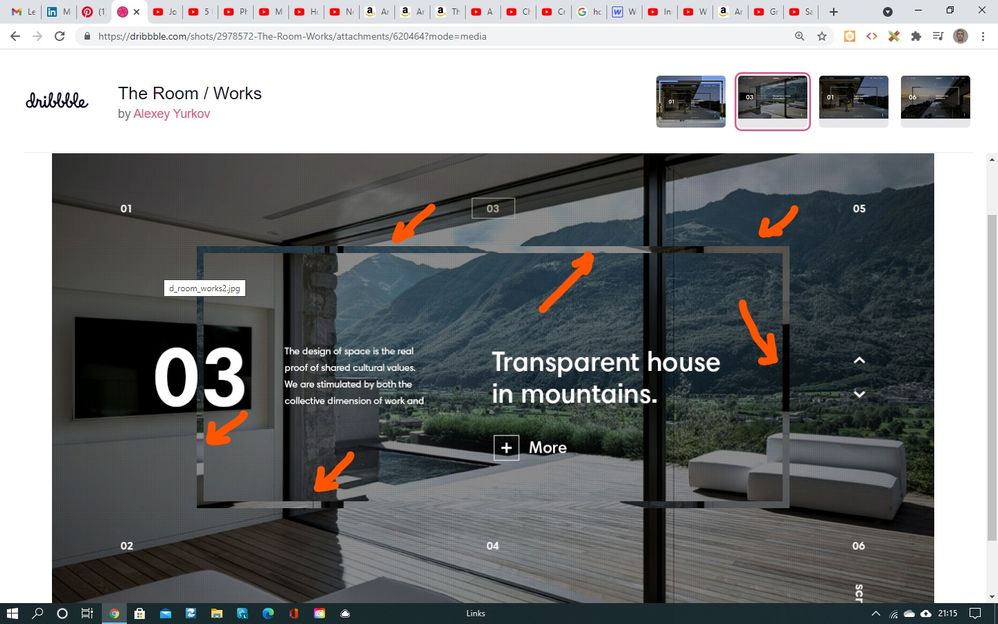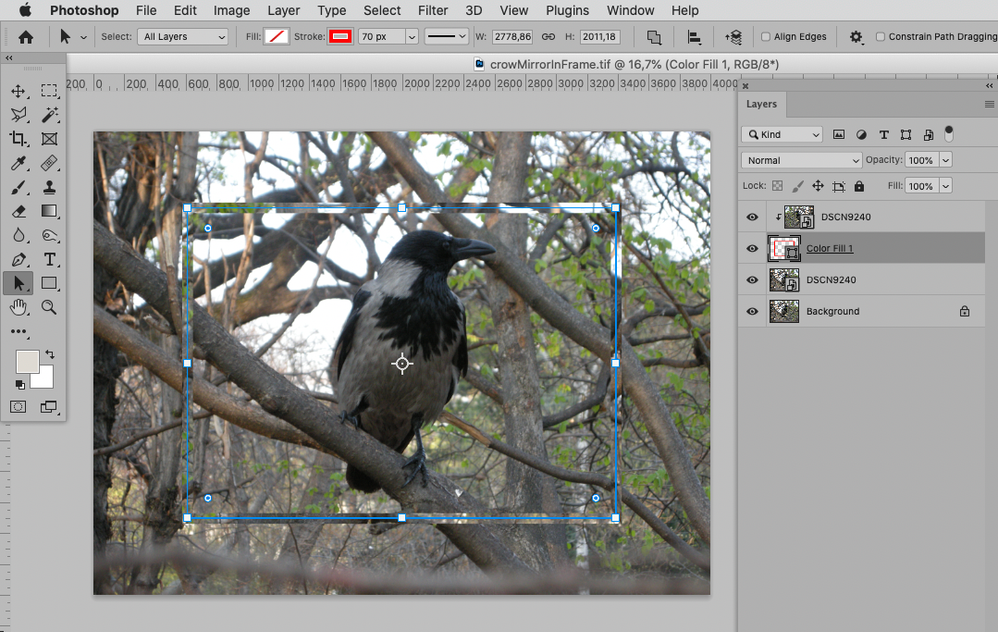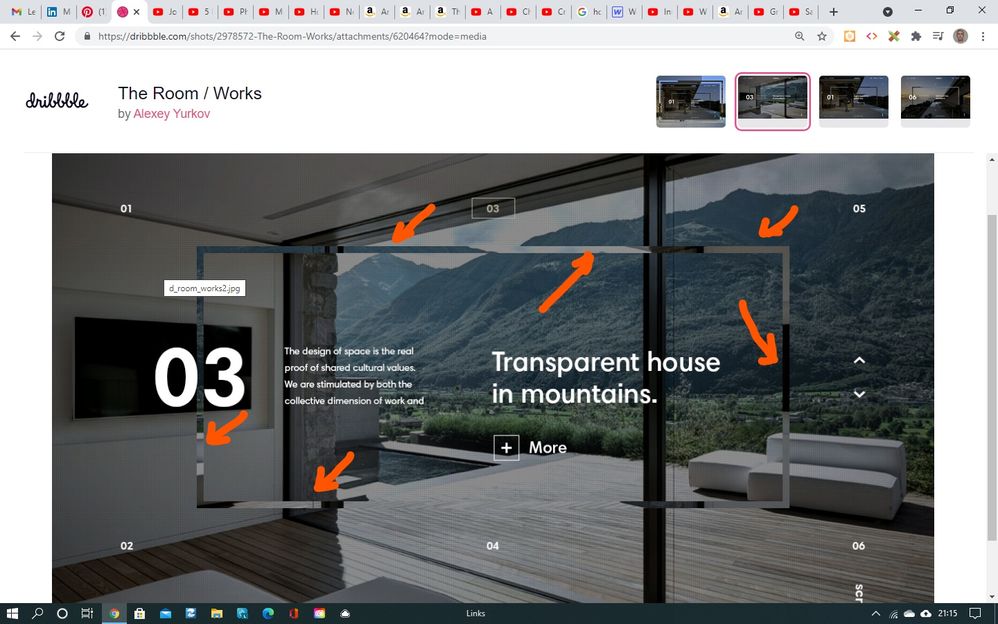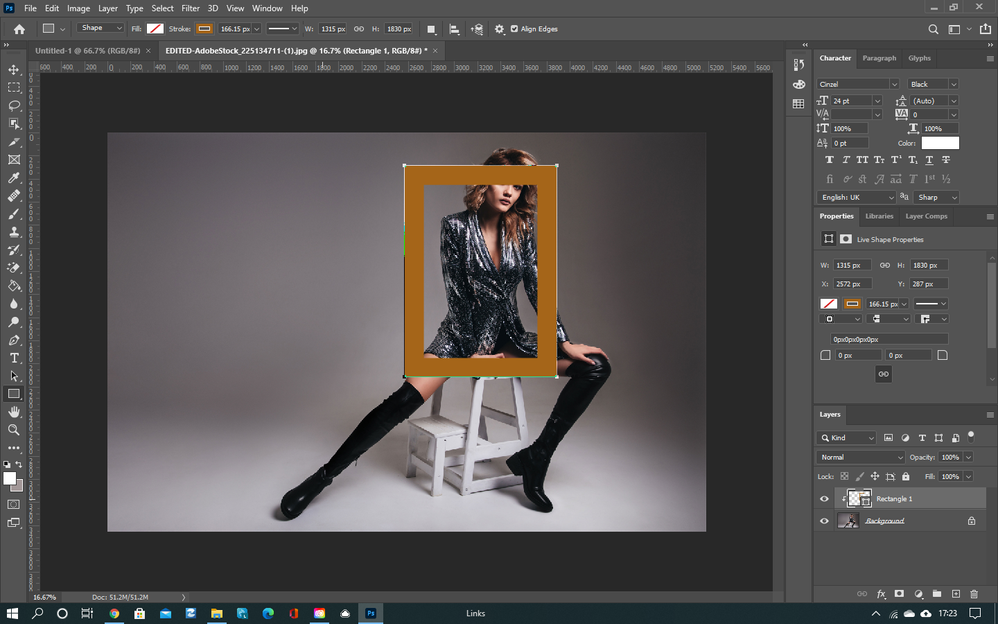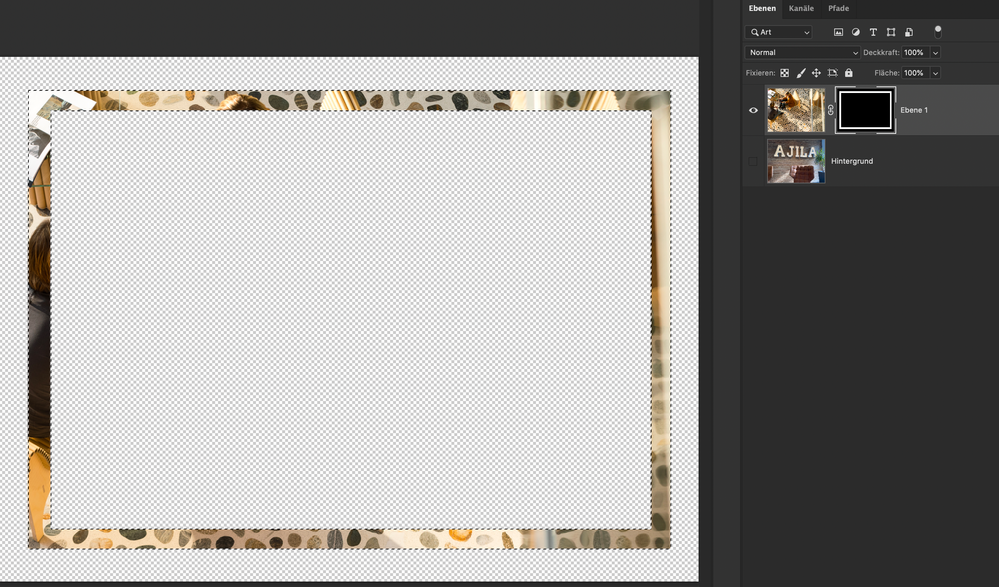how to create this effect?
Copy link to clipboard
Copied
could anyone help me with YouTube link on how to create this frame.
[invalid link removed by moderator — screenshot properly inserted in later post by OP]
many thanks in advance
Explore related tutorials & articles
Copy link to clipboard
Copied
When I went to the link, it said the item had "exceeded its view limit." Can you post a screenshot?
Copy link to clipboard
Copied
Here is the screenshot .
Trust the day is going well.
Regards
Copy link to clipboard
Copied
There is no screenshot.
Please don’t attach images to email-replies but post them on the Forum in the browser.
Copy link to clipboard
Copied
Copy link to clipboard
Copied
Clipping Mask a flipped copy of the image to a Shape Layer with a Frame.
Copy link to clipboard
Copied
Copy link to clipboard
Copied
thanks for reaching out and helping me to figure out how to create the frame.
some people informed me that they could not see the screenshot, hence the additional posts.
thanks again for the help, really appreciate that.
stay safe
Copy link to clipboard
Copied
Hi everybody.
Trust this message finds you all well.
Could you please help me with YouTube titorial/link on how to create this frame effect.
Copy link to clipboard
Copied
Add two different images to a document as layers, create a rectangle shape with a stroke using the shape tool, Ctrl+click on the layer icon to convert it to a selection, apply it to the layer as a layer mask. Takes ten seconds. in your case the top image for the frame in fact could just be a flipped over duplicate of the background image, so Layer --> Transform is your friend.
Mylenium
Copy link to clipboard
Copied
i can create everything, exept the colour fill - it's solid colour, or transparent, depending on the option i select when i play with the settings.
Copy link to clipboard
Copied
Hi guys
Hope this message finds you well.
I am sorry to trouble you, but after all those days, I still can't make this cropping mask effect. Do you think you can help me understand what I am getting wrong, and how to create it. In particular I don't know how to apply cropping mask to the border of the frame; it's always applied to the space inside.
Many thanks in advance.
[merged with previous post by moderator — please don't start new posts for the same topic]
Copy link to clipboard
Copied
Hi
You wanna have something like this? (see Screenshot)
Make sure to subtract (- with alt key) the desired/inner part of the outer rectangle selection. Then create a Layer Mask. If needed, invert it (ctrl + i).
Alternatively you could use Vector-Shape-Masks, but normal Masks will do the job for a start.
Find more inspiration, events, and resources on the new Adobe Community
Explore Now