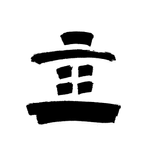Copy link to clipboard
Copied
I just bought Adobe Photoshop CC and even without running it several bloatware processes run on my Mac.
How do I get rid of them?
I disabled all file syncing, notifications, set cloud to not start on login and quit the application.
These are the ones I could make out:
Adobe Desktop Service
AdobeCRDaemon
AdobeIPCBroker
| CCLibrary |
CCXProcess
Core Sync
Core Sync Helper
 1 Correct answer
1 Correct answer
Hi Steven,
These are all required service to run in background in order to run Adobe Creative Cloud applications.
Regards
Sarika
Explore related tutorials & articles
Copy link to clipboard
Copied
Hi Steven,
These are all required service to run in background in order to run Adobe Creative Cloud applications.
Regards
Sarika
Copy link to clipboard
Copied
And btw. if I kill them manually then start Photoshop only half of them are running...
Copy link to clipboard
Copied
Yeah but my creative cloud application is NOT running so they can shut down as well.
Even more so after startup they need NOT to start by themselves.
Copy link to clipboard
Copied
And don't forget all these trackers:
![]()
Best regards --Gernot Hoffmann
Copy link to clipboard
Copied
Nothing to do with Photoshop itself. But yeah, my blocker already registered them.
I have JS disabled by default anyway.
Copy link to clipboard
Copied
Hey, I was wondering if you could let me know what kind of software that is. Does it block/detect certain malicious processes? If so, I'd love to use it to block the unnecessary CC processes.
Copy link to clipboard
Copied
So this was never really addressed. Is there a workable solution, or are we bound by the license we agreed to, to run all this extra crap?
Copy link to clipboard
Copied
DXO OPTICS PRO - THAT'S MY ANSWER TO THIS QUESTION
Copy link to clipboard
Copied
I am so frustrated with Adobe. Every new update and there are more landing screens, more 'options' to do stuff I don't need, and higher memory demands. I want to run InDeSign, Photoshop, and sometimes Illustrator. I can't have all 3 open at once anymore. All this downtime waiting for the Creative Cloud app to do its spying. I went back to the old version of Acrobat because the new version was a huge memory hog & crashing my mac. Indesign is all jumpy now when Pshop is open ... apparently they are allergic to each other. I am so over Adobe at this point. If this is what Creative Cloud brings to the table, I prefer to buy a couple of programs and go back to using Quark.
---- end rant ---
Copy link to clipboard
Copied
Hi,
I figured I'd necro this old post because I know the answer, in case someone comes here looking.
First off, I love Adobe's terse, anti-consumer response "These are all required service to run in background in order to run Adobe Creative Cloud applications." never to return to the thread again. Firstly that's obviously a lie. It's amazing that tech companies all adopt this attitude -- Apple, Microsoft, Google, Adobe -- that "If you would like to use Photoshop to edit colors in a JPEG every now and then you may consider your $3000 laptop property of Adobe Inc which we will do with as we please"
If you have a Mac, you need to rename some .plist files Adobe scattered all over your computer without your permission when you installed Creative Cloud -- these cause Adobe's crapware to load when your computer starts. Once you've renamed them, reboot and you should be good. Note that you may need to name these back and reboot to enable their crapware to periodically reauthorize your Creative Cloud license. Obviously if you know how to create shell scripts you can automate that.
The paths to the offending files, at least on OS X El Capitan, are these:
/Library/LaunchAgents/com.adobe.AAM.Updater-1.0.plist
/Library/LaunchAgents/com.adobe.AdobeCreativeCloud.plist
/Library/LaunchAgents/com.adobe.ARMDCHelper.[bunch of random characters].plist
/Users/[your username]/Library/LaunchAgents/com.adobe.AAM.Updater-1.0.plist
/Library/LaunchDaemons/com.adobe.adobeupdatedaemon.plist
/Library/LaunchDaemons/com.adobe.agsservice.plist
/Library/LaunchDaemons/com.adobe.ARMDC.Communicator.plist
/Library/LaunchDaemons/com.adobe.ARMDC.SMJobBlessHelper.plist
/Library/LaunchDaemons/com.adobe.fpsaud.plist
All of which can be disabled by appending .bak to the end of the file names (or re-enabled by removing the .bak) so the end file names should be this:
/Library/LaunchAgents/com.adobe.AAM.Updater-1.0.plist.bak
/Library/LaunchAgents/com.adobe.AdobeCreativeCloud.plist.bak
/Library/LaunchAgents/com.adobe.ARMDCHelper.[bunch of random characters].plist.bak
/Users/[your username]/Library/LaunchAgents/com.adobe.AAM.Updater-1.0.plist
/Library/LaunchDaemons/com.adobe.adobeupdatedaemon.plist.bak
/Library/LaunchDaemons/com.adobe.agsservice.plist.bak
/Library/LaunchDaemons/com.adobe.ARMDC.Communicator.plist.bak
/Library/LaunchDaemons/com.adobe.ARMDC.SMJobBlessHelper.plist.bak
/Library/LaunchDaemons/com.adobe.fpsaud.plist.bak
Note my inclusion of [bunch of random characters] in the third item -- obviously that's not literally in the path, but describes what is. Likewise replace [your username] with whatever your OS X username is, you'll see it in Finder.
/Users/[your username]/Library/LaunchAgents/com.adobe.AAM.Updater-1.0.plist
Is a tricky one. The rename trick stops it from working, but launching any Creative Cloud application will cause the original to be re-created. The trick is to actually forget the .bak trick, leave the file there, but open it up with TextEdit and delete everything so it's an empty file, then save it. To stop Creative Cloud applications from tempering with it, go to Terminal and issue this command:
chmod -w /Users/[your username]/Library/LaunchAgents/com.adobe.AAM.Updater-1.0.plist
The -w means remove write permissions, in other words, don't let anything (including Adobe's programs) modify it. That keeps it blank which keeps it from launching.
Copy link to clipboard
Copied
crapware - nice name which rely good describing the main funtional of that ware. crap.
Copy link to clipboard
Copied
There is a really good app called AppCleaner that will show you all of the files that belong to an app as the first step to removing that app. Therefore, I find this app indispensible for identifying what files belong to installed apps such as Adobe's.
Secondarily, I find it trivial to delete apps using AppCleaner. So for the few Adobe apps that I occasionally need, I find it easier to just nuke them with AppCleaner and re-install later if I need it.
Find more inspiration, events, and resources on the new Adobe Community
Explore Now