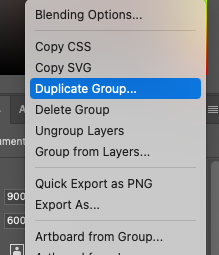- Home
- Photoshop ecosystem
- Discussions
- Betreff: How to duplicate a template layer and mak...
- Betreff: How to duplicate a template layer and mak...
Copy link to clipboard
Copied
I'm making some mockup works in PS, and I replaced the template image with my desired image as the Layer A. Now, I was hoping to duplicate this layer and replace it with another image of mine as Layer B, but I find that whatever I do with layer B, the same changes will automatically apply to Layer A as well.
How can I duplicate this Layer A as Layer B, making different edits without touching Layer A?
Thank you!
 1 Correct answer
1 Correct answer
Thank you for the screenshots.
All right. This is a bit more difficult. Duplicating always creates a clone of a smart object and not an independent copy, as you would like.
The quickest way I can think of at the moment:
Copy your group as before. Go into the group and activate (only) the layer with your cloned smart object. Right click on this layer and select from the context menu: New Smartobject via Copy. Then delete the "original" smart object in this group.
The copied smart object create
...Explore related tutorials & articles
Copy link to clipboard
Copied
Hi there,
Thanks for reaching out. We're here to help. To confirm I understood it right, you want to add different unique edits on the Layers; without any overlapping. If that's what you are looking for, then let me tell you, it's possible. You need to create separate clipping masks on the layers. Hold down Alt (Option in Mac OS), position the pointer over the line dividing two layers in the Layers panel (the pointer changes to two overlapping circles), and then click.
Please check this video to get the overview: https://www.youtube.com/watch?v=PJ3o70fVOco.
Let us know if this helps.
Regards,
Ranjisha
Copy link to clipboard
Copied
- Is your layer a smart object?
- How do you duplicate your layer?
- Can you please show us a screenshot with your layer structure?
Copy link to clipboard
Copied
Yes I can! Thanks for trying to help out, below are the screenshots of what I'm working on/trying to do.
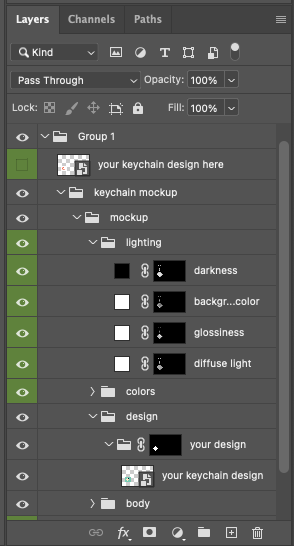
Copy link to clipboard
Copied
As you can see, there are quite a bit of layers in the main template group, the original template file only has one keychain, I was just trying to make copies of different keychain designs within the same PS document. And I thought I could just duplicate the entire template group, and simply replace the main design image.
That's where the issue occurs- whatever I do to that duplicated group, the original one changes synchronously.
Copy link to clipboard
Copied
Thank you for the screenshots.
All right. This is a bit more difficult. Duplicating always creates a clone of a smart object and not an independent copy, as you would like.
The quickest way I can think of at the moment:
Copy your group as before. Go into the group and activate (only) the layer with your cloned smart object. Right click on this layer and select from the context menu: New Smartobject via Copy. Then delete the "original" smart object in this group.
The copied smart object created in this way is now independent of the smart object in your template A.
If that works for you
have fun
😉
Copy link to clipboard
Copied
Thanks!!! I bet your solution would work based on the sound of it lol, meanwhile I found, maybe the silliest way of my own:
Basically, I stopped making any duplicate/copies, turn off the background and just replace the image on the original template, then I save them individually as transparent PNGs and then import them back to the file.
For what I need them for, it would work just fine, haha.
Thanks again!
Copy link to clipboard
Copied
Good.
And if you have the time, then try the way I described. Maybe you will need this approach in the future.
Find more inspiration, events, and resources on the new Adobe Community
Explore Now