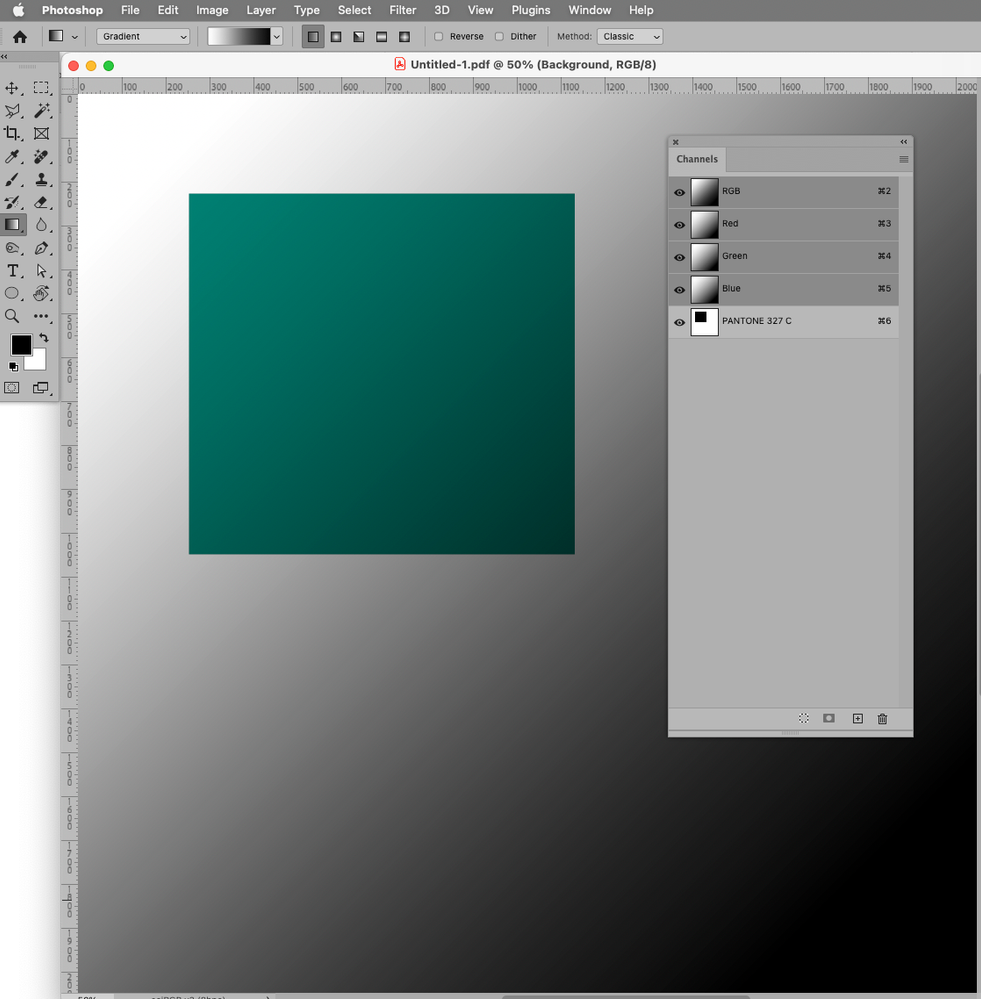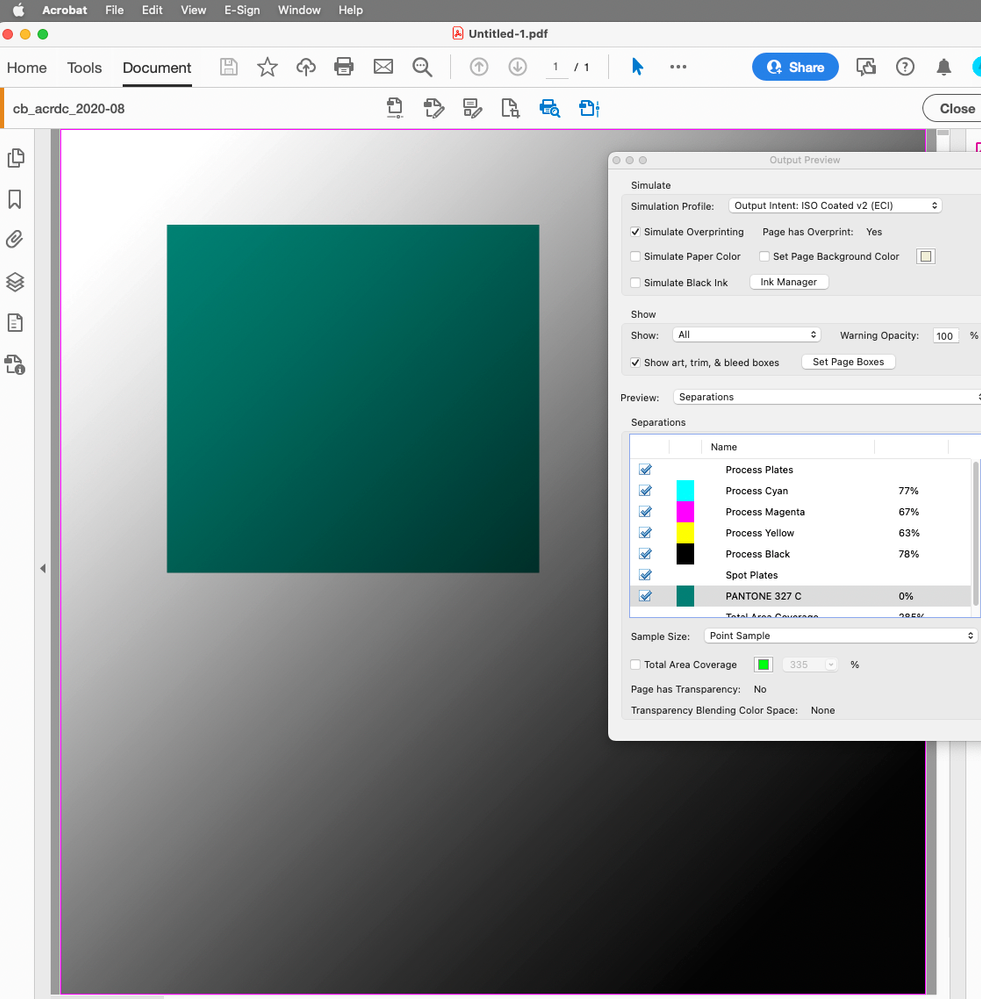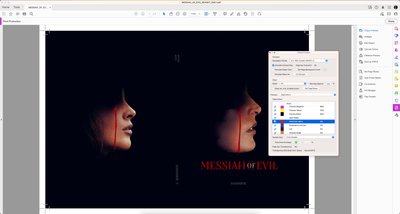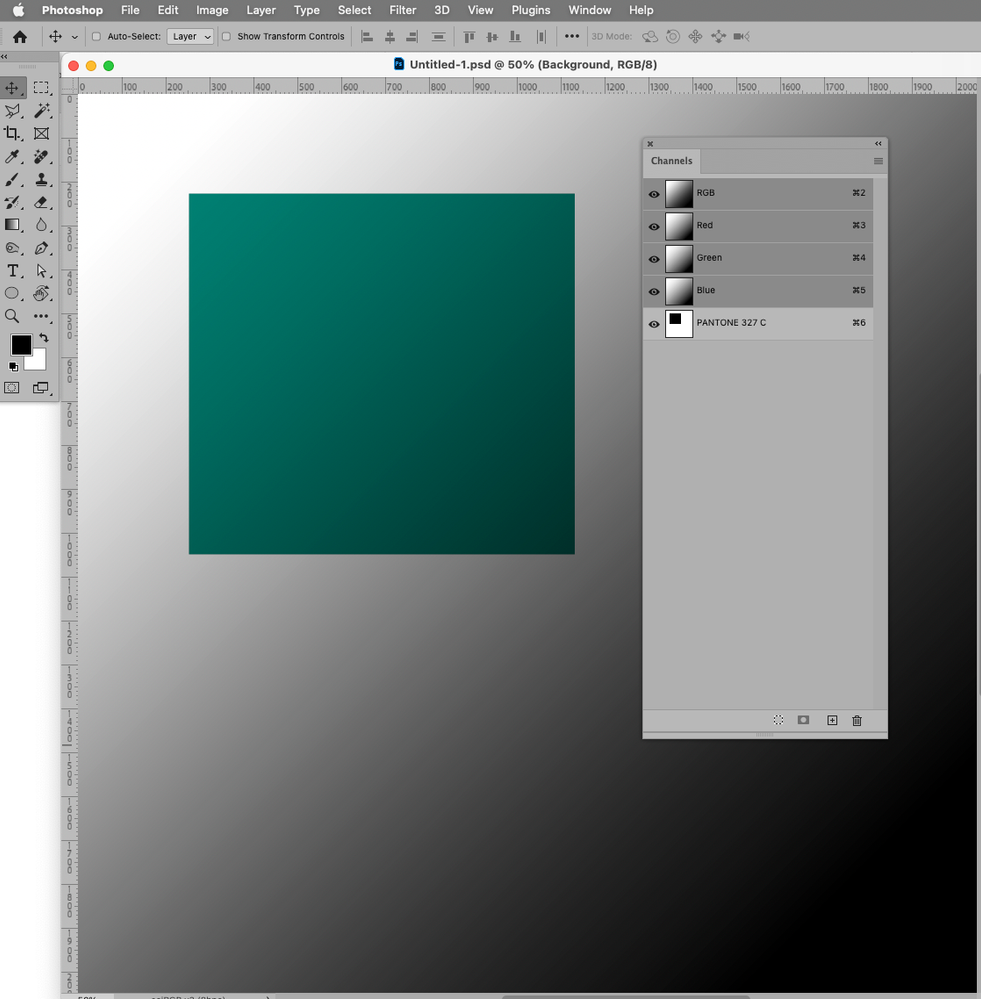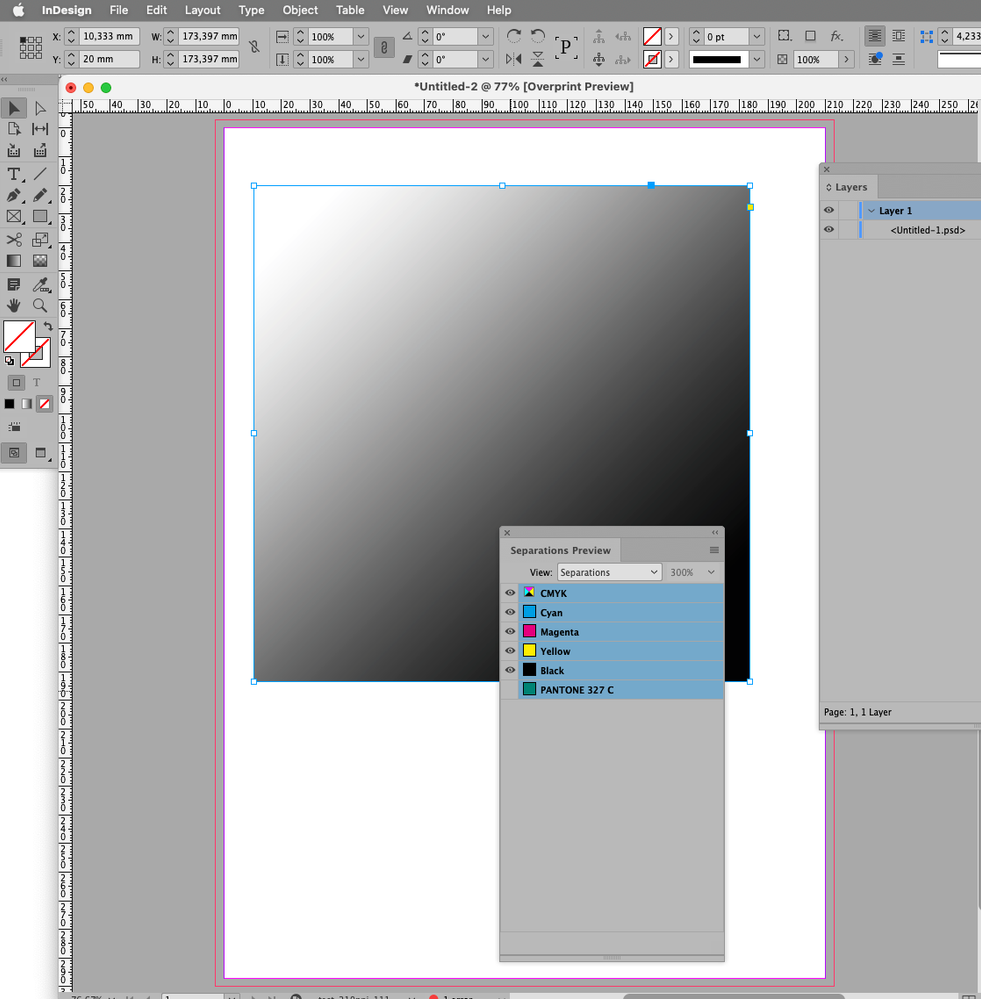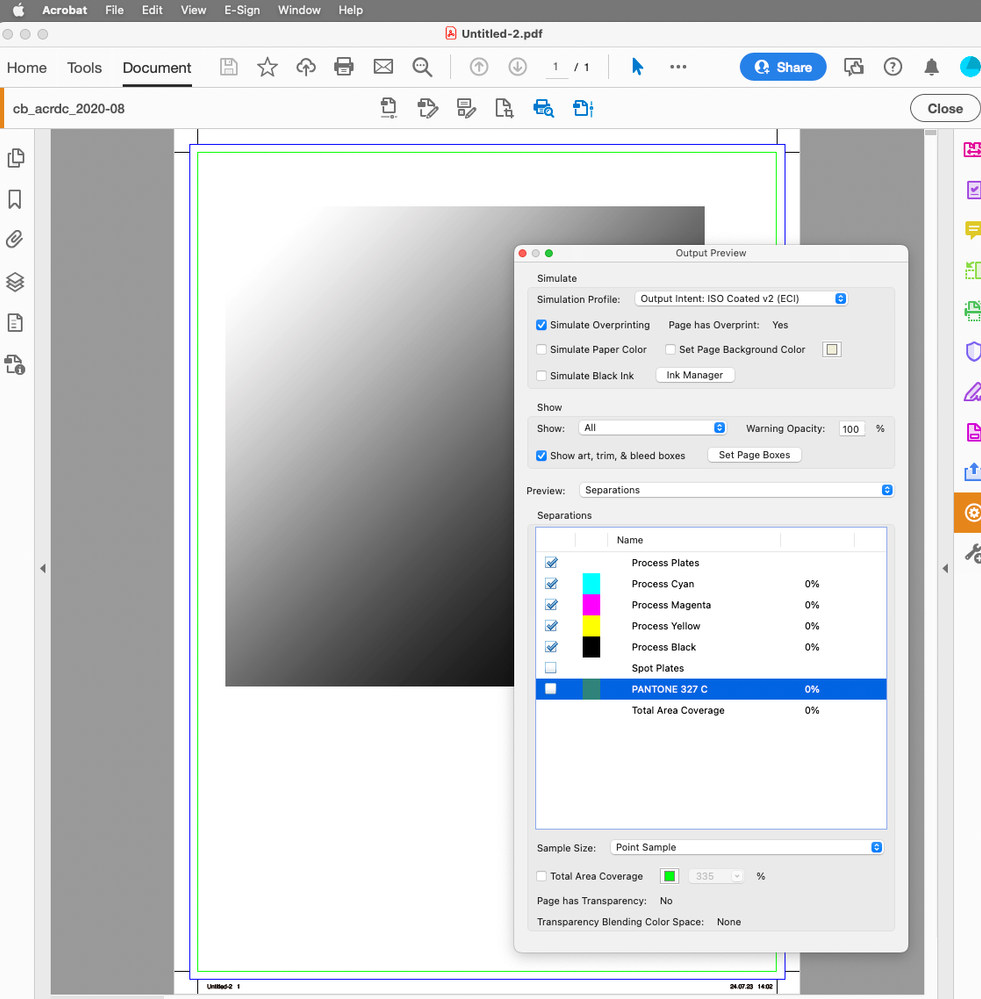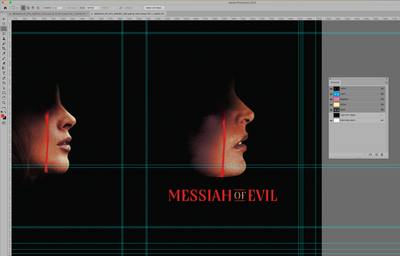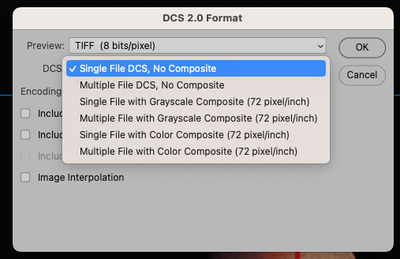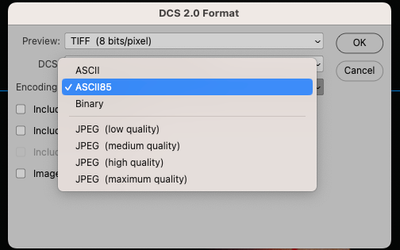- Home
- Photoshop ecosystem
- Discussions
- Re: how to export psd with pantone spot colour
- Re: how to export psd with pantone spot colour
how to export psd with pantone spot colour
Copy link to clipboard
Copied
Hi everyone
I'm trying to export an artwork created in Photoshop that uses a solid colour level as a background set to Pantone 485 C. Later, I want to use the .psd or .tiff file - exported to CMYK - in InDesign, where I'm adding text and finalise the artwork.
Is there a specific process to follow to preserve the spot colour when exporting files from Photoshop? Because at the moment the file I've exported is not recognised by the printer.
Instead, another file created in InDesign - and exported to CMYK - that uses as background for the same Pantone 485 C is working fine with the printer and they where able to index the colour for printing.
Thank you!
Explore related tutorials & articles
Copy link to clipboard
Copied
You need a spot colour channel, with the appropriate name and alternate colour values for composite preview (Lab, RGB or CMYK). You need to create any knockouts in the spot channel as the CMYK data overprints by default. Finally Save as Photoshop PDF checking the retain spot channels checkbox (legacy workflows would have used DCS 2 EPS). Always a good idea to first save and keep a PSD version.
https://helpx.adobe.com/au/photoshop/using/file-formats.html
https://helpx.adobe.com/au/photoshop/using/channel-basics.html
https://helpx.adobe.com/au/photoshop/using/printing-spot-colors.html
https://prepression.blogspot.com/2022/12/photoshop-2022-pantone-color-book.html
Copy link to clipboard
Copied
Hey Steve, thanks for your reply! Very useful and concise. I've managed to create the spot channel, but I can't find the option to retain spot channels when saving the file as Photoshop PDF.
Copy link to clipboard
Copied
Could you please post screenshots with the pertinent Panels (Toolbar, Layers, Channels, Options Bar, …) visible?
Spot Channels in pdf work fine here, please provide the file and the resulting pdf.
Copy link to clipboard
Copied
Copy link to clipboard
Copied
What is the problem with the pdf? Can you provide the pdf?
Why waste time on DCS? How is psd insufficient for placing an image with Spot Channels in Indesign?
edit:
Copy link to clipboard
Copied
Here is the pdf version
Copy link to clipboard
Copied
I meant the pdf, not a screenshot.
Again: What is the problem with the pdf?
Did you try simply placing the psd with the Spot Channel in the Indesign document?
Copy link to clipboard
Copied
I think you've missed my message above, where I've included both the final print PDF and InDesign window.
Copy link to clipboard
Copied
You mean the screenshots?
Because I am talking about the pdf, not a screenshot of the pdf.
Again:
What is the problem with the pdf?
Did you try simply placing the psd with the Spot Channel in the Indesign document?
Copy link to clipboard
Copied
I've found how to save as DSC format, but I'm not sure about these options?
Copy link to clipboard
Copied
To export a PSD file with Pantone spot color and incorporate Lingo translation words, you can follow these steps. First, open your PSD file in Adobe Photoshop. Ensure that the layers you want to export with spot color are properly organized. Next, go to the "Window" menu and select "Swatches" to access the swatch panel. In the swatch panel, choose the Pantone spot color you want to use by clicking on it. Apply this color to the desired layers or elements in your design. Once the spot color is applied, go to the "File" menu and select "Save As." Choose a destination folder and select the PSD format. In the saving options dialog, make sure to check the "Include Spot Colors" checkbox. Proceed with saving the file. Now, to add Lingo translation, open Lingo and create a new project. Import the exported PSD file into Lingo, and Lingo will automatically extract the text content from your design. From there, you can input the translation words for each language in Lingo's interface. Once the translations are complete, Lingo allows you to export the translated content in various formats, such as JSON, XML, or even directly into your development environment. This way, you can export a PSD with Pantone spot color and incorporate Lingo translation words seamlessly.
By @Gatver31174288kawx
Why translate?
Are you sure you are talking about Photoshop? How do you imagine you would apply a Spot Color to a Layer?
Copy link to clipboard
Copied
Could you please post screenshots with the pertinent Panels (Toolbar, Layers, Channels, Options Bar, …) visible?
Spot Channels in psd should work fine, what exactly do you mean by
»Because at the moment the file I've exported is not recognised by the printer.«
? What format did you export? Why Export and not Save As or Save a Copy? from which application are you printing?
Copy link to clipboard
Copied
Hey!
I've posted the screenshot below.
To answer your questions... I mean that, during the printing phase, the PANTONE 485 C spot colour used in the file is not recognised - to the best of my knowledge, this is due to the missing spot channel (which I've now fixed) and how the files are saved.
Yes, by export I mean "Save as..". What is important to notice is that I will have to import the file created in Photoshop in InDesign and later save the file again. During this particular step, I find it tricky to retain the spot colour.
Copy link to clipboard
Copied
If you place the image in Indesign anway just stick with psd.
Copy link to clipboard
Copied
Why did you call the Spot Channel »485 C« instead of »PANTONE 485 C«?
Copy link to clipboard
Copied
Photoshop automatically named that, I've changed to PANTONE 485 C.
Copy link to clipboard
Copied
Hello there!
Did you find a solution for that issue? I am dealing with the same thing now. The only thing is that I am placing this spot color psd in Illustrator and not InDesign.
Thank you!
Copy link to clipboard
Copied
Please describe the actual problem and post meaningful screenshots.
Or better yet provide the psd and the ai-file.
Copy link to clipboard
Copied
Did you find a solution for that issue?
By @kekeko
The solution has been stated multiple times in this topic. Create a spot colour channel. Save in an appropriate file format that retains the spot channel.
Copy link to clipboard
Copied
Thank you so much for the quick reply!
I have created the spot colors (2 pantone colors and black 100%) in the channels and save it as a psd.
Please find attached a screenshot below from the channel layers.
The thing is that the file has 3 overlapped colors, do you know why they seem transparent when I place it in illustrator? Attached you will find another screenshot from illustrator.
Copy link to clipboard
Copied
It seems Illustrator assumes psd-Spot Colors to be overprinting. (At least by default.)
So you may have to manually trap them.
Copy link to clipboard
Copied
Thank you!
Is there a topic here that could help me about trapping?
It seems quite advanced for my skills.
Copy link to clipboard
Copied
Actually knock-out might suffice.
Just load the Spot Channels (edited) as a Selection and create white Solid Color Layers beneath the Layer with the black content.
If white or grayish transitions appear try contracting the Selection first. (»choking« it, thus creating an area in which both colors print at least a bit.)
Working with Spot Colors is a choice one should make very deliberately …
Copy link to clipboard
Copied
Thanks again!
-
- 1
- 2