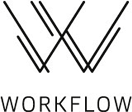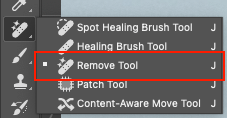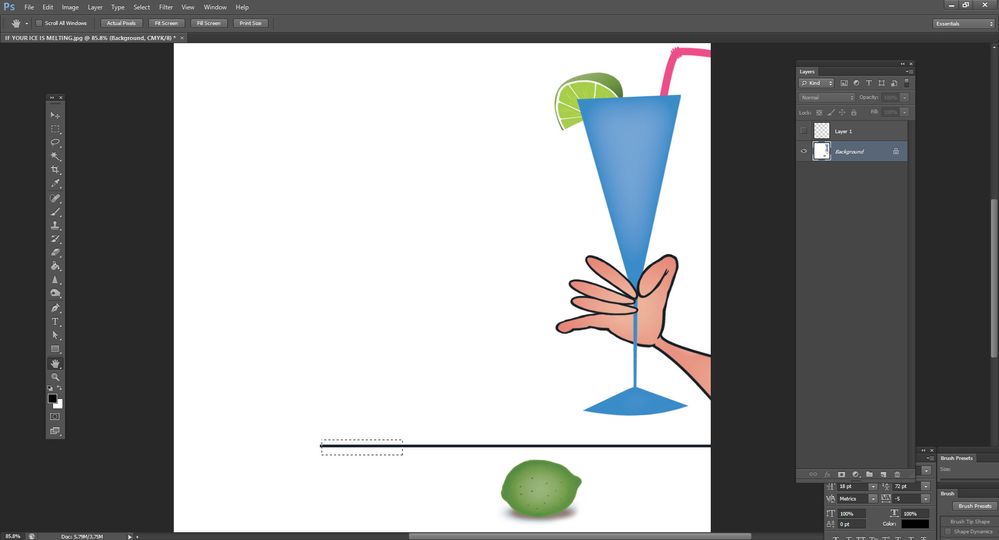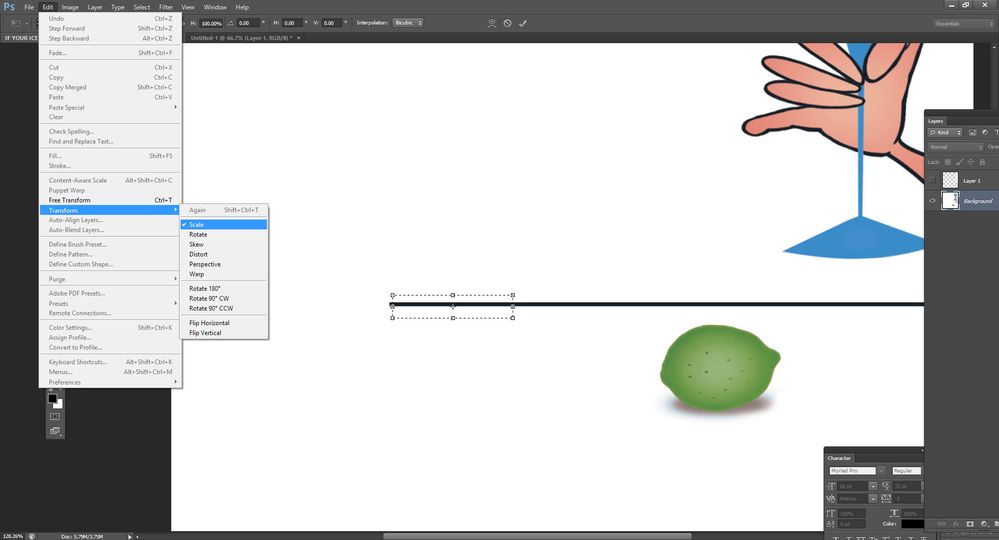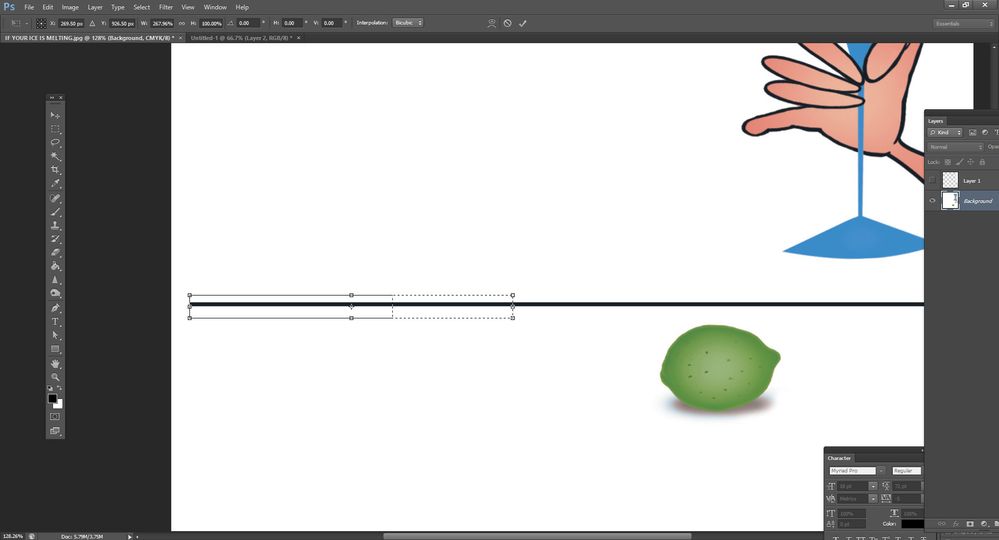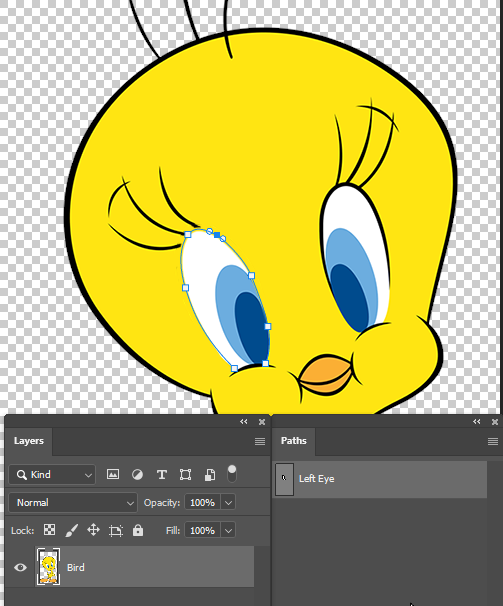- Home
- Photoshop ecosystem
- Discussions
- Re: How to fill in lines and curves?
- Re: How to fill in lines and curves?
How to fill in lines and curves?
Copy link to clipboard
Copied
How do you fill in the missing parts of a line drawing in photoshop?
For example, if you have a photo of a straight line, but some parts within the line are missing, how do you automatically fill it in?
Explore related tutorials & articles
Copy link to clipboard
Copied
Can you post screenshot with some examples?
Copy link to clipboard
Copied
Please post the screenshot @Bojan Živković already requested or post the image itself.
For lines and curves the Pen Tool and/or Paths in general seem a logical go-to but what do you mean by »automatically« exactly?
Copy link to clipboard
Copied
... how do you automatically fill it in?
By @frank30365423v48x
If there are gaps, it won't be automatic in Photoshop. You'll have to create a selection and fill the selection.
Illustrator, which is a vector drawing application, has Live Paint with gap detection and does this quite well, but it is not a feature in Photoshop, which is a raster image editor.
https://helpx.adobe.com/illustrator/using/live-paint-groups.html
Jane
Copy link to clipboard
Copied
If you’re trying to colorize a line drawing or sketch, one way to use jane-e’s suggestion is something like this: Open the sketch in Illustrator, use Image Trace to convert it to paths, convert it to a Live Paint object so you can run the gap detection, use the Live Paint bucket to fill areas with the gaps closed, then layer the Illustrator version (which contains the color fills) with the original line art in Illustrator or back in Photoshop.
That more automatic Live Paint solution in Illustrator is more practical if there a large number of gaps. If there are a small number of gaps, it might be easier/faster to use one of the manual Photoshop methods suggested, such as using the Remove tool or a clone tool to close the gaps.
Copy link to clipboard
Copied
I would use the clone tool.
Not automatic, but good results can be achieved.
Copy link to clipboard
Copied
I would give it a try with the new "Remove Tool" in Photoshop (version 24.5.0).
You use it simular to the Spot Healing Brush but it uses AI to make the fill in contrast to the Spot Healing that uses cloned pixels.
Copy link to clipboard
Copied
For a straight line:
Select a part close to the end:
Edit>Transform>Scale:
Drag:
Copy link to clipboard
Copied
Depending on the image, you could use an adjustment layer such as Levels or Curves to darken the lines so that they connect.
Copy link to clipboard
Copied
Automagically? Not quite.
You'll have to zoom in and manually redraw or paint the line with brush or pencil tools.
Copy link to clipboard
Copied
@frank30365423v48x wrote:
All these answers, but we can't possibly give meaningful answer without more information, which HAS to include an example of the image in question. The only thing we can say for sure is that there is no one click soloution, and it would have to be done manually.
All the same, my two penneth is to use stroked paths with tricky curved lines. Expecially when those lines taper. The example below is a case in point. The black stroke around the left eye is missing (because I removed it). It would take a skilled and steady hand to paint that in maually while controlling pen pressure to obtain the tapered ends.
By quickly creating a workpath around the eye,
...and stroking the path with a brush set to Pressure Controls Size on a new layer of course.
We can get a perfect line around the eye.
Copy link to clipboard
Copied
Do you think you saw a p…y-cat?
Copy link to clipboard
Copied
I taught I taugh Tweety Bird 👍👍👍
Find more inspiration, events, and resources on the new Adobe Community
Explore Now