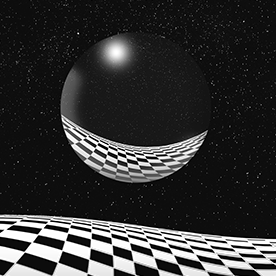- Home
- Photoshop ecosystem
- Discussions
- Re: How to fit images to HDTV canvas?
- Re: How to fit images to HDTV canvas?
How to fit images to HDTV canvas?
Copy link to clipboard
Copied
I want to fit several images to a HDTV canvas or mainly the vertical side just by drag and dropping.
Usually "Resize image during place" does that but to the shortest side, I want it the other way around.
How can I go about that??
Explore related tutorials & articles
Copy link to clipboard
Copied
HD is standardized resolution of 1920 x 1080 pixels. Resize your image to fit that.
Copy link to clipboard
Copied
But I have to do this to over 100 images witch means I first have to resize all of them and them place them in the HD canvas.
Its double the work for me. Isn't there an easier way?
Copy link to clipboard
Copied
You can use File > Automate > Fit Image, with target dimensions set to 1920 wide and 1080 high. This can be run as a batched action on all files. Just sit back until it's done.
Of course, this means empty space on two sides for images with different aspect ratios. So then you can expand the action with a Canvas Size step, again using 1920 x 1080 as target size. This fills out the empty sides with the color you choose (normally black).