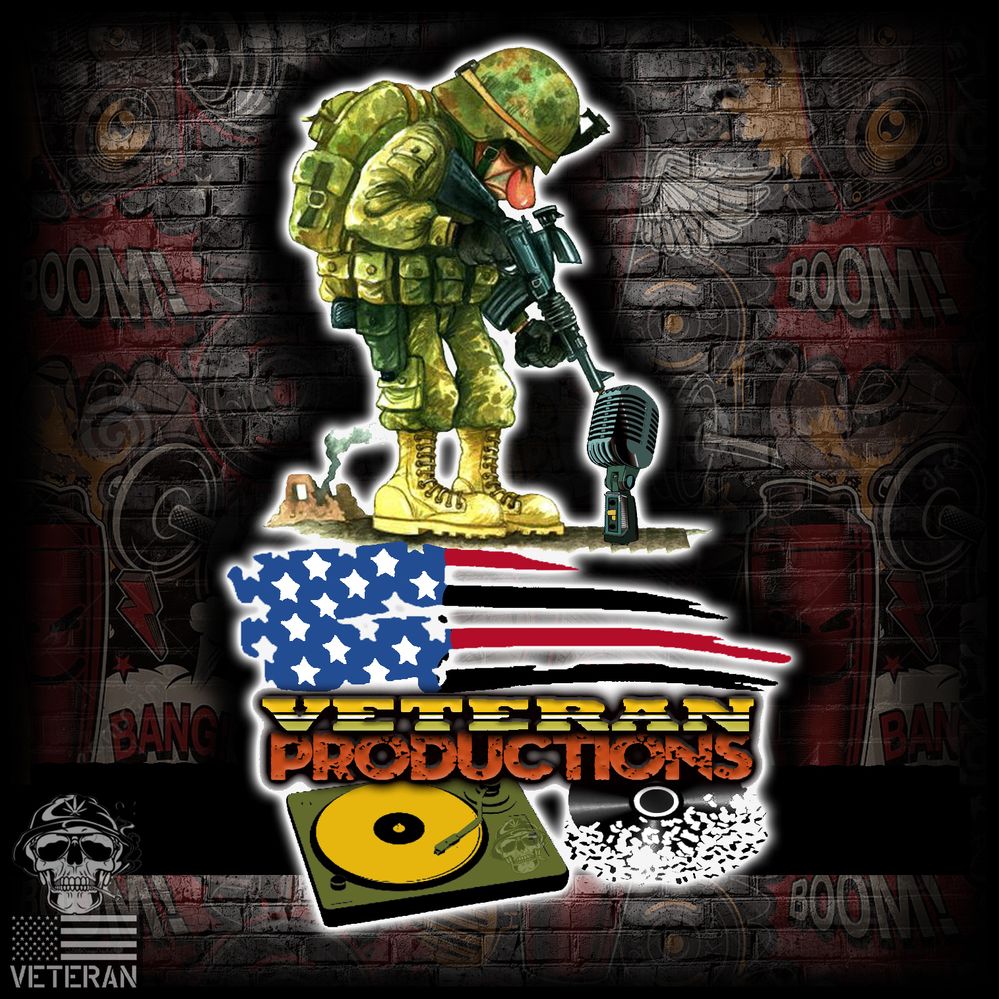- Inicio
- Photoshop ecosystem
- Hilos de conversación
- How to fix small menus and icons on 4k display in ...
- How to fix small menus and icons on 4k display in ...
Copiar vínculo al Portapapeles
Copiado
[This 7-year-old question from 2015 about CS6 and Windows 8.1 is now locked.
Please start a new thread about the current version if you have a similar question]
Hello,
So I have seen that I am not the first one to ask this question, but I have yet to find any true resolutions. I recently bought anew laptop, a Lenovo with a 4K UHD display which I already love for so many things. But, like a few other programs, the high resolution means the icons and menu text of PS CS6 are incredibly small, which may be alright on a TV, but on a laptop screen, it make it incredibly difficult to work. I have tried all sorts of different approaches in Windows, such as changing the OS font sizes and icon sizes, which do indeed change everything else on the computer, but PS is still the same tiny size. I have also increased the text size under the interface preferences to large, but with little real change. I understand why this is happening, but I am hoping that there is some sort of workaround, beyond just bumping down my screen resolution, which defeats the whole purpose of using UHD to edit photos. I have heard rumors of being able to code in some UI changes manually, but have found no concrete examples of how to actually do that.
I am sure that it would not take Adobe too much time and effort to create an update to help with scaling, but they are very set on pushing forward with Creative Clound, leaving the rest of us loyal customers to the dust until we pay up. If anyone has found any resolutions or workarounds, I'd really appreciate it. Thank you.
 2 respuestas correctas
2 respuestas correctas
If you have Windows 10, simply go into Program Files\Adobe\Adobe CS6 folder and left-click on the Photoshop CS6.exe file. From the Context menu that opens, go down to the bottom, choose "Properties" and the Properties dialog opens.
Click on the Compatibility tab there and you should see the scaling options you see in the screenshot, but for Photoshop.
Gene
This is a little late,
but for windows, I found that if you navigate to where the actual application file(.exe) is,
right-click it and select properties,
choose the compatibility tab and select "Change high dpi settings" under the settings section,
in the next window, select the checkbox that says "High DPI scaling override",
and choose "System" from the drop down.
-Hit ok to save the changes, and then re-open Photoshop(i've only tested it with photoshop and illustrator).
That fixed it for me.
Examinar y buscar tutoriales y artículos relacionados
Copiar vínculo al Portapapeles
Copiado
So not sure whatever happened . But easy solution that worked for me.
Edit>Preferences> General> Click >Reset All Warning Dialogs & Reset Preferences on Quit .
Restart Adobe Photoshop.
Copiar vínculo al Portapapeles
Copiado
After careful consideration, I ultimately felt that the solution wasn't feasible due to it resulting in the overall image in the work file that I had open appearing "fuzzy", skewing my vision of the actual representation of what I was seeing on screen so I opted to upgrade to Adobe PS CC 2017.
Copiar vínculo al Portapapeles
Copiado
This is a little late,
but for windows, I found that if you navigate to where the actual application file(.exe) is,
right-click it and select properties,
choose the compatibility tab and select "Change high dpi settings" under the settings section,
in the next window, select the checkbox that says "High DPI scaling override",
and choose "System" from the drop down.
-Hit ok to save the changes, and then re-open Photoshop(i've only tested it with photoshop and illustrator).
That fixed it for me.
Copiar vínculo al Portapapeles
Copiado
Not sure why your reply says "Correct Answer" when it's a repeat of almost everyone else's. It also doesn't fix the issue of the tools being almost microscopic; it only changes the interface/menus and icons. The actual tools on my CS6 are still borked.
Copiar vínculo al Portapapeles
Copiado
It worked great for me! So happy I found this solution.
Copiar vínculo al Portapapeles
Copiado
For the menu and icons. I'm talking about the cursors/tools.
Copiar vínculo al Portapapeles
Copiado
This Worked for me, especially when using 4k resolution
This is a little late, but for windows, I found that if you navigate to where the actual application file(.exe) is, right-click it and select properties, choose the compatibility tab and select "Change high dpi settings" under the settings section, in the next window, select the checkbox that says "High DPI scaling override", and choose "System" from the drop-down.-Hit ok to save the changes, and then re-open Photoshop(I've only tested it with photoshop and illustrator). That fixed it for me.
Copiar vínculo al Portapapeles
Copiado
Thank you for this! Your directions fixed my problem with the small fonts on the interface. All the best!
Copiar vínculo al Portapapeles
Copiado
@riggitynick Thank you very much. This fixed the issue in my case.
Copiar vínculo al Portapapeles
Copiado
Worked for me.
W10 x64 Photoshop CS6 x64
Copiar vínculo al Portapapeles
Copiado
Thank you very much, This worked for me. By following your procedure, it solved both Dreamweaver and Photoshop which had the same issue. Both programs are working great now, I can see the icons and all menus and the entire program. Thank you so much!
Copiar vínculo al Portapapeles
Copiado
Worked for me.
Thanks,
Tom
Copiar vínculo al Portapapeles
Copiado
Thank you. this help to solve my problem and issue. Works like a charm.
Copiar vínculo al Portapapeles
Copiado
Go to the file location of the PS exe file. Right click it and select properties. Select the compatibility tab and change the high DPI setting. Put a check in the radio box, Override Scaling Behaver. Then select System. You will have to do that to AI & Design also. This takes care of the of the interphase size, but the pen tool is still tiny and hard to work with. I can’t take the credit for this discovery it belongs to someone else. Going into the Registry to do the changes necessary kind of scared me. But there is a Youtube video on the process if you want to go that route.
Copiar vínculo al Portapapeles
Copiado
These suggestions do not work to change the size of the tools, only the menus.
Copiar vínculo al Portapapeles
Copiado
your correct it doesn't do anything for the size of the cursor, like the pen tool on the screen, they need to be bigger so you can see what its doing.
Copiar vínculo al Portapapeles
Copiado
So it turns out, after over 3 hours on the phone with Dell to resolve the issues (tiny tools and "extra large" view not working), this is a Windows 10 vs. high rez issue. Apparently MS is a bit slow in making their OS's compatible with new higher rez computers. 4k or better will create issues with Win 10 and while there are some work arounds, turns out I (and anyone who has this issue) has to reduce their screen rez. In my case, from 3840x2160 to 2048x1152 in order to keep ratios the same. This enlarges the tools and allows "extra large" image viewing to work within the resolution confines and won't distort the images I have to work with.
Copiar vínculo al Portapapeles
Copiado
This worked for me. I just had to select System (extended). Just System did nothing.
Copiar vínculo al Portapapeles
Copiado
Thanks a lot, this worked for me.
Copiar vínculo al Portapapeles
Copiado
Worked perfectly for me, and I'm on CS5 Web Premium. Well spotted riggitynick!
Copiar vínculo al Portapapeles
Copiado
I have a 4K monitor for about a year now and was not able to get the Photoshop 10, which is part of CS3 suite, scaling well. It took me a while to come upon your solution and it really does it job. Thanks for the great info. Regards
Copiar vínculo al Portapapeles
Copiado
Thank you. That process resolved my same issue. 😄
Copiar vínculo al Portapapeles
Copiado
On a PC, anyway, have you tried simply Ctrl+ or Ctrl- to change screen resolution on the fly?
Copiar vínculo al Portapapeles
Copiado
thank you so much...worked for me too!
Copiar vínculo al Portapapeles
Copiado
WOW!!!!1 I have beend ealing with using photoshop broken like that for a few years now... and made graphics like the one you see below having to squint and hope I hit the right icon or filgter LOL THANK YOU SO MUCH!!!!! I love you, stay safe