- Inicio
- Photoshop ecosystem
- Hilos de conversación
- How to fix small menus and icons on 4k display in ...
- How to fix small menus and icons on 4k display in ...
Copiar vínculo al Portapapeles
Copiado
[This 7-year-old question from 2015 about CS6 and Windows 8.1 is now locked.
Please start a new thread about the current version if you have a similar question]
Hello,
So I have seen that I am not the first one to ask this question, but I have yet to find any true resolutions. I recently bought anew laptop, a Lenovo with a 4K UHD display which I already love for so many things. But, like a few other programs, the high resolution means the icons and menu text of PS CS6 are incredibly small, which may be alright on a TV, but on a laptop screen, it make it incredibly difficult to work. I have tried all sorts of different approaches in Windows, such as changing the OS font sizes and icon sizes, which do indeed change everything else on the computer, but PS is still the same tiny size. I have also increased the text size under the interface preferences to large, but with little real change. I understand why this is happening, but I am hoping that there is some sort of workaround, beyond just bumping down my screen resolution, which defeats the whole purpose of using UHD to edit photos. I have heard rumors of being able to code in some UI changes manually, but have found no concrete examples of how to actually do that.
I am sure that it would not take Adobe too much time and effort to create an update to help with scaling, but they are very set on pushing forward with Creative Clound, leaving the rest of us loyal customers to the dust until we pay up. If anyone has found any resolutions or workarounds, I'd really appreciate it. Thank you.
 2 respuestas correctas
2 respuestas correctas
If you have Windows 10, simply go into Program Files\Adobe\Adobe CS6 folder and left-click on the Photoshop CS6.exe file. From the Context menu that opens, go down to the bottom, choose "Properties" and the Properties dialog opens.
Click on the Compatibility tab there and you should see the scaling options you see in the screenshot, but for Photoshop.
Gene
This is a little late,
but for windows, I found that if you navigate to where the actual application file(.exe) is,
right-click it and select properties,
choose the compatibility tab and select "Change high dpi settings" under the settings section,
in the next window, select the checkbox that says "High DPI scaling override",
and choose "System" from the drop down.
-Hit ok to save the changes, and then re-open Photoshop(i've only tested it with photoshop and illustrator).
That fixed it for me.
Examinar y buscar tutoriales y artículos relacionados
Copiar vínculo al Portapapeles
Copiado
patb26020418, Photoshop 13.0 is the obsolete and unsupported CS6. You can get a subscription to Photoshop CC to use it with your new hardware, or try the advanced work arounds given if you are comfortable working with the registry - be sure you have a backup and know how to recover the system if you break it!
On the other hand, you also say you have something version 16. That is another name for the current version, CC2017, which has a simple option to double the size of the UI.
Copiar vínculo al Portapapeles
Copiado
I've been looking for a solution since I upgraded to Adobe Creative Cloud's Photography plan last year. I'm using a 37" display monitor and the same problem continues to exist in Photoshop 2022 with no viable solution on the horizon. Shame on Adobe! Maybe I'll have to give Luminar 4 or Capture One Pro a try.
Copiar vínculo al Portapapeles
Copiado
Which problem, specifically? UI scaling has been supported since CC2014, with significant improvements somewhere around CC2018 or so. The Photoshop UI follows the Windows scaling, in 25% increments.
What few people realize is that Photoshop needs to scale the UI but not the image window. That's not trivial, and not an academic point. Almost all other applications on the planet can just scale the whole application in one go, which is much simpler. So Photoshop is a very special case.
Copiar vínculo al Portapapeles
Copiado
Hero of the day! Even me who can't understand about computers could do it and now it works, thank you!
Copiar vínculo al Portapapeles
Copiado
Yaaass this works! Thank you so much for sharing ![]()
Copiar vínculo al Portapapeles
Copiado
Try this: 1. Have the icons of the apps from Adobe software on the desktop, 2. Right click on the icon, 3. Click Properties, 4. Click Compatibility, 5. Check the box ”Override high DPI scaling behavior...”, 6. At box under open and check System. Then start the app and will go normal size. Spread the news!
Copiar vínculo al Portapapeles
Copiado
click on EDIT / preference/experimental features/ check the box scaleUI200% then OK
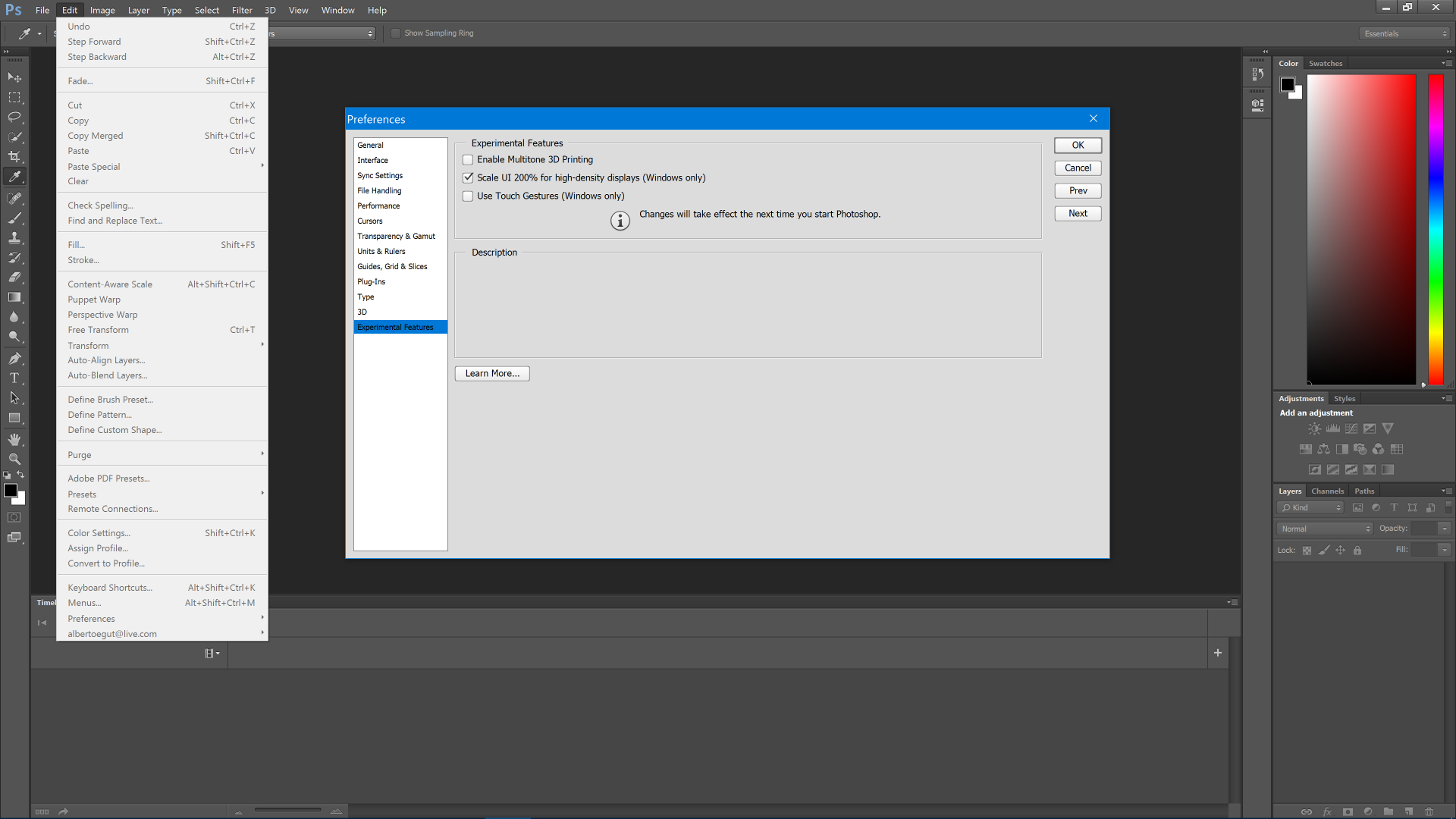
Copiar vínculo al Portapapeles
Copiado
Ok wow, I have the same problem, windows 10 with 4k Ultra HD screen (hp Spectre laptop) , I just loaded Photoshop cs6 and am encountering the same issue, problem is when I go to /EDIT / preference/experimental features/ .... except on mint there's no experimental features listed...?? Any ideas? I have a 64 bit computer and choose that when I installed it....
Thoughts appreciated!
Copiar vínculo al Portapapeles
Copiado
fourwhitesocks go to preferences \ interface \ UI scaling
Copiar vínculo al Portapapeles
Copiado
The easiest solution for me was to connect my laptop to a desk monitor and configure the display of the new monitor to its default resolution. I used a Dell S2340L The screen for Photoshop CS6 will look like in any other monitor and the very tiny menus shown in the laptop screen will disappear. All the problem is generated by the screen of my laptop. When the new desktop screen is connected, Windows will configure it as in any other PC.
Regards,
Paco
Copiar vínculo al Portapapeles
Copiado
That doesn't appear on my CS6 at all.
Copiar vínculo al Portapapeles
Copiado
Thankyou!
Copiar vínculo al Portapapeles
Copiado
That only works for resizing the entire workspace and if you put it on "system enhance", as he later says in another fix ,you'll screw up the canvas.
I need help resizing the tools.
Copiar vínculo al Portapapeles
Copiado
Hello,
The link below worked for me, although when I went to "Browse in Bridge" it went back to being tiny. I tried making a manifest file for Bridge but that didn't work. This will at least make Adobe Photoshop usable, albeit with a lesser screen resolution.
http://www.danantonielli.com/adobe-app-scaling-on-high-dpi-displays-fix/
Copiar vínculo al Portapapeles
Copiado
This worked for me took about ten min to get my head around and works on c6 photoshop
Copiar vínculo al Portapapeles
Copiado
you can try right clicking on Photoshop executable file, go to properties, then to compatibility. Check "override high DPI scaling behavior, scaling performed by system". Using this on my 4K screen to make menus look more managable.
Copiar vínculo al Portapapeles
Copiado
Wolfy, you rock. =D
Copiar vínculo al Portapapeles
Copiado
I was able to fix this by right clicking on the After FX Exe icon, then clicking properties, then clicking the Compatibility tab.
there i changed two settings override HiDef settings and selected system in the drop down.
I am pretty sure if you tinker with these settings you will figure out what works best for your computer
😃
Copiar vínculo al Portapapeles
Copiado
Yes, it works for Win 10 Pro. Thank you sooo much! Check ”Override high DPI scaling behavior...” and at box under open and check System. This is the best solution that worked for me.
Copiar vínculo al Portapapeles
Copiado
Thanks it works like a charm. no technical knowledge required.
Copiar vínculo al Portapapeles
Copiado
Sorry I know you wrote this a long time ago, but it looks like you have the best solution only I can't figure it out. I don't know where the FX icon is in Photoshop? Are you in After Effects or Photoshop? I am confused. Can you give a better description as to how you got the Properties dialogue box open in Photoshop? Don't need pics, just basic steps. Thanks so much.
Copiar vínculo al Portapapeles
Copiado
If you have Windows 10, simply go into Program Files\Adobe\Adobe CS6 folder and left-click on the Photoshop CS6.exe file. From the Context menu that opens, go down to the bottom, choose "Properties" and the Properties dialog opens.
Click on the Compatibility tab there and you should see the scaling options you see in the screenshot, but for Photoshop.
Gene
Copiar vínculo al Portapapeles
Copiado
O.K., thanks, got it this time. I tried that before I didn't get the right menu. I think I was looking at the 32-bit version or something...thanks again!
Copiar vínculo al Portapapeles
Copiado
Thank you so much. This is the second time I have had to figure this out with a new laptop and your suggessted work around works perfectlt. About 5 years ago when I had this happen I calle Adobe and they had no idea how to correct it. Said it was just no longer going to work even after I paid for the program. So glad this still works! Apprecite your help once again 😉 Rowena
Copiar vínculo al Portapapeles
Copiado
Hello, friends in pain for this problem! I had the same problem for more than a year. I tried with a manifest file, to some apps worked, to some not. Beside this, after updates you lose the settings. This solution can help somehow, but the solution of Jploganlant works like a charm! I use a different setting that worked for me, choosing System at the end. Spread the news!
