- Home
- Photoshop ecosystem
- Discussions
- Re: Photoshop CS6 Menus and Icons too small on Win...
- Re: Photoshop CS6 Menus and Icons too small on Win...
Copy link to clipboard
Copied
[This 7-year-old question from 2015 about CS6 and Windows 8.1 is now locked.
Please start a new thread about the current version if you have a similar question]
Hello,
So I have seen that I am not the first one to ask this question, but I have yet to find any true resolutions. I recently bought anew laptop, a Lenovo with a 4K UHD display which I already love for so many things. But, like a few other programs, the high resolution means the icons and menu text of PS CS6 are incredibly small, which may be alright on a TV, but on a laptop screen, it make it incredibly difficult to work. I have tried all sorts of different approaches in Windows, such as changing the OS font sizes and icon sizes, which do indeed change everything else on the computer, but PS is still the same tiny size. I have also increased the text size under the interface preferences to large, but with little real change. I understand why this is happening, but I am hoping that there is some sort of workaround, beyond just bumping down my screen resolution, which defeats the whole purpose of using UHD to edit photos. I have heard rumors of being able to code in some UI changes manually, but have found no concrete examples of how to actually do that.
I am sure that it would not take Adobe too much time and effort to create an update to help with scaling, but they are very set on pushing forward with Creative Clound, leaving the rest of us loyal customers to the dust until we pay up. If anyone has found any resolutions or workarounds, I'd really appreciate it. Thank you.
 2 Correct answers
2 Correct answers
If you have Windows 10, simply go into Program Files\Adobe\Adobe CS6 folder and left-click on the Photoshop CS6.exe file. From the Context menu that opens, go down to the bottom, choose "Properties" and the Properties dialog opens.
Click on the Compatibility tab there and you should see the scaling options you see in the screenshot, but for Photoshop.
Gene
This is a little late,
but for windows, I found that if you navigate to where the actual application file(.exe) is,
right-click it and select properties,
choose the compatibility tab and select "Change high dpi settings" under the settings section,
in the next window, select the checkbox that says "High DPI scaling override",
and choose "System" from the drop down.
-Hit ok to save the changes, and then re-open Photoshop(i've only tested it with photoshop and illustrator).
That fixed it for me.
Explore related tutorials & articles
Copy link to clipboard
Copied
You can try Edit > Preferences > Interface > UI Font Size: Large
Sadly though, a resolution of 1920 x 1080 would be best.
Gene
Copy link to clipboard
Copied
Unfortunately, I've tried that, and it really doesn't make much appreciably difference.
Copy link to clipboard
Copied
Well other than that, I can't offer anything else as a forum volunteer. I have no idea if anything, what Adobe plans to do for CS6.
I do know that Photoshop CC 2014 has a 200% ui feature for Windows and you might like the Photography Plan which for $10 monthly includes Photoshop CC 2014 and Lightroom for $10/month.
You can trial CC 2014 to see if it does solve your situation
Gene
Copy link to clipboard
Copied
Apaprently there's an update for CS6 with Retina support.
See the reply from Chris Cox in this thread.
Copy link to clipboard
Copied
Correct, but Retina is a Mac display and isn't in lucashash's Windows based Lenovo 4k.
Copy link to clipboard
Copied
OK. I didn't realize that this kind of support was platform specific.
Copy link to clipboard
Copied
It's only in CC 2014 that they have that feature for Windows. Their displays are called "HiDpi" and Chris mentioned the problems they had getting it to work on Microsoft. So basically subscription to CC2014 if you plan on a 4k laptop.
Gene
Copy link to clipboard
Copied
I work on a desktop with a 1920 x 1200 display, and I'm quite happy with that for the time being. But I do have some images on my website, with @2x versions for Retina/HiDpi, and they look absolutely amazing on iPads and smartphones. And I wonder if you might have to assess sharpness differently when working in PS/LR with these displays? As it is now, I can predict pretty well how much sharpening is needed for printing (offset or inkjet), and I'm thinking that it might be easy to oversharpen when working on a hi-res display.
Copy link to clipboard
Copied
Well, I do have an iPad and it seems images render well on it without modification.
But I don't design for web and devices, so there should be someone who can answer that question far better than I can.
Copy link to clipboard
Copied
Did you restart Photoshop after applying the larger font size? This setting is only applied after restarting Photoshop.
Copy link to clipboard
Copied
Yes, I restarted over and over...does not change a thing...
Copy link to clipboard
Copied
mines is still small and I did use large
Copy link to clipboard
Copied
See post #48.
Copy link to clipboard
Copied
Mine is so small it is virtually unreadable, and it's already set on large font size in the preferences. I'm on a Surface Pro 4 with CS6. It was pretty bad on my pro 3, but with this new computer, I really can't read it. I can't believe that after what seems like 5 years (I first saw a post on the problem back in 2010), this hasn't been fixed. I found a link to this fix in another thread and though it looks pretty complicated, It seems that I have no other option but to try it. http://www.danantonielli.com/adobe-app-scaling-on-high-dpi-displays-fix/
Copy link to clipboard
Copied
"CS6 is almost three years old, and Adobe has no plans to update it. Ever." Creative Cloud now includes Creative Suite Master Collection and Design Premium features
Copy link to clipboard
Copied
thank you so much. you are the best
Copy link to clipboard
Copied
4k monitors are targeted for video editing and are a very bad choice for photo editing and illustrator work especially on a 15" or 17" laptop monitor, even on a 30" the menu's are too small to work comfortably. The ideal resolution for Photoshop and Illustrator is 2560x1600.
Copy link to clipboard
Copied
What that make no scene more resolution should mean better photos.
Copy link to clipboard
Copied
This worked for me:
Adobe App Scaling on High DPI Displays (FIX) | Dan Antonielli
(The instructions are below.)
Step 1: Tell windows to prefer an external manifest file

(Always make sure to backup the registry before making any changes.)
- Press Windows Button + R, type “regedit”, and then click OK.
- Navigate to the following registry subkey:
- HKEY_LOCAL_MACHINE > SOFTWARE > Microsoft > Windows > CurrentVersion > SideBySide
- Right-click, select NEW > DWORD (32 bit) Value
- Type PreferExternalManifest, and then press ENTER.
- Right-click PreferExternalManifest, and then click Modify.
- Enter Value Data 1 and select Decimal.
- Click OK, then exit the Registry Editor.
Step 2: Create and place the external manifest files
Copy your manifest file to all the application folders on which you would like to change the scaling.
Example: Photoshop.exe is located at: C:\Program Files\Adobe\Adobe Photoshop CS6 (64 Bit). In text editor, create a manifest file named photoshop.exe.manifest & save it here. The text to enter into the manifest file is located here: manifest.txt

For Windows to use the external manifest file, change the name of the file to the executable of the application.
Here are the files I created for my machine (Right-click and save to use on your machine):
Place these manifest files in the directory of the executable file. The executable files, relating to the above manifest files, are in locations like C:\Program Files (x86)\Adobe or C:\Program Files\Adobe.
Copy link to clipboard
Copied
Whaaaaaaaaaa? You lost me at HKEY_LOCAL_MACHINE > that does not exist in that directory.
This is not a solution for ordinary users.
Adobe?
Copy link to clipboard
Copied
Yes, this is a more advanced fix... however it's the only one I found when I did an extensive search.
Making edits to the registry can have large consequences if something is done incorrectly. For this reason, I recommend that if you do not feel comfortable making a change to the registry, you backup the registry &/or create a restore point before you make any changes: https://support.microsoft.com/en-us/help/322756/how-to-back-up-and-restore-the-registry-in-windows
The "HKEY_LOCAL_MACHINE > SOFTWARE > Microsoft > Windows > CurrentVersion > SideBySide" is in your Registry Editor. (A new picture is below).
Your version of windows may have the value in a different location. If so, you can try doing a search in the Registry Editor:
- Under "Computer", click "HKEY_LOCAL_MACHINE";
- In the top menu, click "Edit", then click "Find";
- Type in, "LastSuccessfullScavenge" (this is one of the other values in the location that we want to find);
- Under the "Look at" check-boxes, check the "Values" option;
- Click "Find Next" (the search may take a few minutes)
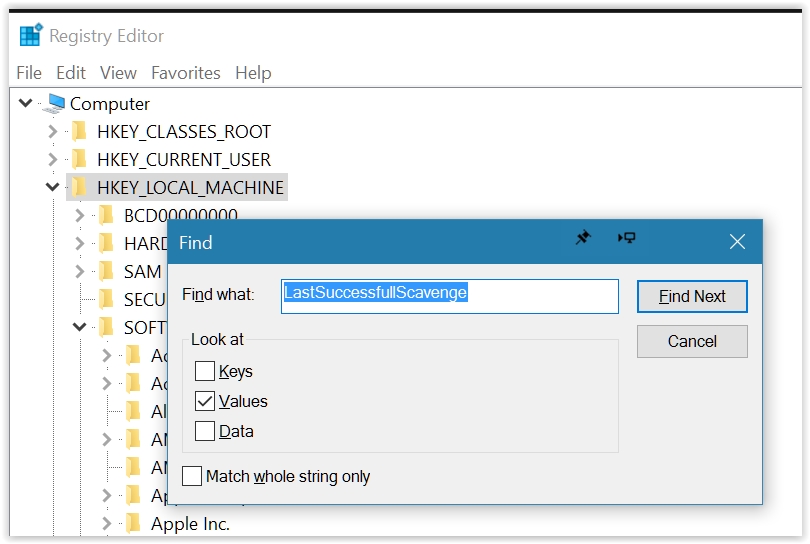
- Verify that you are in the "SideBySide" key. If so, this is most likely the location in which you can add the new registry value. (step 1.3 in the instructions I posted).
Registry Editor location on my computer:

Copy link to clipboard
Copied
Thank you for trying to help. I am not going to be able to do this. But what is the solution from Adobe to this very, very bad situation? ADOBE, WHERE ARE YOU???? YOUR USERS HAVE FOUND A SERIOUS PROBLEM. WHAT IS THE SOLUTION????
Copy link to clipboard
Copied
CS6 is orphaned. Not sold and not supported. It was good for the state of the art PCs it was released to, but is not going to be upgraded ever. (Adobe's own words).
Lightroom and Photoshop | Adobe Creative Cloud Photography plan is your best best for new systems.
Copy link to clipboard
Copied
I have something numbered 16. I searched for that version and this is the discussion that came up. Do you know where the information on Adobe Photoshop Version: 13.0 (13.0 20120315.r.428 2012/03/15:21:00:00) x64
Find more inspiration, events, and resources on the new Adobe Community
Explore Now