- Home
- Photoshop ecosystem
- Discussions
- How to get the height of a layer from the layers p...
- How to get the height of a layer from the layers p...
Copy link to clipboard
Copied
I found that the height of the layers is different for different canvas sizes,This is a layer height About 41 pixels and width:height=1:1.
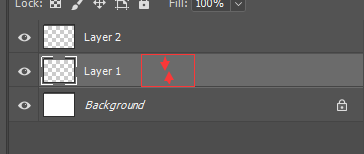
The data are irrelevant,oh,I just want to get the layer height,please help me !
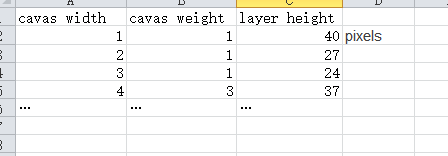
 1 Correct answer
1 Correct answer
龚亮g64532194 wrote
yes,That's about what I mean,the hard part is I don't know the rules, and I don't know how to compute it.
It's straight math. If the thumbnail is set to Large, and the document is 1000 X 800 pixels, then the layer height will be:
800 / 1000 = 0.8 so 78 (width in pixels) X 0.8 = 62.4
You monitor can't show fractions of a pixel, so I'm guessing that the thumbnail would be 78 X 62 pixels
If the document was 800 X 1000 pixels, the thumbnail height is going to be 78 pixels so, in
...Explore related tutorials & articles
Copy link to clipboard
Copied
Do you mean for the current document selected layer? Does the layer have content (pixel, text, vector etc)?
Or do you mean for the actual layers panel interface?
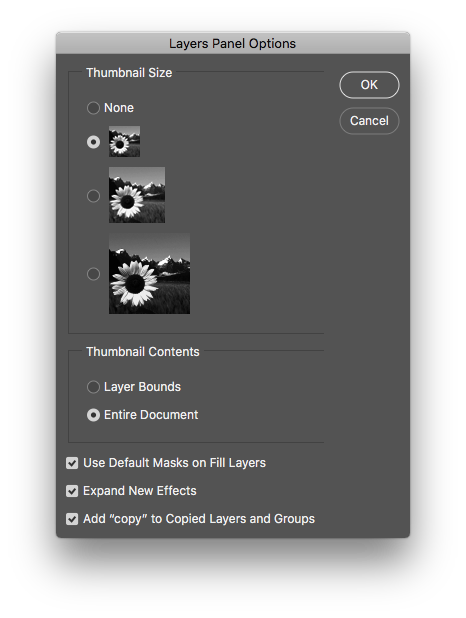
Copy link to clipboard
Copied
i need the actual layers panel interface,when you create a new docment setting width and height,the layer pannel is fiexed.
Copy link to clipboard
Copied
Layer can be any size.
Copy link to clipboard
Copied
believe there should be a calculation rule![]()
Copy link to clipboard
Copied
It's not easy to work out. For square documents the thumbnail widths are

Those widths are fixed until the document becomes taller than it is wide.
I have not measured it, but I bet the height of the thumbnail in the second screen shot below is 78 pixels, so the width would be 8 pixels.
You can do the math to work out the thumbnail height according to the document aspect ratio.


Copy link to clipboard
Copied
yes,That's about what I mean,the hard part is I don't know the rules, and I don't know how to compute it.
Copy link to clipboard
Copied
龚亮g64532194 wrote
yes,That's about what I mean,the hard part is I don't know the rules, and I don't know how to compute it.
It's straight math. If the thumbnail is set to Large, and the document is 1000 X 800 pixels, then the layer height will be:
800 / 1000 = 0.8 so 78 (width in pixels) X 0.8 = 62.4
You monitor can't show fractions of a pixel, so I'm guessing that the thumbnail would be 78 X 62 pixels
If the document was 800 X 1000 pixels, the thumbnail height is going to be 78 pixels so, in this case, the thumbnail width will be 62 pixels.
You can test it using screen shots and pasting into Photoshop.
Zoom way in so you can see the pixel grid, and drag a selection around the thumbnail.
The heads up will show the pixel size.
In this case you can see my estimate was one pixel out in one direction, and half a pixel in the other. I suspect this will be always be repeatable and predictable.

[EDIT] I have just realised that you have an Excel screen shot in your first post, so you could make a very simple worksheet to give you those sizes.
Copy link to clipboard
Copied
Trevor.Dennis wrote
It's straight math. If the thumbnail is set to Large, and the document is 1000 X 800 pixels, then the layer height will be:800 / 1000 = 0.8 so 78 (width in pixels) X 0.8 = 62.4
Trevor, that's brilliant!
Copy link to clipboard
Copied
Hi
Trevor's calculation shows how to calculate the thumbnail size on a layer panel in an interface that has not been scaled in UI scaling or scaling picked up from Windows system settings.
The actual height of a "layer" in the layers panel will depend on such scaling and also whether any additional styles or smart filters have been applied to the layer. I suspect only Adobe's developers would know the entire answer.
I am intrigued to understand why you need the info and what you would do with it.
Dave
Copy link to clipboard
Copied
What the aspect ratio of the thumbnials will be depends on the options set for the panel viewing options and size chosen or they may choose none. The cal also chang when you edit layers and canvas the sizes are dynamic and change with aspect ratio changes and constranet to an area which can also change position within the layer palette n because of the wat Adobe add Frame Mask before layer content. A Layer layout can change.
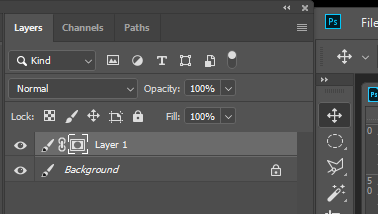
Copy link to clipboard
Copied
Layers can be any size except for Photoshop Background layer it does not support transparency so it will always be Canvas size. You can not get the layers size from the layer Palette. You can get a layers bounds with a Photoshop script. From Photoshop's UI you can target a layer in the layers Palette then use ctrl+T free transform to see where the layer bounds are. Free transform bounding box will snap to the layers bounds. You may nee to zoom way out to see a layer bound when the layers the has pixels that are off canvas. The is also information in the tool option bar where the center anchor point relative to the canvas the with and height perhaps an angle. A layer like a smart object layer can also be warped and distorted and has smart filters.
A Photoshop script could be programmed to write a text file that list a document current layer names and their current bounds. These of course can be change they are changeable. Adobe Photoshop Scripting
Copy link to clipboard
Copied
thanks ,i doesn't need layer bounds but actual layer height in layer pannel.
Copy link to clipboard
Copied
Layers can be any size and shape the layers bounds are rectangular a layer's max width and max height. These can be change with processing. If you transform a layer you change its size its bounds change. If you add text to a text layer it size changes. If you paint in an empty area on a layer it bounds may change. Only a background layer is fixed to the canvas size and a document canvas size can be changes using canvas size.
Photoshop does not display and size information in the layers palette. Size information is in the layers data you can get that information via Photoshop scripting.
Copy link to clipboard
Copied
It's maybe only adobe developers know this calculation rule![]()
Copy link to clipboard
Copied
Even if you know the rules the Layer Palette itself is not fixed will change by some editing of the document features and users have options that they can customize the view for their use of the palette. Thumbnails aspect ratios are the same as the Documents or Layer bounds aspect ratio aspect ratio if displayed and will be fitted to one of three size area choices and the contents can bet relative to the layers bounds or document canvas. All of which is changeable with layer palettes options


Copy link to clipboard
Copied
the actually,i mean to the height of every layer item in Layer pannel,That's my result,the layer Item height range is 23~40 pixels
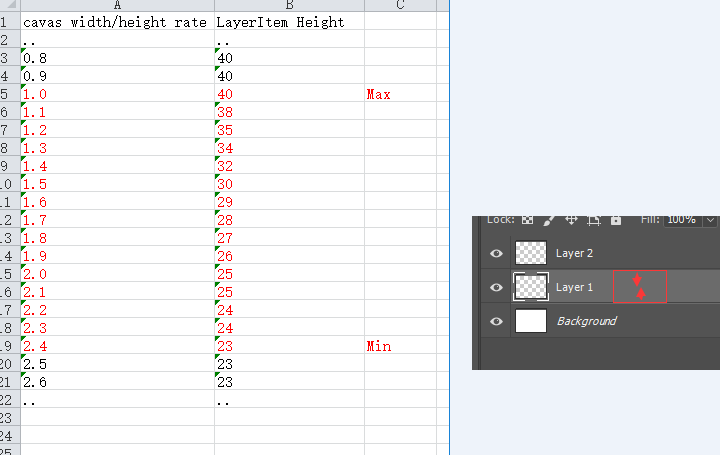
Copy link to clipboard
Copied
The thing is the Layer Palette is dynamic thing that change with view options and editing layers and canvas features. You can perhaps capture it for a moment in time for its current view option settings.
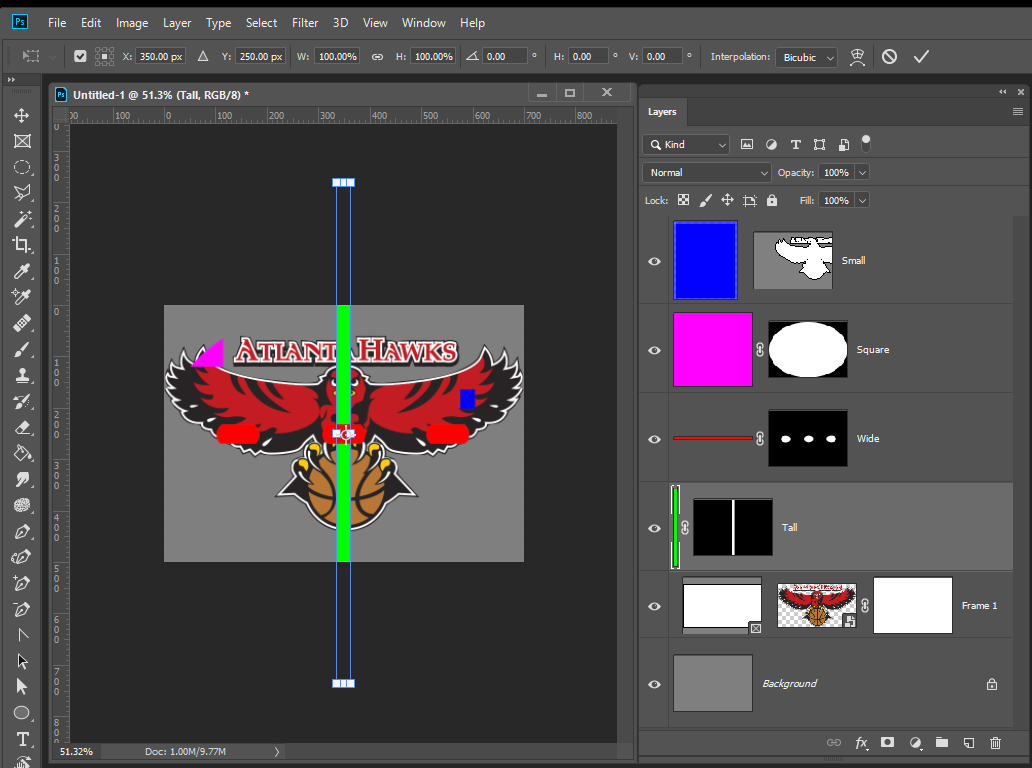

Find more inspiration, events, and resources on the new Adobe Community
Explore Now

