- Home
- Photoshop ecosystem
- Discussions
- Re: How to lock panels in fullscreen mode
- Re: How to lock panels in fullscreen mode
Copy link to clipboard
Copied
Hi all
This might be a silly question, but since I converted from CS3 on Windows to CS5 on Mac I´ve been unable to do the following with the layout:
I want the panels to be locked to the main window in full screen mode, so that when I open and work with files, they don´t get partly hidden behind the tool panels. I have searched and searched but to no avail.
Help much appreciated?
 1 Correct answer
1 Correct answer
<sigh...>
What you want is Application Frame. On the right it has a "panel dock" area (sory Tai, don't know that term! "Well" has been used...). To get this workspace open your image in normal view mode. Then go Window>Application Frame (near the bottom of the menu). THEN go Window>Workspace>Reset Essentials. You will see a work area like you posted. Unless you grab the panels out the right hand dock area and float them, they will stay put and move with the whole document window.
From Photoshop H
...Explore related tutorials & articles
Copy link to clipboard
Copied
Have you tried Application Frame?
Window>Application Frame
Copy link to clipboard
Copied
Yes, but it doesn´t help.
Maybe I´m using the wrong words here, but I mean the tool tabs. I want them to lock to the main window so that the image cannot go on top or below the tools.
In earlier (Windows-) versions you could have PS use one big window covering the whole screen without seeing through it. That´s what I want back.
Copy link to clipboard
Copied
I don't use Application Frame much. But I thought you could "nest" your image within the frame. And the panels stayed put unless you moved them on purpose. You can move the whole document window and all (image, toolbar, panels) move as one group.
Copy link to clipboard
Copied
"Tool tabs" and "I want the panels to be locked to the main window " don't actually make sense, you are using your own vocabulary. What is a "tool tab"?
Copy link to clipboard
Copied
I´m embarrassed by my own language. Sorry about the confusion.
I´ll try again. I do not mean the "tool tabs" or the "panels" but just the tabs (histogram, layers, navigator, etc) and the one and only "tool tab"(brushes and other tools). Previously I could make them stick to the main window with the image window integrated in the main window and confined to the rest of the available area.
If I use the f-key to expand the image area and then zoom in, part of the image window will hide behind the tabs.
Maybe it´s an option only available in Windows? I believe the term was floating windows versus docked windows or something similar.
Am I being clearer. My guts says no, so here´s an screenshot from CS3 on windows(see how the different tabs and the image area are confined to fixed areas of the screen):
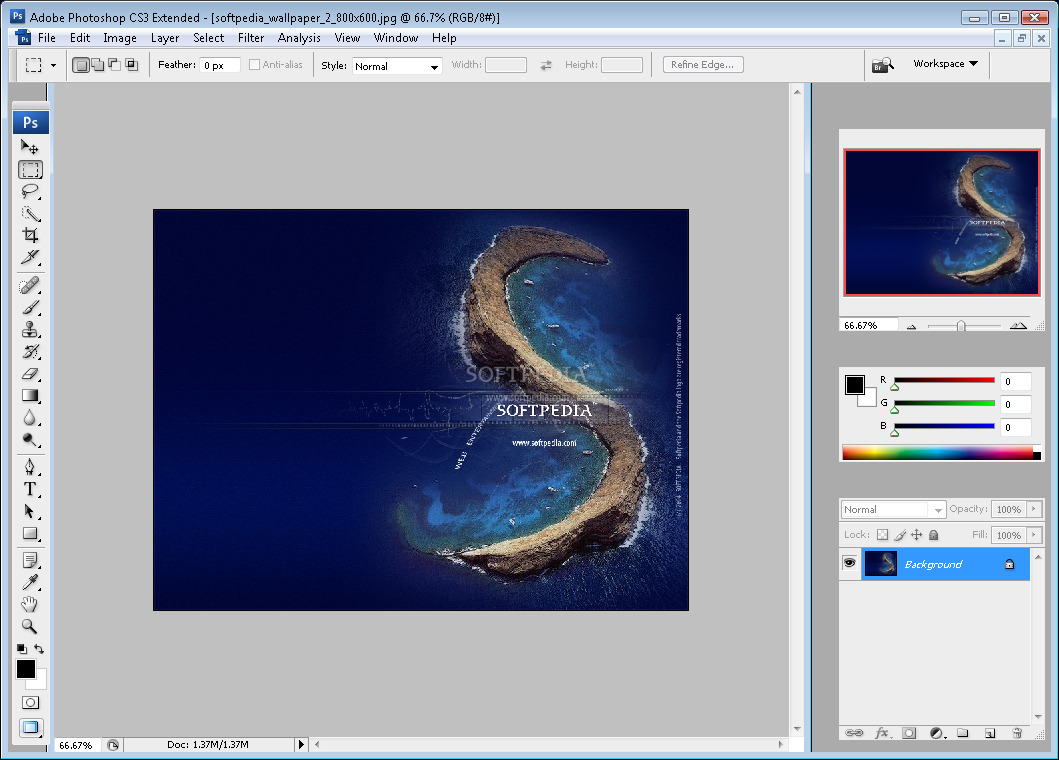
Copy link to clipboard
Copied
DagJ wrote:
I´m embarrassed by my own language. Sorry about the confusion.
I´ll try again. I do not mean the "tool tabs" or the "panels" but just the tabs (histogram, layers, navigator, etc) and the one and only "tool tab"(brushes and other tools)…
It seems to me like you really mean panels every time you type "tabs" there. In other words, what used to be called palettes and are now known as panels.
____________
Wo Tai Lao Le
我太老了
Copy link to clipboard
Copied
<sigh...>
What you want is Application Frame. On the right it has a "panel dock" area (sory Tai, don't know that term! "Well" has been used...). To get this workspace open your image in normal view mode. Then go Window>Application Frame (near the bottom of the menu). THEN go Window>Workspace>Reset Essentials. You will see a work area like you posted. Unless you grab the panels out the right hand dock area and float them, they will stay put and move with the whole document window.
From Photoshop Help:
The Application frame groups all the workspace elements in a single, integrated window that lets you treat the application as a single unit. When you move or resize the Application frame or any of its elements, all the elements within it respond to each other so none overlap. Panels don’t disappear when you switch applications or when you accidentally click out of the application.
Copy link to clipboard
Copied
Puh, finally. Thanks, that did it.
Panels, palettes, tabs. I´ll read up on the definitions by the next time I post a question. Thanks for the input everyone.
Copy link to clipboard
Copied
Vocabulary - the correct word is now "Panels" which includes everything except perhaps the Tool Bar, the vertical strip that contains all your tools.
The word "tabs" refers to the docking of panels together, that can be activated by clicking their "tabs" at the top.
My theory about the old word Palettes (what panels used to be called) is that they were going to apply it instead to some new feature when the live surface painting was introduced. Alas, so far this has not happened.
Copy link to clipboard
Copied
Reynolds (Mark) wrote:
My theory about the old word Palettes (what panels used to be called) is that they were going to apply it instead to some new feature when the live surface painting was introduced. Alas, so far this has not happened.
Hello, Mark, could you elaborate, I don't get what you mean by "going to apply it".
Copy link to clipboard
Copied
What I hoped Pierre is that some kind of clever painting interface would appear when they got round to live painting and mixing on surfaces in Photoshop - and that the word "Palette" would be used to describe it. Since I couldn't see any other really good reason for using the word Panels instead of Palettes, this seemed like a reasonable assumption.
Copy link to clipboard
Copied
Ah Ah!
Looks like you haven't yet seen this from the Adobe MAX event, two days ago:
http://tv.adobe.com/watch/max-2010-keynotes/adobe-max-2010-keynote-day-1-welcome-to-the-revolution-c... (let load, then start at 1:30) very KPT/Metacreation-like, right?
More seriously, I also wished to have the area below the toolbar to be a mixing palette.
Copy link to clipboard
Copied
Yes thats interesting, something like the kind of thing I was thinking of. A kind customizable painters 'palette' - also including brushes and sizable swatches.
Copy link to clipboard
Copied
you want the application window to cover the whole screen without having the ability to see applications behind it? if i understand your question correctly, just type the "f" key. it will maximize the window and place the gray background around your image when you are zoomed out. but i dont think my answer has anything to do with the toolbars though.
Copy link to clipboard
Copied
just type the "f" key. it will maximize the window and place the gray background around your image when you are zoomed out
Yes, should have probably been the default viewing mode for Photoshop documents for a long time.
