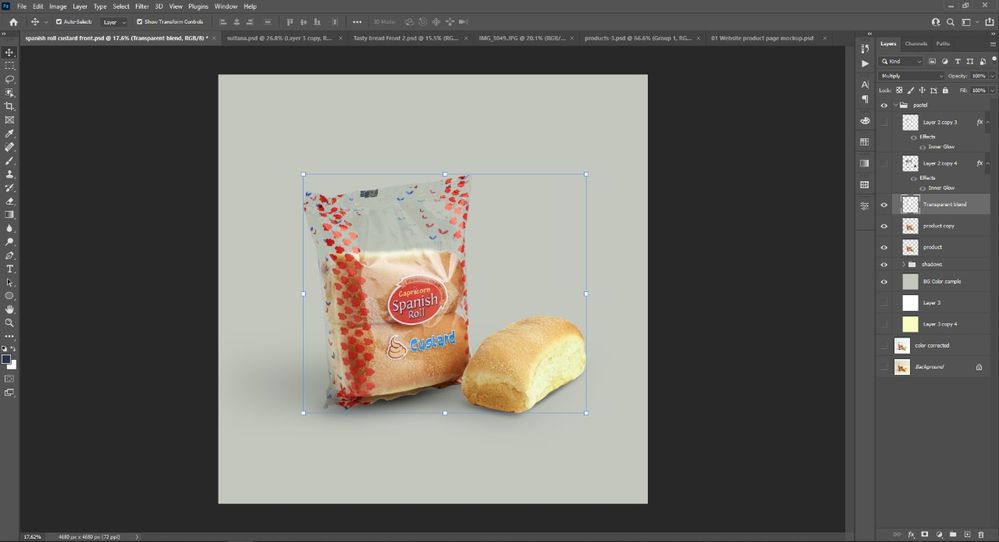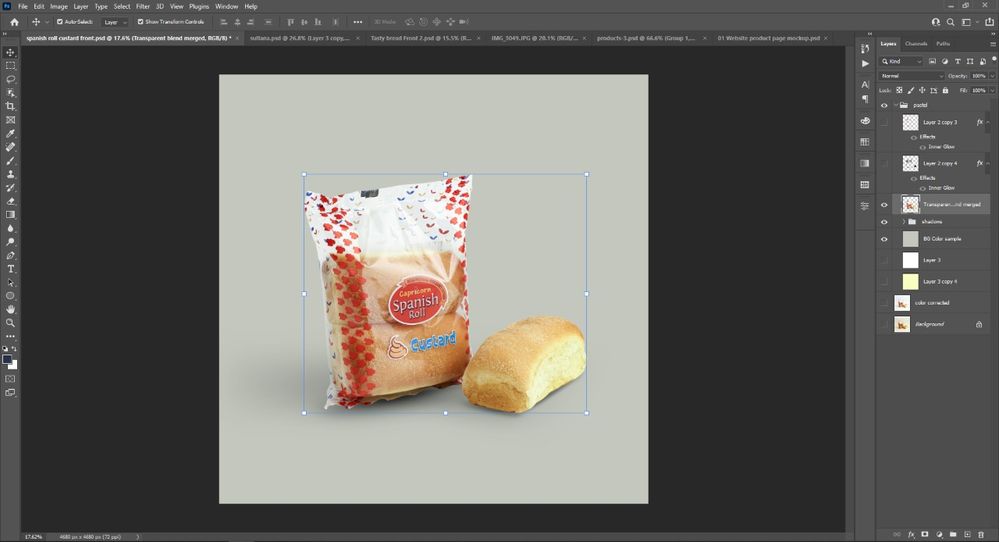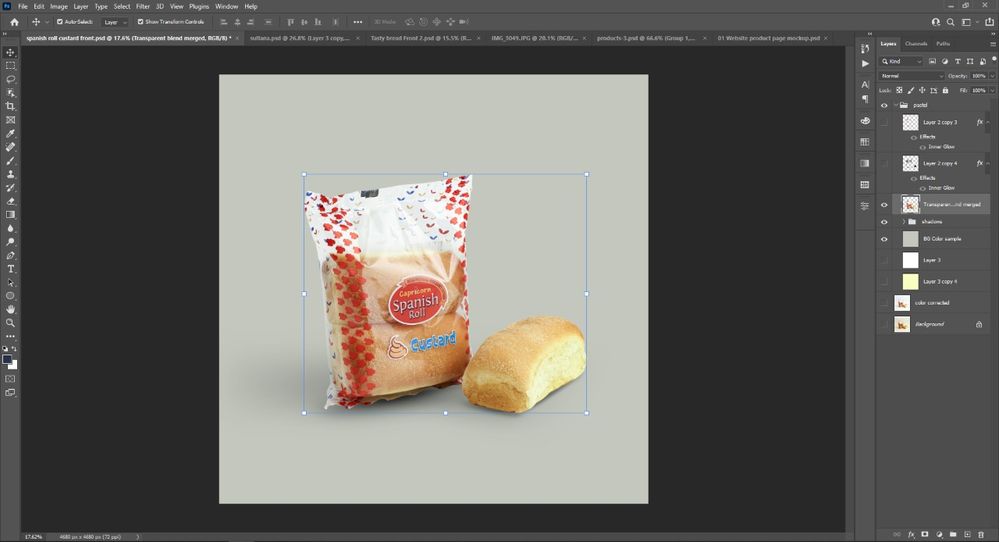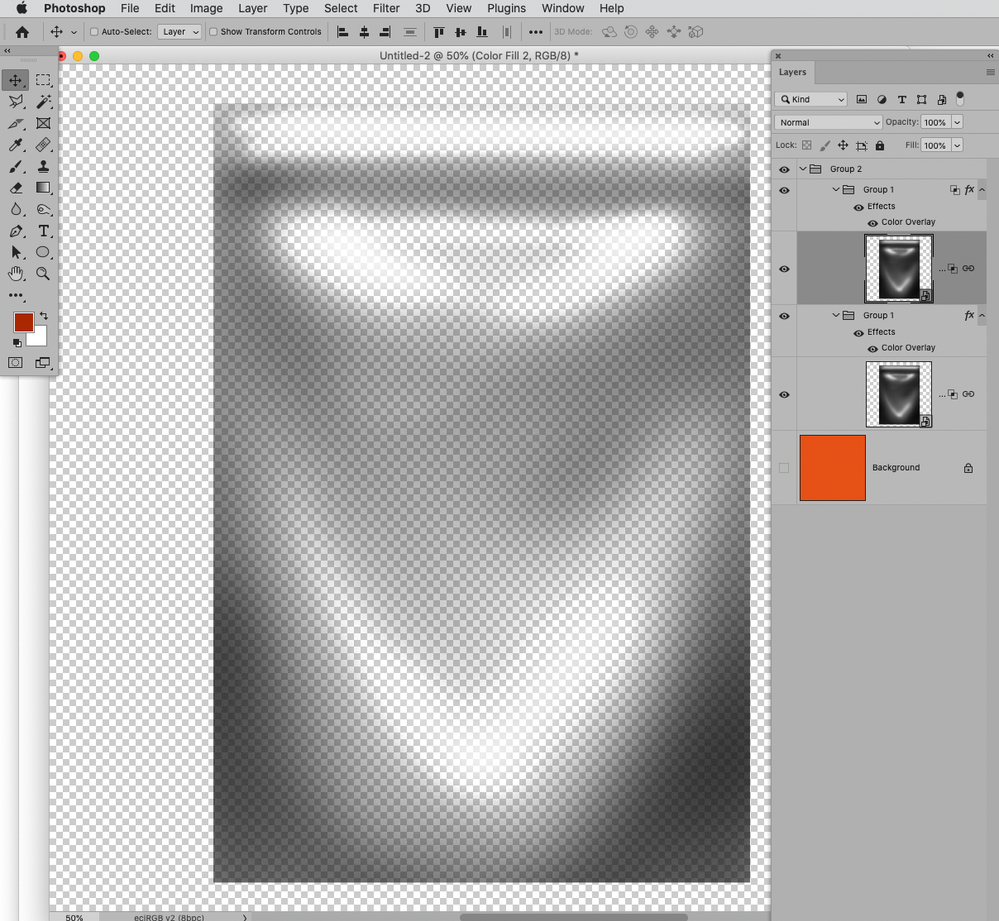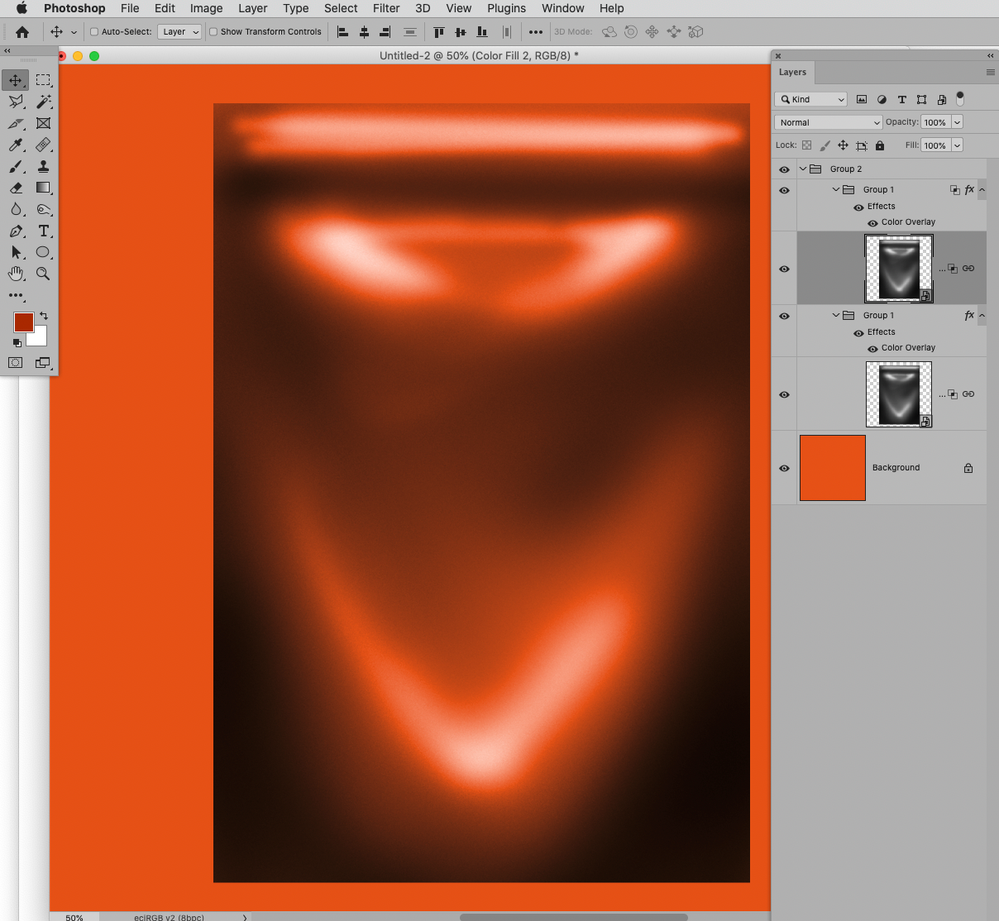- Home
- Photoshop ecosystem
- Discussions
- Re: How to Maintain a transparent Packaging while ...
- Re: How to Maintain a transparent Packaging while ...
How to Maintain a transparent Packaging while exporting as PNG?
Copy link to clipboard
Copied
Hey all, just need a help from you guys, recently i got a couple of product images to be processed for an online ecommerce website, the customer demanded that the packaging of their products are actually transparent so the packaging of the products which i process should also be transparent and i should give them the output as a png file. since they are planning to change the background color of the products through coding while they are listing it on the website, so at that time the packaging must be transparent and the background color must be properly visible through the packaging.
I blended the transparent packaging portions excluding the product in the package, and when i preview it on photoshop with a different color background its transparent itself, but when its exported as a PNG file, the transparent layers remains white..!
kindly help me sort this pout if someone know what the solution is!
Thank you
Explore related tutorials & articles
Copy link to clipboard
Copied
Create a transparent background (base) layer and place your content on layers above that. Save a Copy as a png will save the transparency.
Copy link to clipboard
Copied
tried but its not working..! is there any option to retain the blending option (Multiply) applied on a layer while saving as a PNG File??
Copy link to clipboard
Copied
Could you please post screenshots with the pertinent Panels (Toolbar, Layers, Options Bar, …) visible?
Have you tried exporting a png-24 viw File > Export > Save for Web (Legacy)?
Copy link to clipboard
Copied
yes i tried it too... is there any option to retain the blending option (Multiply) applied on a layer while saving as a PNG File??
Copy link to clipboard
Copied
Could you please post screenshots with the pertinent Panels (Toolbar, Layers, Options Bar, …) visible?
»yes i tried it too... is there any option to retain the blending option (Multiply) applied on a layer while saving as a PNG File??«
Of course not, png does not support multiple Layers.
Copy link to clipboard
Copied
Copy link to clipboard
Copied
Merge the layers except the base layer before saving a copy as a png. That will retain the blend mode.
Copy link to clipboard
Copied
»That will retain the blend mode.«
Relative to the other Layers in the image but not with regard to whatever background the png may be placed against later on.
Copy link to clipboard
Copied
no, while merging the layers, the blend mode that we applied for each layers will change and comes back to normal
Copy link to clipboard
Copied
Is the multiplying Layer purely neutral?
Can you provide the file (with just that Layer)?
Copy link to clipboard
Copied
Correct. I assumed that's the OP meant!
Copy link to clipboard
Copied
>>comes back to normal<<
Perhaps you can post a screen shot.
Copy link to clipboard
Copied
Copy link to clipboard
Copied
Ah, I see what you're trying to do now.
I think *no* is the answer. I thought that you meant photoshop transparency, as in alpha channels. You want a transparent pack to remain see-through. It may be transparent to you and me, but it's just a bunch of pixels to any photo editing app. All I suggest that you can do is to cut masks to remove the pixels from the cellophane area. You many be able to do that with the layer *blend if* tool or luminocity masks.
Maybe someone else has a better solution.
Copy link to clipboard
Copied
I'm confused about how this forum's thread works. I thought that the recommended way was always to reply to the initial post, otherwise it breaks off into multiple mini-threads.
Copy link to clipboard
Copied
Think of it as a NESTED forum.
If you reply to the main question, then it will create a new post.
If you reply to a specific thread then it is like replying to that nested set of comments.
Just like Facebook.
Copy link to clipboard
Copied
I completely understand that. I've been here a long long time 😉 However, I thought that protocol was not to produce lots of mini threads branching off from the OP's initial post. This creates a chronolocical nightmare and breaks the flow away from a single coherent path.
Copy link to clipboard
Copied
If the Layer is neutral it can be translated into white and black with transparencies.
Copy link to clipboard
Copied
This is easy.
Is saw your screenshot.
Open up the image. If it is one layer, then duplicate that layer. With the new layer... use anyone of the selection tools to select the background. Then delete it.
Then delete the bottom layer or turn it off.
Viola... you have a clear background.
Honestly, it is that simple. Takes just a matter of seconds to do and bam you are done.
Save the image as PNG and you are golden.
If you want to make the package clear, that is another problem. I like what 'c.pfaffenbichler' shared.
Copy link to clipboard
Copied
>>If you want to make the package clear, that is another problem.<<
This is EXACTLY the OP's problem. So not so easy after all, eh?
Find more inspiration, events, and resources on the new Adobe Community
Explore Now