- Home
- Photoshop ecosystem
- Discussions
- Re: How to make a transparent alpha channel
- Re: How to make a transparent alpha channel
How to make a transparent alpha channel
Copy link to clipboard
Copied
I have a logo with a transparent background. I adjusted the fill opacity to 50% and then made an alpha channel from it. My alpha channel appears in my Channel tab as 100% opaque, no transparency. How do I create an alpha channel with a certain level of transparency in it?
Explore related tutorials & articles
Copy link to clipboard
Copied
If you want a 50% opacity Alpha channel, then fill a layer at the top of the stack with 50% grey, and drag any channel to the new channel icon. Then delete the 50% grey layer.
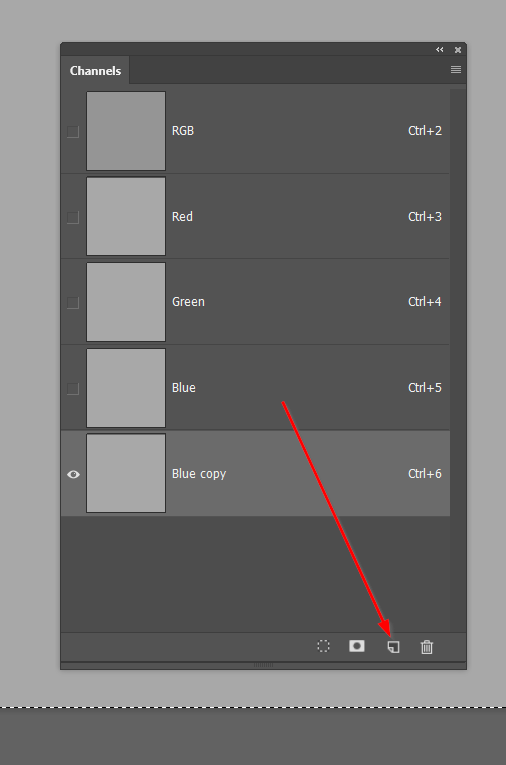
Copy link to clipboard
Copied
Thanks, I probably misunderstood this, but it completely didn't work for me. On the layer tab I made the gray 50% transparent layer, went to the channel tab and dragged the blue channel to the new channel icon, went back to the layer tab and deleted the gray layer. The result was a hot mess. Lol.
Copy link to clipboard
Copied
Leave the layer opacity at 100%.
Fill it with 50% grey which is this colour, but easier to just go Edit > Fill > 50%
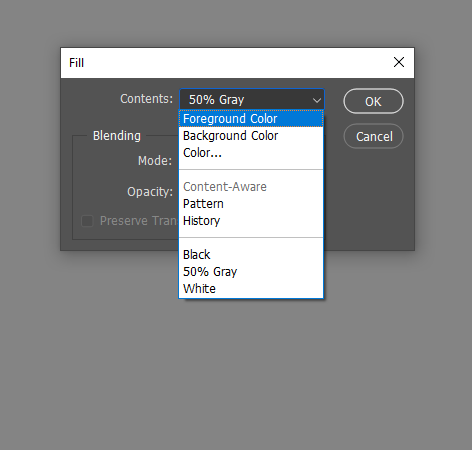
Drag any channel to the New Channel icon.
Job done.
Copy link to clipboard
Copied
An Alpha Channel are a grayscale raster image like layer mask they are a like a section. White Fully Selected, Black not selected, Gray partly selected. You can actually save a selection as an Alpha channel and you can load an Alpha channel as a selection.
Copy link to clipboard
Copied
If your logo has a transparent background all you need do is set the Logo layer layer's opacity to the transparency level you want and leave fill set to 100%. However, you need to save it into an Image file format that support transparency Like PNG, PSD etc not Jpeg not GIF
Copy link to clipboard
Copied
Thanks, I did try this, but it didn't work for me. I adjusted the transparencies like you suggested, control clicked on the layer image and saved the selection as a channel. While my RGB looks transparent, the alpha channel is straight up black and white, no gray.
Copy link to clipboard
Copied
No save the document as a file in an Image File type the supports transparency like png.
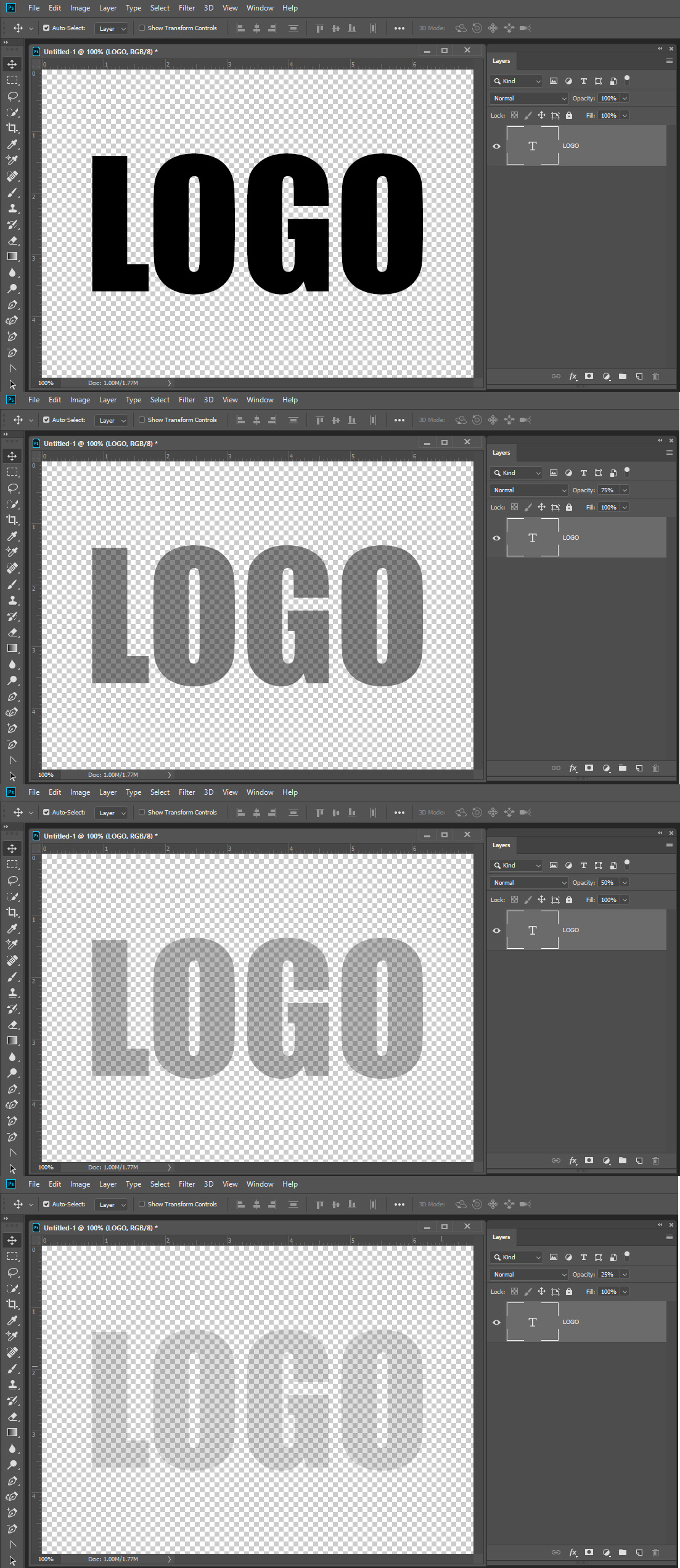
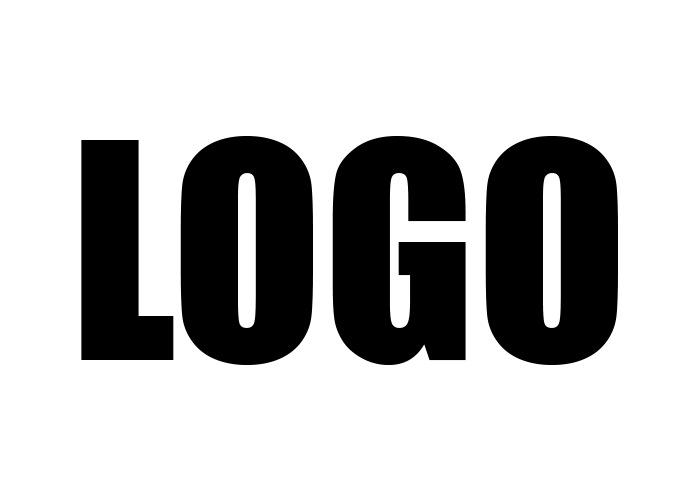
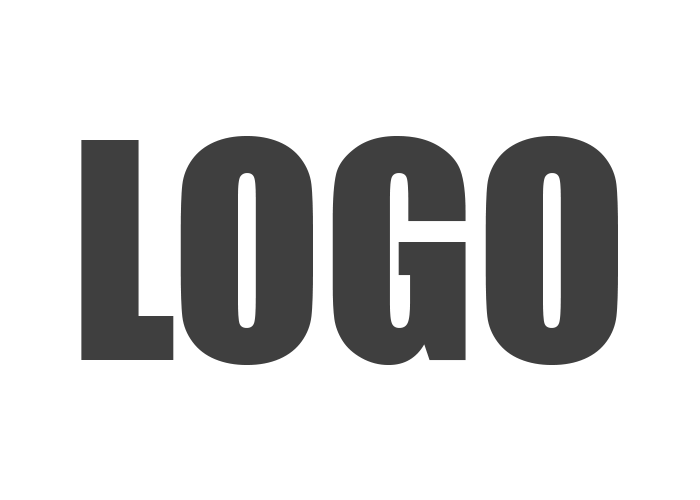
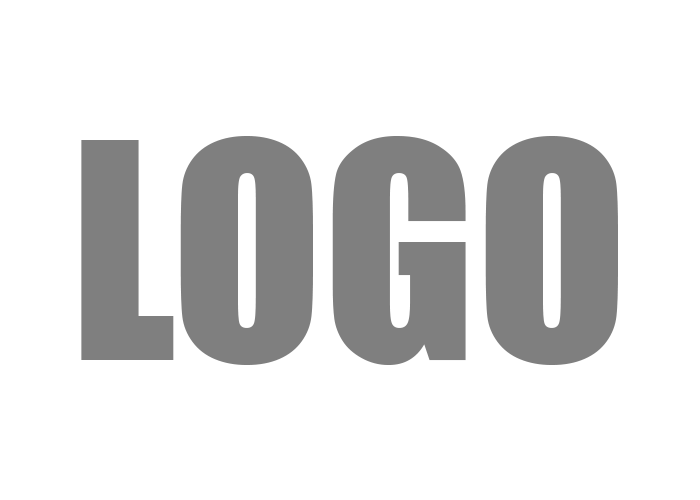
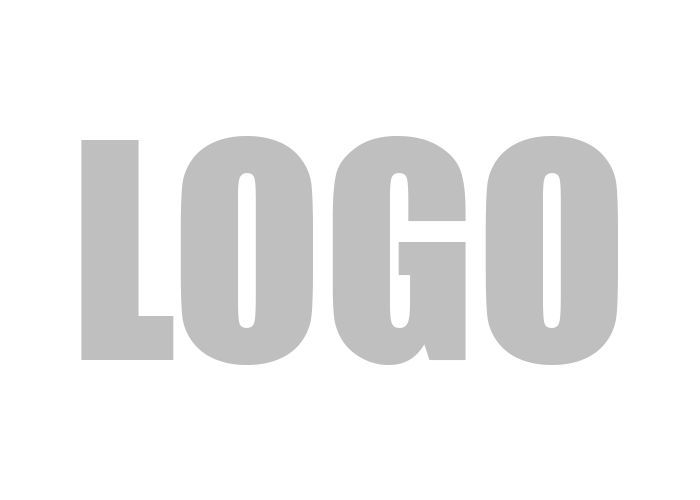
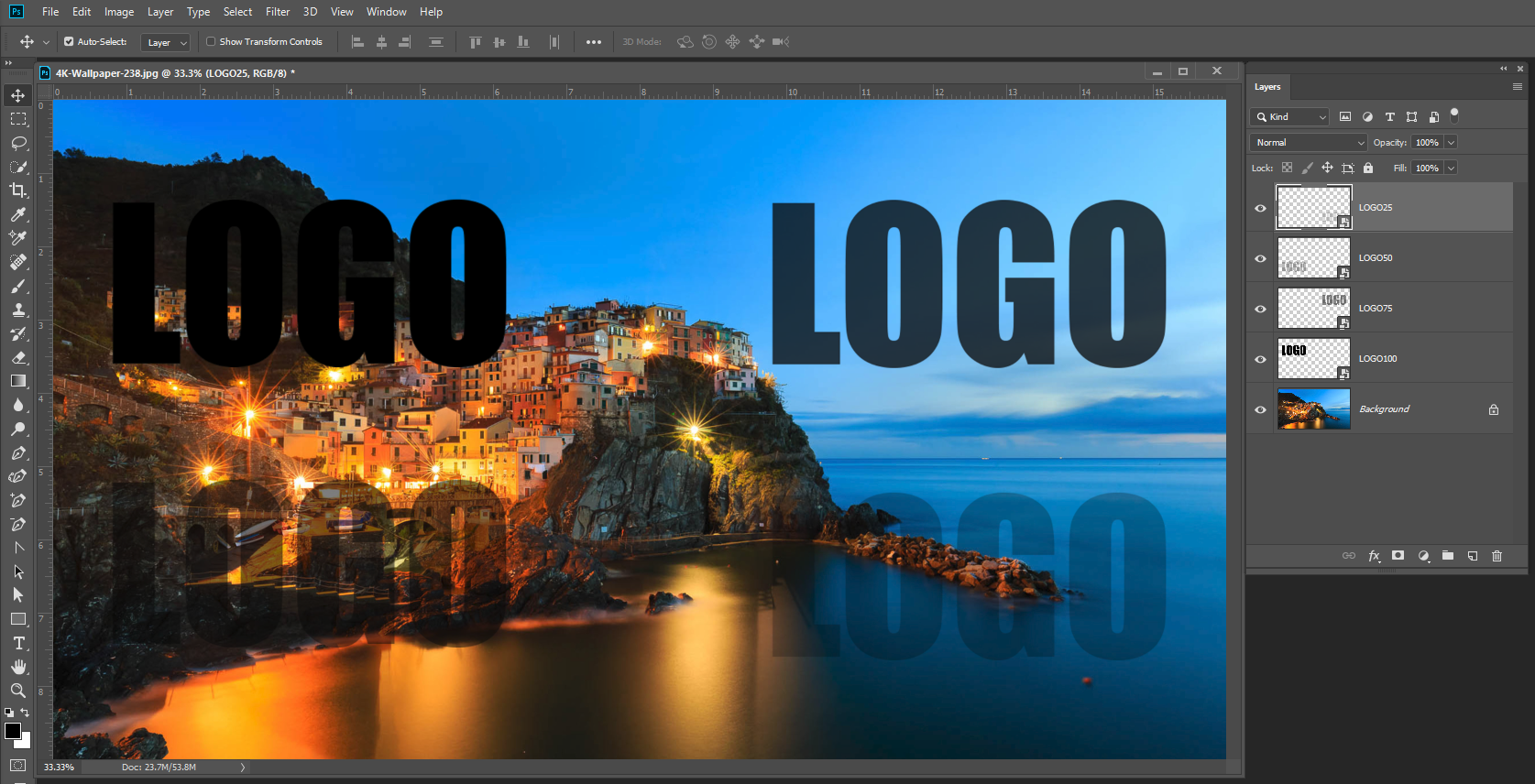
Copy link to clipboard
Copied
JuliaS2000 wrote
Thanks, I did try this, but it didn't work for me. ... the alpha channel is straight up black and white, no gray.
Hi Julia,
Can you show a screen shot of what you have and also tell us what it is that you are trying to achieve by “creat[ing] an alpha channel with a certain level of transparency”?
~ Jane
Copy link to clipboard
Copied
JuliaS2000 wrote
I have a logo with a transparent background. I adjusted the fill opacity to 50% and then made an alpha channel from it. My alpha channel appears in my Channel tab as 100% opaque, no transparency. How do I create an alpha channel with a certain level of transparency in it?
What are you trying to do? What will your Alpha channel be used for. Why do you need an Alpha channel for a logo? Alpha channels are Grayscale maps, Black Completely empty nothing, White 100% Opaque no Transparency. Shade of gray map transparency levels. Alpha channels are saved selection.. You can Ctrl+Click on your LOGO layer content in the layers palette to load the layers transparency as a selection and save that selection as your logo Transparency Alpha channel.
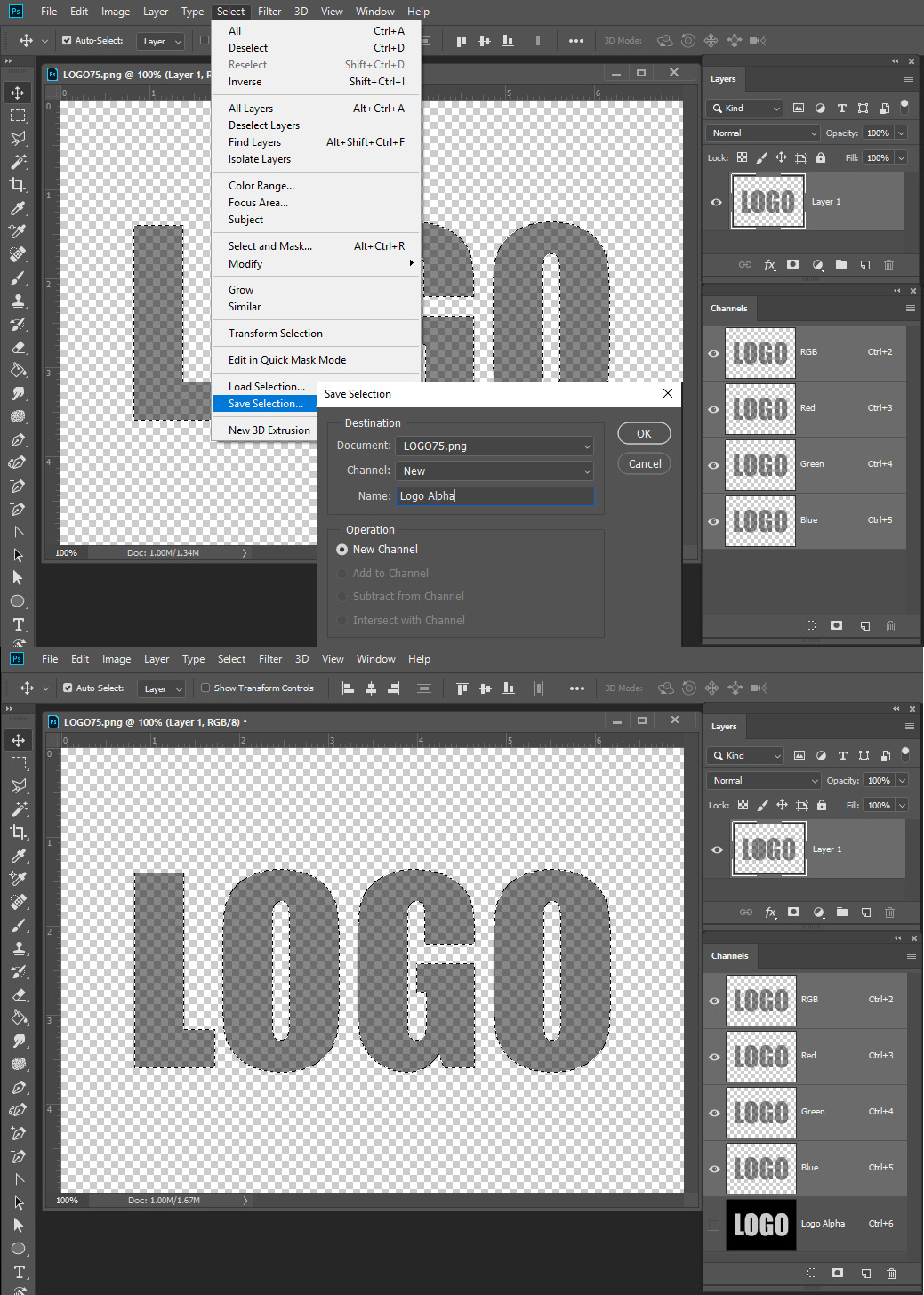
Find more inspiration, events, and resources on the new Adobe Community
Explore Now

