- Home
- Photoshop ecosystem
- Discussions
- Re: How to make artboard bg layer transparent?
- Re: How to make artboard bg layer transparent?
Copy link to clipboard
Copied
Before Artboards were introduced, we would create a new file and the background, if chosen to be transparent, was by default a light gray and white square grid.
Is there a way to do this for artboards? Currently, the background is white by default - although there isn't a fill on the layer. When I apply a style to Layer 1 (default created layer when creating the artboard) , lets use color overlay for example, unless Layer 1 is filled with a color, it doesn't show the style applied. This causes confusion for me a times when exporting to PNG as well - I think the background is filled with white, and it's transparent.
I'd like to go back to the days of old when I could see the square grid indicating the most background layer doesn't have a fill. Has anyone figured out a way to do this? I searched the settings, and unless my coffee hasn't kicked in yet, I can't seem to find where to change it.
Thanks for your help,
Suzy
 2 Correct answers
2 Correct answers
Artboards do not support Transparency as of now.So this cannot be achieved
Please request for a feature here Photoshop Family Customer Community
Similar thread:- Re: Artboard layer transparency bug?
Regards,
Akash
Hi, I was looking a way to make the artboards background transparent, which I knew I had seen somewhere before, but can never remember...
I found it again here.
So if you select the artboard and go to its Properties (Window menu to turn Properties visible), you can set the Artboard Background Color to transparent.
Works for me, and I see it transparent in the layers thumb too. And I generate PNGs from it and they are transparent.
Cheers
Explore related tutorials & articles
Copy link to clipboard
Copied
Hi Suzy,
Please refer these articles :-
How to Change the artboard background color in Photoshop CC 2015
Cannot change artboard background color in Photoshop workspace on right-click.
Let us know if that helps
Regards,
Akash
Copy link to clipboard
Copied
Good morning Akash,
Thank you for the links - I've already read through these and the color where the artboards lay is not my issue. I can change that without a problem I'm referring to the color INSIDE my artboard. The layer looks to be filled with white although it doesn't really have a fill. If i t doesn't have a fill, it should render the gray and white square grid.
I know its hard to understand - it's even harder for me to explain lol
Maybe this screenshot will help:-
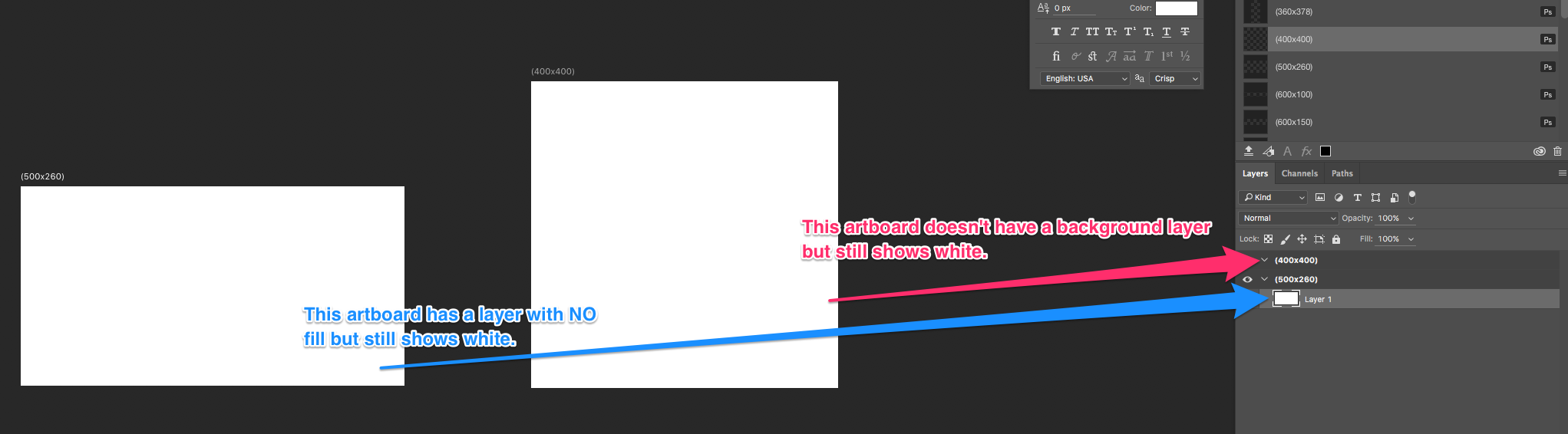
Compared to: (this is what I'm trying to achieve)

Copy link to clipboard
Copied
Could you post a screenshot?
~Akash
Copy link to clipboard
Copied
Artboards do not support Transparency as of now.So this cannot be achieved
Please request for a feature here Photoshop Family Customer Community
Similar thread:- Re: Artboard layer transparency bug?
Regards,
Akash
Copy link to clipboard
Copied
Thank you! Glad it wasn't me overlooking a preference some where
Copy link to clipboard
Copied
I developed a work around to the unsupported transparency in the Photoshop "Artboards"
I created a checkerboard pattern to simulate the transparency and keep it on the bottom most layer.
You can Define your own pattern or import the pattern I created (under Edit > Fill > click on gear to load pattern.
I have a sample file here with a pattern to import and a Transparency Grid.psd if needed : http://adobe.ly/1OkF0wG
Copy link to clipboard
Copied
Maurice, this is a PERFECT workaround, thank you so much! I can live with this workaround until they make the transparency evident.
Thanks again!!
Copy link to clipboard
Copied
If I copy merged layers the background to the artboard is copied. I can't copy a selection of layers with transparency if I'm using artboards. This makes no sense so has to be a bug - but where's the fix?
Your pseudo transparency checkerboard might help you edit the transparency but this bug sucks from a workflow point of view.
Get it together Adobe! Affinity have artboards done right consistently across Photo and Designer and they don't charge crazy subscription prices.
Copy link to clipboard
Copied
Hi, I was looking a way to make the artboards background transparent, which I knew I had seen somewhere before, but can never remember...
I found it again here.
So if you select the artboard and go to its Properties (Window menu to turn Properties visible), you can set the Artboard Background Color to transparent.
Works for me, and I see it transparent in the layers thumb too. And I generate PNGs from it and they are transparent.
Cheers
Copy link to clipboard
Copied
Thank you so much! After near an hour looking for the solution.. thanks again! 😄
Copy link to clipboard
Copied
Thank you and here's a Socailly Distanced Hug
Find more inspiration, events, and resources on the new Adobe Community
Explore Now