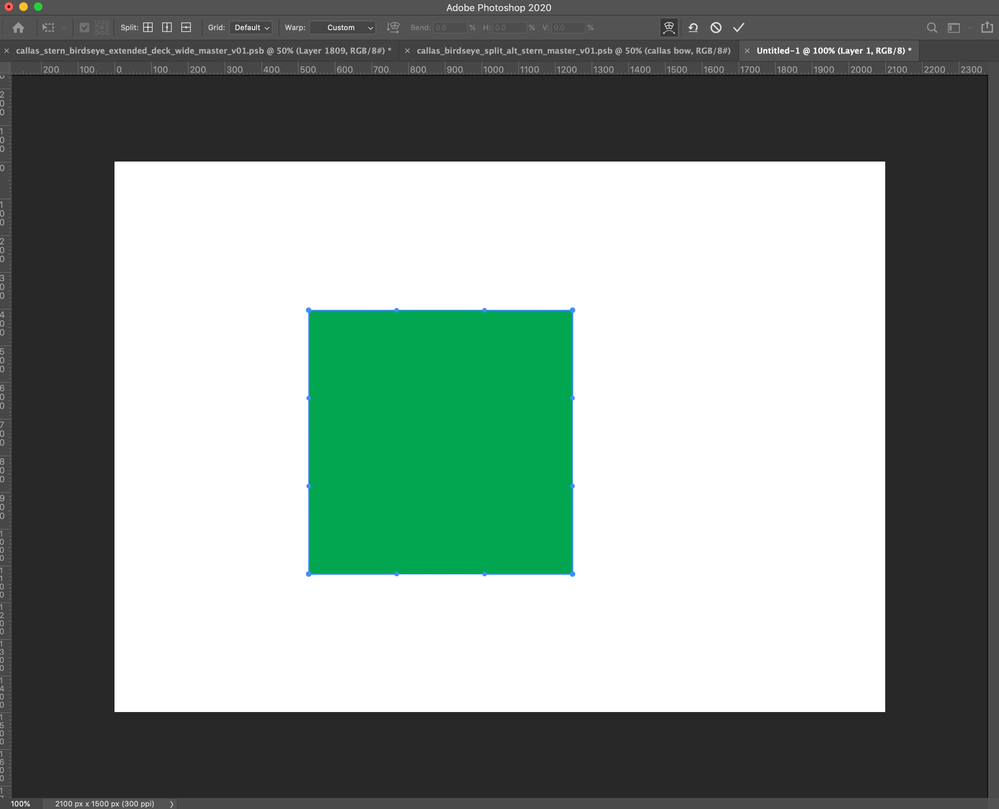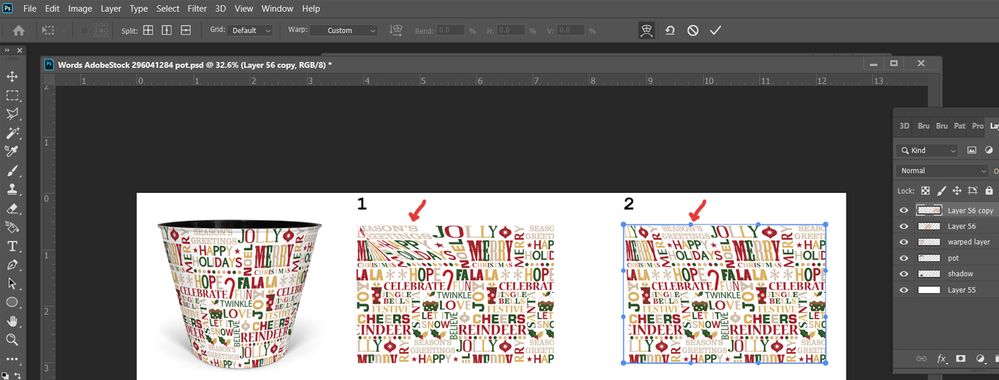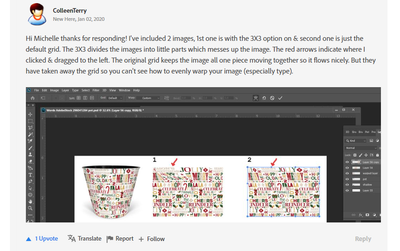- Home
- Photoshop ecosystem
- Discussions
- Re: How to make grid visible when using warp trans...
- Re: How to make grid visible when using warp trans...
Copy link to clipboard
Copied
Hi all,
Recently got a new computer and updated to Photoshop 2020 (v21.0.2) from Photoshop 2017. I'm sure this is a very simple fix, but when I'm trying transforming a layer and hit the 'warp' button, I'm used to seeing a visible grid with handles that I can drag around -- it can make it easier for me to warp my images. When I hit the 'warp' button in this new (to me) version of PS, the grid is not visible by default, and I can't seem to find how to make the grid visible. Would love some advice! Thanks so much.
 2 Correct answers
2 Correct answers
There is no way to create the line mesh with the original warp. I've mentioned this to Adobe, as I liked the mesh also. While I do like the new warp feature, there are a lot of things that need improving with it.
Click on the Grid menu in the toolbar and select "custom"
Select how many rows and columns you want to divide your image by
Click OK - you should now see the mesh with the divisions you have chosen.
Explore related tutorials & articles
Copy link to clipboard
Copied
Hi
Look at this tutorial from Colin Smith to see how to split the mesh.
https://photoshopcafe.com/warp-an-image-in-photoshop-2020-new-feature-advanced-warping/
~ Jane
Copy link to clipboard
Copied
Hello,
I know exactly what Mortisfilm is talking about, I have the same problem. The tutorial shows how to split the warp further, but that's not what we are looking to do. We want the original warp function with the guidlines to show & not further divide the image. Did Adobe just get rid of this primary function?
Thanks
Copy link to clipboard
Copied
Hi!
With the Warp tool selected, can you take a screenshot of your options bar so we can see what you have available?
Thanks,
Michelle
Copy link to clipboard
Copied
I've attached a screenshot below -- this is right after I've hit command-T to start the transformation, and then click on the 'warp' button.
In the previous version of PS I was using, there was a visible grid on by default. I've since been able to make the grid appear by going up to the "grid" selector in the toolbar and selecting "3x3" (or any of the other options besides "default"). I'm not a fan of this as it seems to add an extra step -- I guess what I'm now wondering is if there's a way to enable the grid to appear by default, instead of having to go up to the toolbar and select a particular grid for it to appear.
Copy link to clipboard
Copied
Hi Michelle thanks for responding! I've included 2 images, 1st one is with the 3X3 option on & second one is just the default grid. The 3X3 divides the images into little parts which messes up the image. The red arrows indicate where I clicked & dragged to the left. The original grid keeps the image all one piece moving together so it flows nicely. But they have taken away the grid so you can't see how to evenly warp your image (especially type).
Copy link to clipboard
Copied
There is no way to create the line mesh with the original warp. I've mentioned this to Adobe, as I liked the mesh also. While I do like the new warp feature, there are a lot of things that need improving with it.
Copy link to clipboard
Copied
Copy link to clipboard
Copied
Thank you.
Copy link to clipboard
Copied
Hello,
I can't see this in my photoshop. Is it avilable in all the versions? Or am I making some mistakes.
Copy link to clipboard
Copied
I have the same complaint about new warp tool. It's uncontrollable if you need geometric precision. I teach mockup tutorials (Mockup Academy on Skillshare) and I need to update my classes to cover the new warp tool, but I can't figure out how to wrap a grid around a conical shape like this glass. Adobe, please do a tutorial on how to do this so I can teach it to my students. The previous warp tool needed improvement but in my opinion all it needed was more grid lines and the ability to change the degree of warp within the shape (for example the curve needs to be tighter on the edges of this glass to look realistic).
Copy link to clipboard
Copied
Hey guys! I totally understand your problem, I had also the same issue! It was a useful grid when you want to make a mockup on a cylinder object.
I found a solution for it!
After when you select the warp tool, on the to bar choose the bulge warp and then you can select a grid. You just need to refine the premade warp and it is done!
Copy link to clipboard
Copied
Click on the Grid menu in the toolbar and select "custom"
Select how many rows and columns you want to divide your image by
Click OK - you should now see the mesh with the divisions you have chosen.
Copy link to clipboard
Copied
Your correct in that this gives a visible grid, but unfortunately it also changes the charachteristics of how the warp behaves (see CollenTerry's post)