- Home
- Photoshop ecosystem
- Discussions
- Re: How to make image 2 color and then overlay on ...
- Re: How to make image 2 color and then overlay on ...
How to make image 2 color and then overlay on background image
Copy link to clipboard
Copied
Per the image below, I want to take the sound wave file (jpg) on top of the lighter blue background, and make it so the sound wave bars are white, and then add that white pattern over the blue background image. The result would be the sound wave bars in white over the lighter blue background.
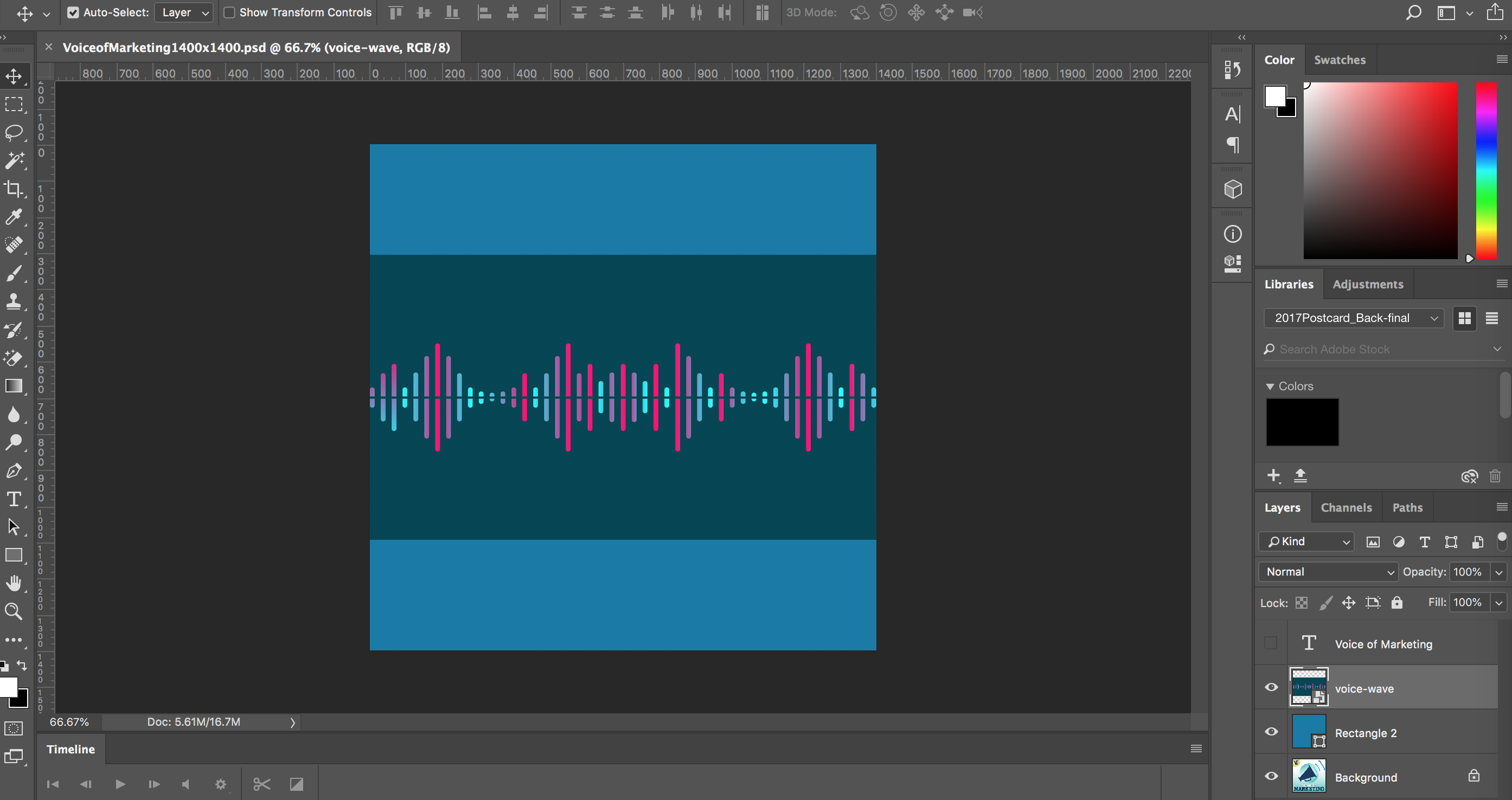
I was thinking I would posterize the top layer (voice-wave) image to 2 colors, black and white, then select and delete the black area (the non-voice wave part), and then just lay it over the top of the lighter blue background.
The end result would then be the white sound wave over the light blue background color.
However, I can't find any posterize filter.
Perhaps there's a better way to do this?
Any input greatly appreciated.
doug
Explore related tutorials & articles
Copy link to clipboard
Copied
Hi
One way
1. Use Select colour to make a selection then a mask from the mid blue/green colour
2. Clip a white solid colour layer to the masked layer (to clip Alt-Click on the border between the layers in the layer panel

Dave
Copy link to clipboard
Copied
An alternate approach uses the Blend If option:
Open the file, place a blank layer below it and return to the image layer.
Double click on the layer to bring up Layer style, and at the bottom.
Adjust the top slider as shown. Hold down the Option key to split the slider
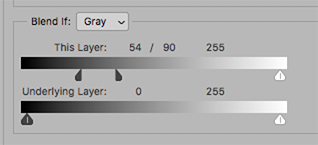
Layer > Merge Down. Then lock the transparent area and Edit > Fill with white
Place a blank layer below the image layer and Edit > Fill with blue

Copy link to clipboard
Copied
Dave
Thanks. I'm following the first part of your instructions, but can't figure out how you're getting the Color Fill 2 part of the new layer.
Here's my screen shot. When I try to select the new layer and go to Edit > Fill, Fill is grayed out. I'm guessing it's Color Fill 2, but if Color Fill 1, I don't see how you're getting that either. Thanks.Doug

Copy link to clipboard
Copied
Hi
The Solid Color Fill is a type of layer. To add it use Layer > New Fill Layer >Solid Color. After clicking OK the color picker opens allowing you to choose the color.
The advantage of this type of layer, rather than a traditional pixel layer is that you can click on it, in the layers panel, and the color picker re-opens allowing you to change the layer color easily.
Dave
Find more inspiration, events, and resources on the new Adobe Community
Explore Now