- Home
- Photoshop ecosystem
- Discussions
- Re: How to quickly fill a white layer mask w. blac...
- Re: How to quickly fill a white layer mask w. blac...
Copy link to clipboard
Copied
My adjustment layers are set to come in with a white layer mask. But sometimes I want to fill that mask w. black after the adjustment and selectively brush-in the adjustment.
Is there a shortcut to quickly fill the mask w. black, w/o checking foreground/background colors; or choosing certain tools to be active; or Edit>Fill>Black, etc.? If not, how can I set my own keyboard shortcut? I don't see a Fill Black in the keyboard shortcut editing list. Thanks.
 1 Correct answer
1 Correct answer
fastest way:
Cmd+I Mac. Control+I PC.
Explore related tutorials & articles
Copy link to clipboard
Copied
Hey,
Make sure you have the Layer Mask Selected.
And also make sure your color palletes have Black in it.
Then Just Hit 'Alt+Backspace' for Foreground color and 'Ctrl+Backspace' for Background color of the Pallete.
Your done. ![]()
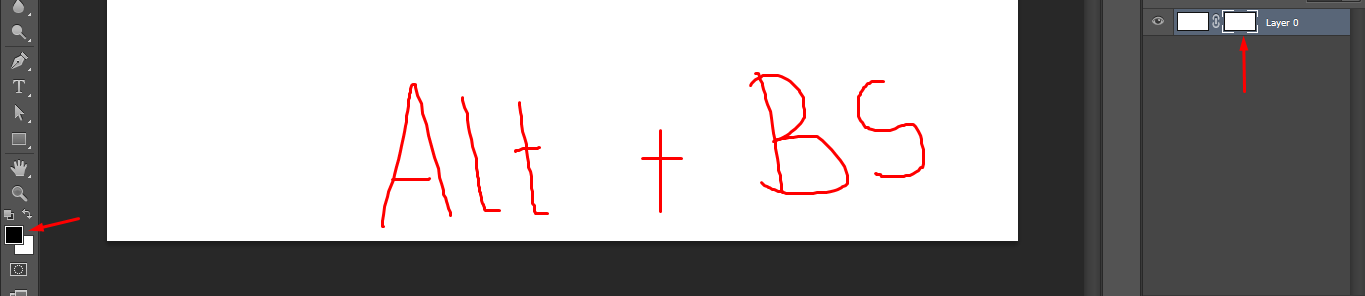
Copy link to clipboard
Copied
"D"
(sets the color wells to the default black foreground/white background)
"Alt+Backspace"
(fills all [or selection] with the foreground color)
Copy link to clipboard
Copied
fastest way:
Cmd+I Mac. Control+I PC.
Copy link to clipboard
Copied
Thanks, Charles.
That's more of what I wanted. Works like a charm, and can be converted to a one-button operation by programing a keyboard function-key or an ExpressKey on my Wacom Intuos. ![]()
Copy link to clipboard
Copied
![]()
You're welcome!
Copy link to clipboard
Copied
*Photonic wrote
Thanks, Charles.
That's more of what I wanted. Works like a charm, and can be converted to a one-button operation by programing a keyboard function-key or an ExpressKey on my Wacom Intuos.
But it doesn't fill the mask with black. It inverts the previous contents. Alt backspace fills with the foreground colour even if the layer mask already has some content.
Alt clicking on the layer mask icon adds a conceal all mask. AFAIK there is no shortcut to open an Adjustment layer with a conceal all mask, but I am not sure why a person would want to do that.
Copy link to clipboard
Copied
thank u
Find more inspiration, events, and resources on the new Adobe Community
Explore Now
