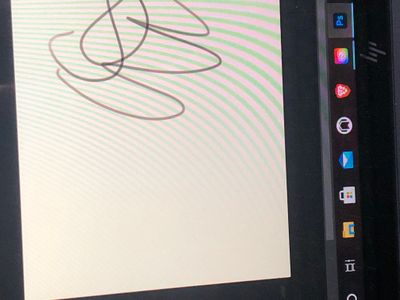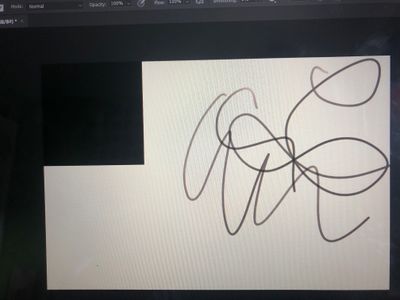How to remove black square which appears when zooming in?
Copy link to clipboard
Copied
Hello, I was wondering if anyone could help me with this problem that I'm having with Photoshop? I am brand new to Ps and I was wondering how I can get rid of this big black square? If I zoom all the way out it goes away, but when I zoom in it appears as you can see in the picture above. Any suggestions on how to fix this?
Explore related tutorials & articles
Copy link to clipboard
Copied
@RaeganAllElite Can you let us know what version of Photoshop you are using and what OS you are on? Has the square always been there or did it just start appearing? This could be a problem with your graphics card and GPU settings. Here are some guidelines for troubleshooting: Troubleshoot Photoshop graphics processor (GPU) and graphics driver issues (adobe.com)
Copy link to clipboard
Copied
I have the newest version of Ps which is 22.4.2 I Believe and I am on windows. This problem has been accruing ever since I started using photoshop which was just Sunday.
Copy link to clipboard
Copied
Okay, it is disturbing for sure and disappointing I can image as you just have bought new software and want to work with it immediately only to have this happen. You will need to go through some troubleshooting as I mentioned above with your GPU settings and if that doesn't fix it, possibly reinstalling and resetting your preferences will work. Many people have success with one of these fixes. Most of us in the Community are not Adobe employees but users like you, too. Please let us know if you have any results.
To reset the preferences of Photoshop, use the steps mentioned here: https://adobe.ly/2Qzc0K3
But make sure to backup your settings prior to resetting the preferences, with more info about that here: https://adobe.ly/2vNz6FG
Copy link to clipboard
Copied
Thank you very much. I will try this and I'll let you know if it works. Thanks again.
Find more inspiration, events, and resources on the new Adobe Community
Explore Now