- Home
- Photoshop ecosystem
- Discussions
- Re: How to remove imperfections from a semi transp...
- Re: How to remove imperfections from a semi transp...
Copy link to clipboard
Copied
https://i.postimg.cc/sxQP3NHg/shadow.png
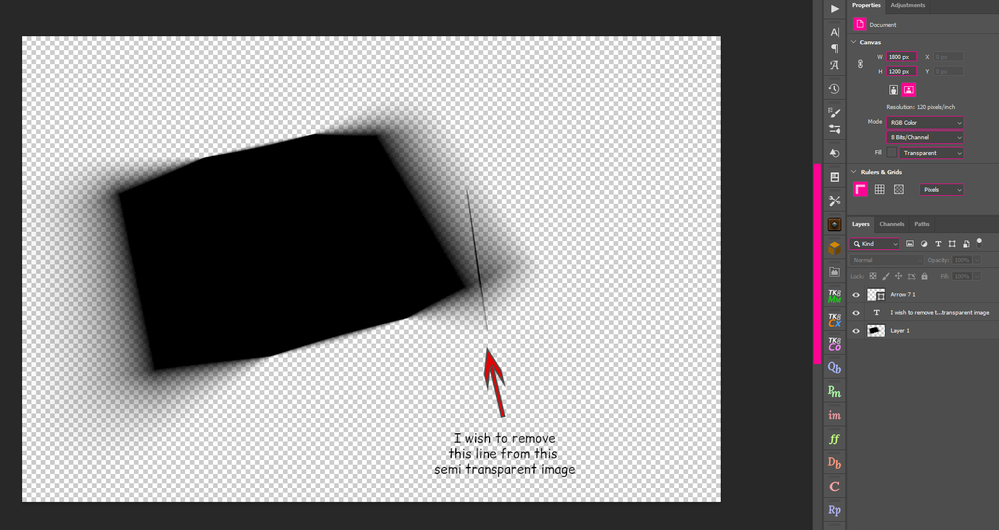
 1 Correct answer
1 Correct answer
Try making a layer mask from transparency (Layer > Layer Mask > From Transparency)
Then, on the layer mask, use the spot healing brush.
When happy - Apply the layer mask (Right click and Apply Layer Mask) to return to the layer with transparency.
Dave
Explore related tutorials & articles
Copy link to clipboard
Copied
Hi, have you tried the healing or clone tool. Maybe you can take a piece from another corner, flip rotate to line up and then clone the lighter line in the gradient section.
Copy link to clipboard
Copied
You're not trying very much inside the tools? The modes/settings can be day and night.
I feel the Patch Tool in Content-Aware should do this, yet...
(1) I can't get it to not leave behind these "ant gaps"...? (This seems to be because I only selected the Patch Tool after drawing a rectangle. Drawing around it with the tool itself kinda gets you there or is the closest fix for me.)
(2) I see I also have the reported Patch Tool bug in some modes. How every PS version has such bugs in even the basic important tools boggles the mind... I thought v23.3.1 was doable for a good while.
Copy link to clipboard
Copied
Try making a layer mask from transparency (Layer > Layer Mask > From Transparency)
Then, on the layer mask, use the spot healing brush.
When happy - Apply the layer mask (Right click and Apply Layer Mask) to return to the layer with transparency.
Dave
Copy link to clipboard
Copied
What Dave suggested works just fine.
Copy link to clipboard
Copied
Depends how critical you are or what comes under this shadow. I've seen PS do better when having to fill in for gradient fills. Can't get it invisible here...
At least it doesn't have the Patch Tool bug with this method.
Copy link to clipboard
Copied
Jesus it is working, you are really ammazing ❤️ ❤️ ❤️ Thanks a lot
Find more inspiration, events, and resources on the new Adobe Community
Explore Now

