- Home
- Photoshop ecosystem
- Discussions
- Re: How to remove lines from edited images?
- Re: How to remove lines from edited images?
Copy link to clipboard
Copied
Hi theredavescm,
I see that you seem to be a professional at removing lines from images such as scanning lines or whatever they are called. I have an image that I kind of edited using some apps and after editing it, for some reason those types of lines showed up on my image and I don’t know how to get rid of them. I don’t know what else to do or who else to go to at this point. So I was wondering if it was possible that I send you my full quality image and you could maybe help me out to get rid of them? Let me know. It would be greatly appreciated.
Thanks!
Jasmine
 1 Correct answer
1 Correct answer
I feel a bit like Jeff Goldblum's character "David" in "Independence Day"...
I got a lock on the pattern, so I can filter it out...
Okay, so figuring out image aberrations and trying to think of ways to remove them is a hobby of mine, believe it or not...
In this case I converted the image to 16 bits/channel and a linear color profile, did a high pass filter operation, reduced the image to 1 pixel high, then stretched it back to the original height. Then I could easily see the 8 pixel vertical pat
...Explore related tutorials & articles
Copy link to clipboard
Copied
Hi Jasmine,
It might help Dave or others to see an example of what you're describing. Can you please post an image?
Thanks.
-Noel
Copy link to clipboard
Copied
Hi Noel,
Sure, I'll post the picture that I am talking about. It's almost sort of looks like pixels too. If you zoom in you can see it even better. It gives the whole image a grainy/liney look. Here it is:
Thanks.
Copy link to clipboard
Copied
Hi There,
Did you scan this file?
If that is the case, could you scan the image again?
E
Copy link to clipboard
Copied
Hi,
No I actually did not scan this file. I just didn't know what else to call those type of lines so I referred to them as what they looked like, which was scan lines. But all I did was edit this picture a bit such as the the hair a little and the lighting etc. using iPhone apps, and then these pixel looking spots/lines showed up on the picture. This photo was taken from an iPhone.
I think the pixels/lines are already sort of there but editing the picture made them even worse and stand out more.
Thanks.
Copy link to clipboard
Copied
Hi
I would not do anything too fancy here. Those lines are only really visible in the flat areas of skin - so just take the blur tool and brush over those flat areas avoiding the hard edges.
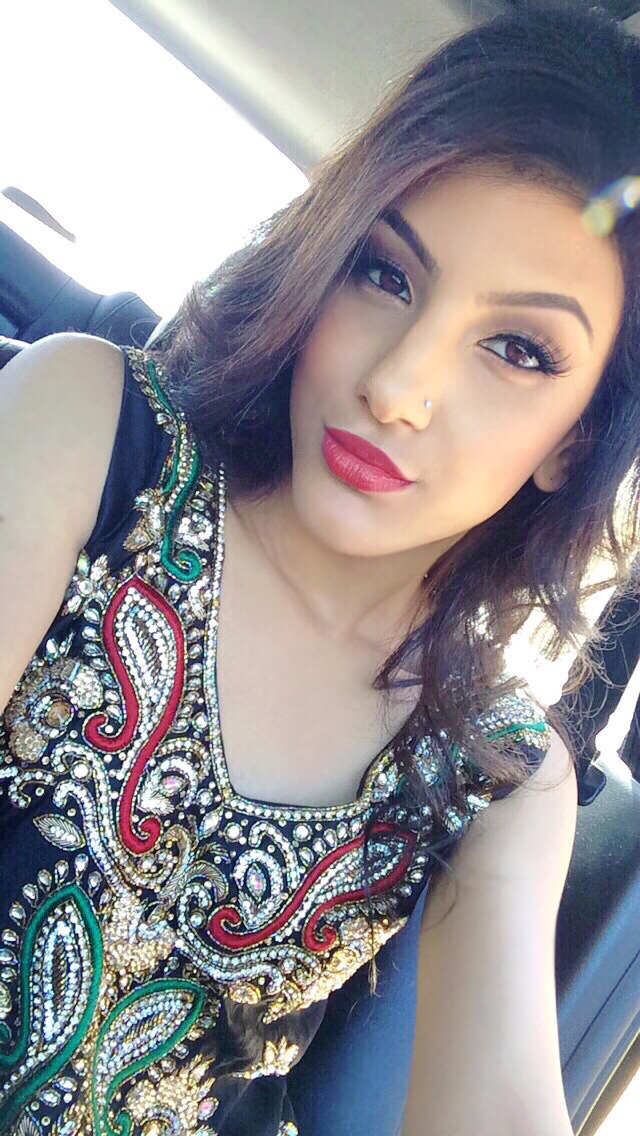
Dave
Copy link to clipboard
Copied
Maybe one option in addition to Dave's option
Duplicate the layer
Apply the option reduce noise and check the option Remove JPEG Artifact
Create a mask and mask outside the skin
I hope that helps
E

Copy link to clipboard
Copied
Thanks Eugenio! That's very helpful also. I appreciate it ![]()
Jasmine
Copy link to clipboard
Copied
Thank you so much Dave, that's very helpful as well. A simple yet effective way to get rid of the lines. ![]() It is appreciated!
It is appreciated!
Jasmine
Copy link to clipboard
Copied
I feel a bit like Jeff Goldblum's character "David" in "Independence Day"...
I got a lock on the pattern, so I can filter it out...
Okay, so figuring out image aberrations and trying to think of ways to remove them is a hobby of mine, believe it or not...
In this case I converted the image to 16 bits/channel and a linear color profile, did a high pass filter operation, reduced the image to 1 pixel high, then stretched it back to the original height. Then I could easily see the 8 pixel vertical pattern. The accuracy of the pattern wasn't quite even, so I used a technique from astroimage processing to average successive repetitions of the pattern, each moved right 8 pixels. In the end I got something the full size of the image that looked like this (this image is cropped and enhanced to show the pattern more clearly).

Once the above pattern derived, removing the pattern from the original image is a matter of placing that pattern over the image, inverting the brightness levels, and using Overlay mode mixing.
Since it's an 8 pixel-wide repeating pattern of light to dark transitions, I'm imagining it's possibly a miscalibration (or just plain bug) in the JPEG compression algorithm used by the camera software. Eugenio.NYC's advice to use the JPEG noise reduction was good.
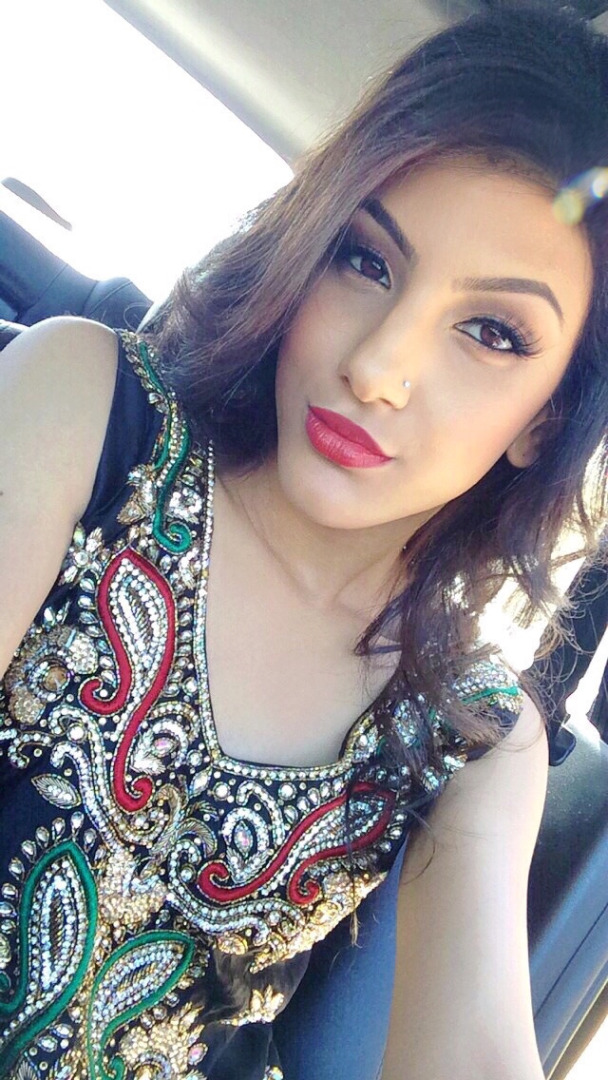
-Noel
Copy link to clipboard
Copied
Wow Noel you are amazinngg! I can't see the obvious lines anymore regardless of how I look at or use this picture! And you did it all while withholding most of the picture's original quality.
You hold so much knowledge on this type of stuff, and I think your "hobby" of removing image aberrations is well worth it haha.
Thank you so much ![]()
Jasmine
Copy link to clipboard
Copied
You're welcome. There's still a small hint of the pattern still in there; it probably is at least partially a result of aggressive JPEG compression. You might want to check to see if your camera/phone/app offers you the ability to choose a higher quality setting for the images it takes. Some apps do. Keep in mind that making such a setting, if it is possible, will increase the size of the images, so you might not be able to store as many.
-Noel
Find more inspiration, events, and resources on the new Adobe Community
Explore Now