- Home
- Photoshop ecosystem
- Discussions
- Re: How to resize a template into a large banner
- Re: How to resize a template into a large banner
How to resize a template into a large banner
Copy link to clipboard
Copied
Hi,
I am using a template to create a sports banner. My first time so I’m sure I did the steps wrong. I have completed my placement of my subjects and wording. Now I need to resize it for export so I can send it to the printer. I have no idea what I’m doing. I normally use Photoshop for editing portraits. Any help would be greatly appreciated. The end result I need is 10’X3’.
Explore related tutorials & articles
Copy link to clipboard
Copied
We have no idea what you have done. So all the advice I can give you is for a banner 10foot by 3foot you do not need to print it at a high print resolution like 300DPI a lower resolution like 100DPI will do. The Document will be 9 times smaller than a 300dpi Document Photoshop will perform better when you edit your 10 foot banner with a 100dpi Print Resolutiom.
Supply pertinent information for quicker answers
- The more information you supply about your situation, the better equipped other community members will be to answer. Consider including the following in your question:
- Adobe product and version number
- Operating system and version number
- The full text of any error message(s)
- What you were doing when the problem occurred
- Screenshots of the problem
- Computer hardware, such as CPU; GPU; amount of RAM; etc.
What can you tell us about the template PSD you used and what you did?
Copy link to clipboard
Copied
Thanks for your input. I just made these screen shots in hopes they will help with figuring out what I did ![]()
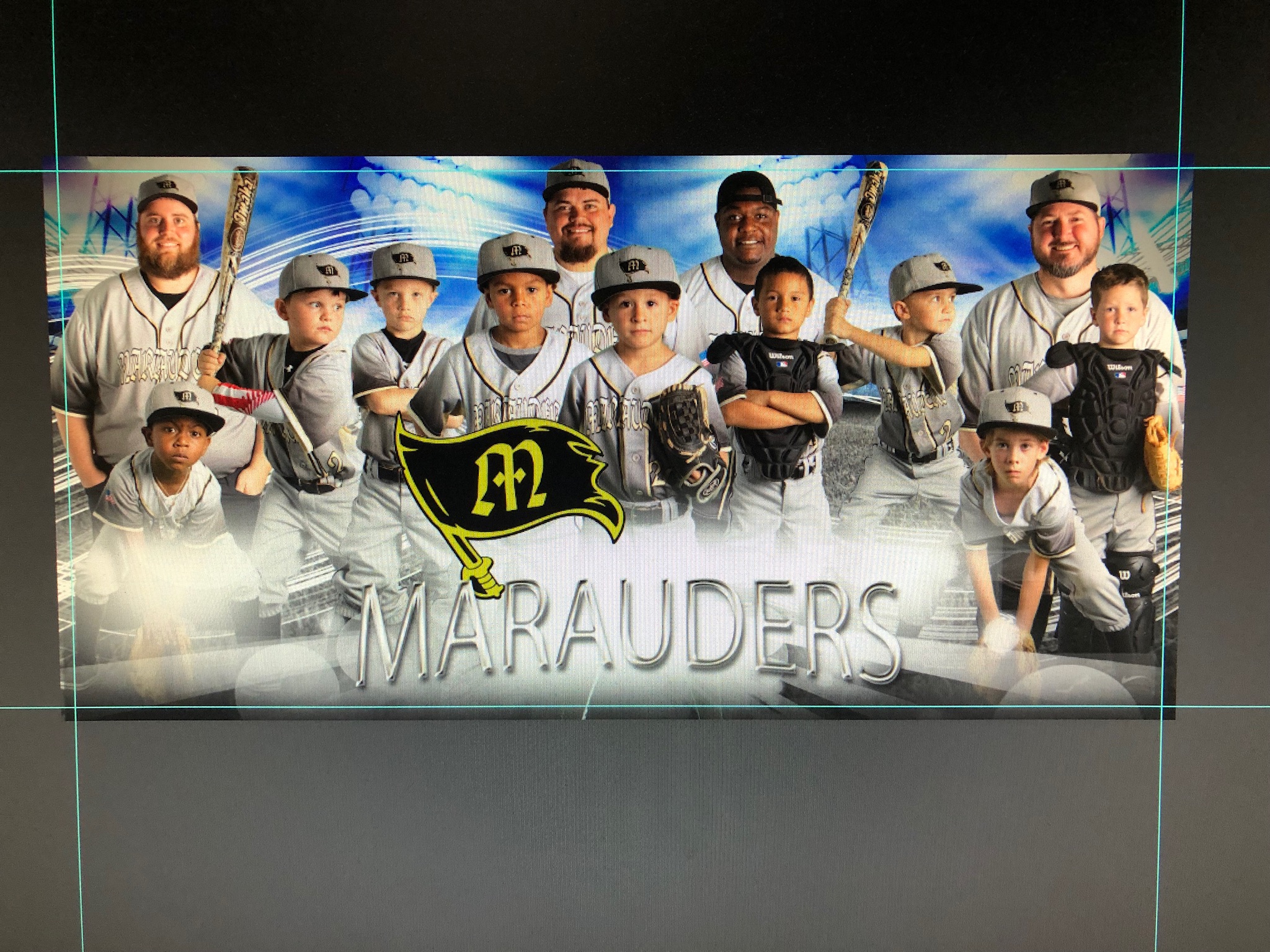
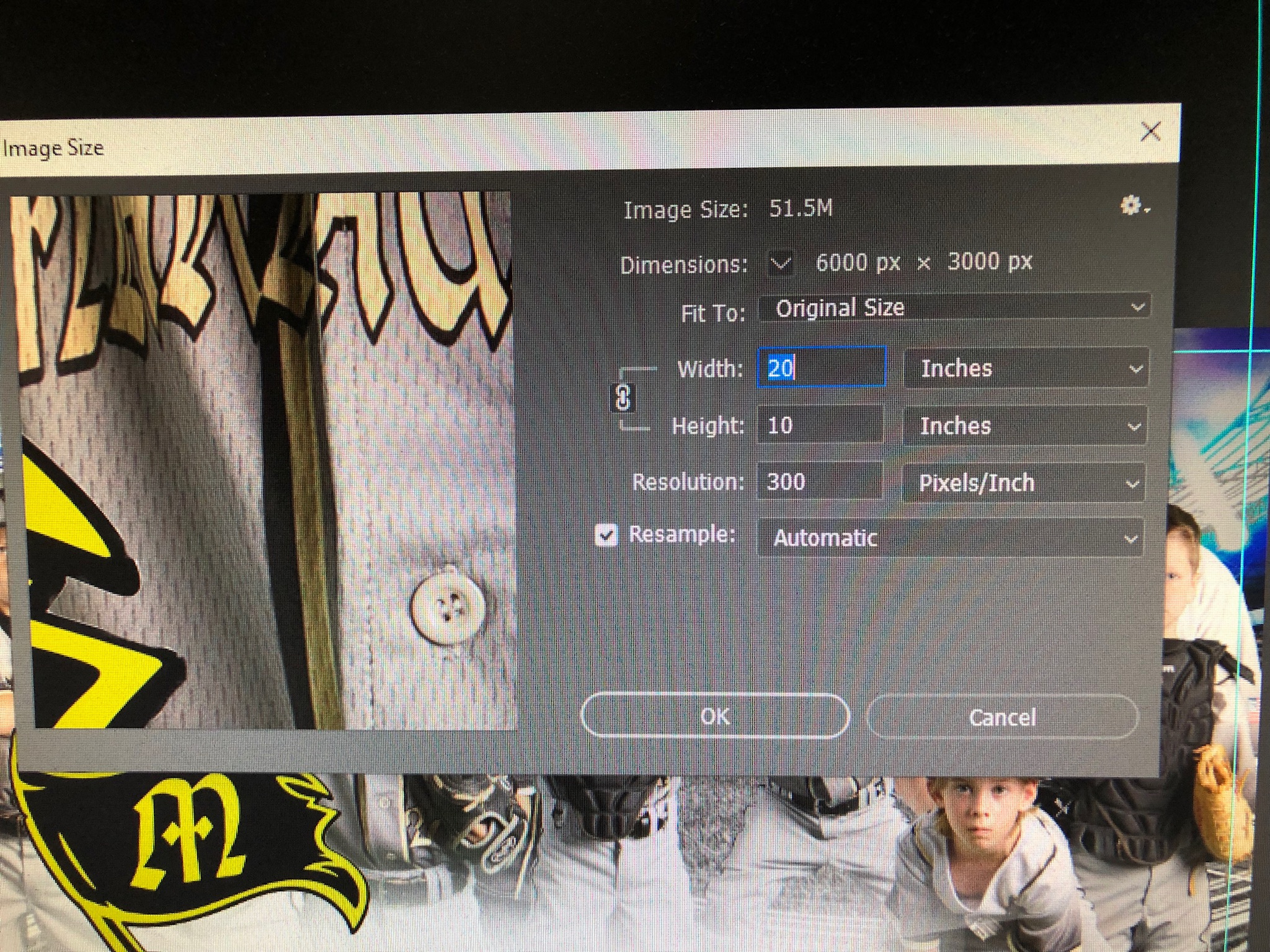
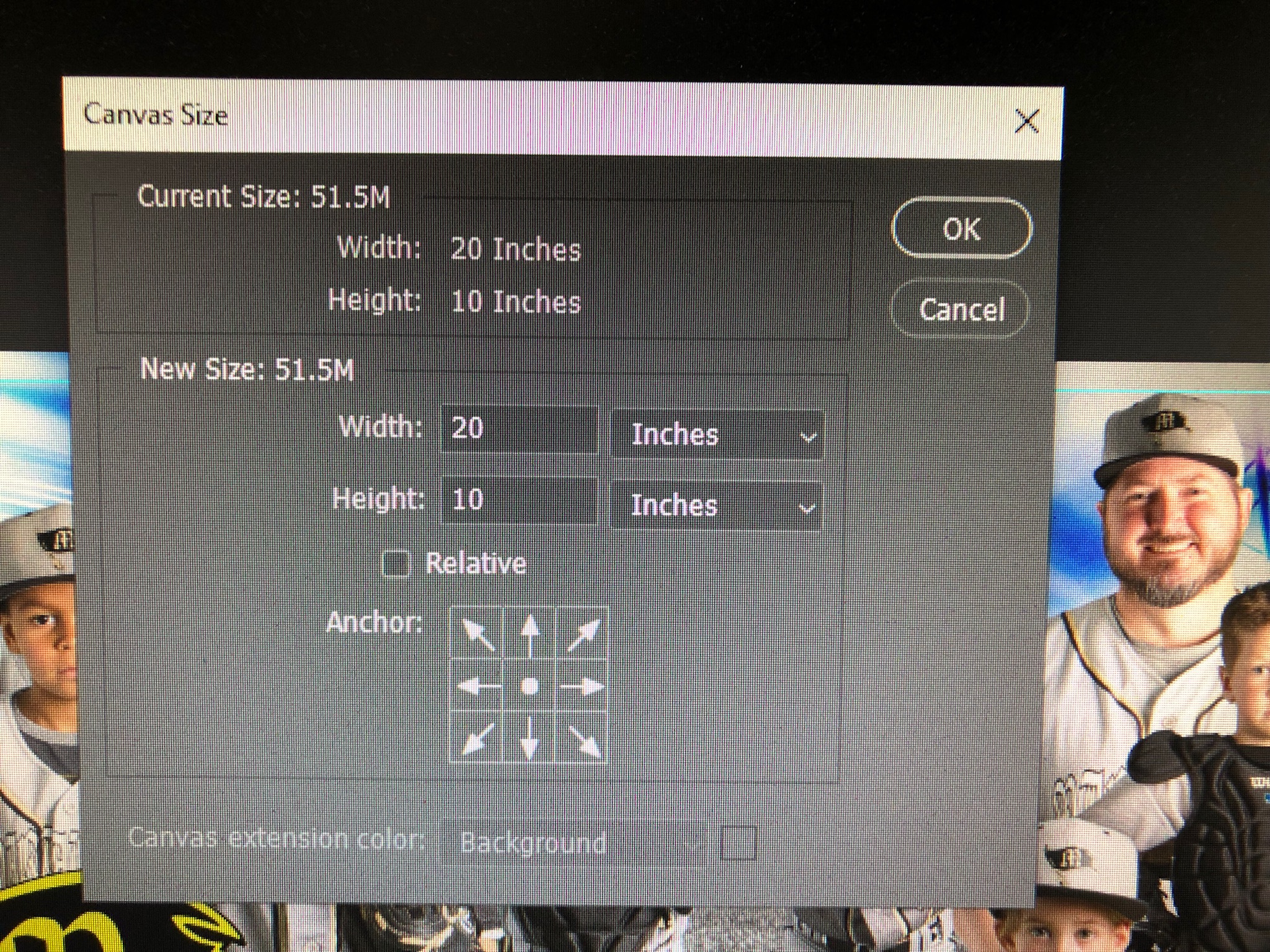
Copy link to clipboard
Copied
You sure put the cart before the horse.
First and foremost, you contact your print professional and ask them what type of file, color profile, size and resolution they require. Then you create content to those specifications. You don't blow up your art work after the fact. That causes distortion and unwelcome artifacts that are certain to be noticeable on a printed banner.
Copy link to clipboard
Copied
I built the banner from a template and all of the images except the team logo are high resolution. I can start over and use this one as a visual guide. My issue is I do not know how to properly size the banner. I went to the website I am ordering my banner from if I ever get it ready for print and this is what was posted.
- Please keep critical elements such as text or logos at least 2" from the edge to allow space for grommets.
- Full Scale (inches) at 72dpi RGB - saved as highest quality JPEG (Adobe Photoshop® users should choose File Save As JPEG with a 12 - Max Quality setting.)
- Upload file size limit is 200mb/file. If larger file needs to be uploaded, please contact us for instruction. Upload time will be dependent on the size of your file and internet speed.
and that is it. I am sure the template is good enough for a banner as it was designed for banners specifically. So, where do I go from here?
Copy link to clipboard
Copied
72 dpi is very low quality typically used for web images, not for print. Personally, I wouldn't go below 150 which makes me a bit skeptical about that service.
I have a long-standing relationship with my print professional. When I need specifications, I pick up the phone and talk to him.
Decide how big your finished banner will be. Then create a new document of sufrficient height and width required for final output. Move elements from image 1 into new document. Repeat with other elements. Save often.
Copy link to clipboard
Copied
Thank you all for the advice. I always use Lightroom for sizing my pictures. I make minor adjustments there and move my image to Photoshop and edit, save back in Lightroom and finalize with a crop if needed. I literally have no idea how to size the banner in Photoshop. I don't know the steps how to do it. My template brings my images in as an smart object and fairly easy to change once there. How do I create a "new document" the correct size with my template?
Copy link to clipboard
Copied
Your template is useless for this project. It's not the correct size or aspect ratio. You need to start over with a canvas that is the proper size and aspect ratio.
Go to File > New and enter the final output height, width, resolution. If unsure which values to enter, pick up the phone and talk to your print service. They should also specify a color profile. I'm using sRGB in this example.
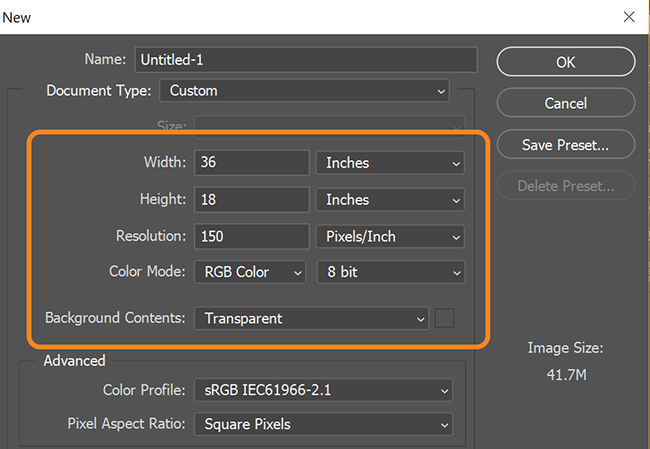
Start re-building your banner image with photos from Lighrtroom.
To resize photos, use Ctrl+T or Edit > Transform > Scale. Drag handles to desired size.
Copy link to clipboard
Copied
I need to use the template for the design. each part of the template is in separate layers all full resolution. If I can figure out how to size my banner and get it set and then figure out how to move the elements (layers) of the template to my “New” canvas I can then customize and add my subjects and complete this project. I have emailed the company where I purchased the template but their support is only on business days. I asked here to get answers faster so I could finish and sent to my printer for a faster turnaround.
Copy link to clipboard
Copied
Cashtiger wrote
If I can figure out how to move the elements (layers) of the template to my “New” canvas
With template open, click, hold & drag a Layer from the Layers Panel onto the new document tab and release it.
Copy link to clipboard
Copied
The Image you show is 6000px by 3000px it has a wide 2:1 Landscape aspect ratio. The banner you want to print has a 10:3 Aspect Aatio. You need to start over with a template that has the 10:3 aspect ratio you want your banner to have. You also post screen capture not cropped picture of your computer's display.
Your 2:1 aspect ratio image cropped to a 10:3 aspect ratio would crop too much image content. The cropped image composition would not be acceptable. It woul look like this image.

Copy link to clipboard
Copied
You've done a nice job on the artwork and pics. Here's what I would do ( on a side note, the printer's requests are pretty reasonable ). Setup your document file size in Photoshop to 1/4 final size. That would be 9" x 30" @ 300ppi RGB ( ask the print vendor which RGB they want ). Question now is adding bleed. Do you add 1/2" to the 9x30 or is it included in the 9x30? The file will be scaled at the print shop 400% ( resolution will end up being 75 ppi @ 36 x 120 ). Most grand format banner printers use RGB and print in photographic mode. Your challenge, as previously discussed, is laying out the new banner. This should be possible if you have your original images on layers or separate files that can be positioned to make the ultra wide layout.
Copy link to clipboard
Copied
They want a wide banner not a tall 9:30 portrait????
Copy link to clipboard
Copied
It is always better to know your clients dimensions and resolution requirements before beginning the design, as it is a lot harder to make edits and adjustments after the design has been constructed. Especially if you have to scale up as this will in most cases cause loss in resolution!!
Copy link to clipboard
Copied
This I know now and that is why I’m asking my questions. I usually shoot portraits and crop or extend backgrounds as needed. I thought it would be the same in this instance but found out I’m wrong and that is why I’m asking how to do it properly.
Copy link to clipboard
Copied
The banner you seem to want is 10' by 3' a 10:3 aspect ratio the is a very wide panorama aspect ratio.
A HDTV has a 16:9 aspect ratio. If you look at these as a single number 10/3 = 3.3333 times wide as it is tall where 16/9 = 1.7777 time wide as it is tall. You are use to working on portrait images they are narrow and tall a 2:3 Portrait is 2/3 or .6666 as wide as it is high.
A 1:1 Aspect ratio is 1/1 = 1 = square width and height the same
A Template for your Banner need to have a 10:3 Aspect Ratio your banner is 3.3 time wider than it is high. If a single image is to be the background of your banner it needs to be a wide Panorama image, or you can use two or more side by side images.
Copy link to clipboard
Copied
Thanks for all the help. I made another attempt to try to get it right. I know the layout is a little different but I hope I got the final size right along with the resolution. My final image was too large to upload so I am uploading screen shots with the information and final image, hopefully ![]()
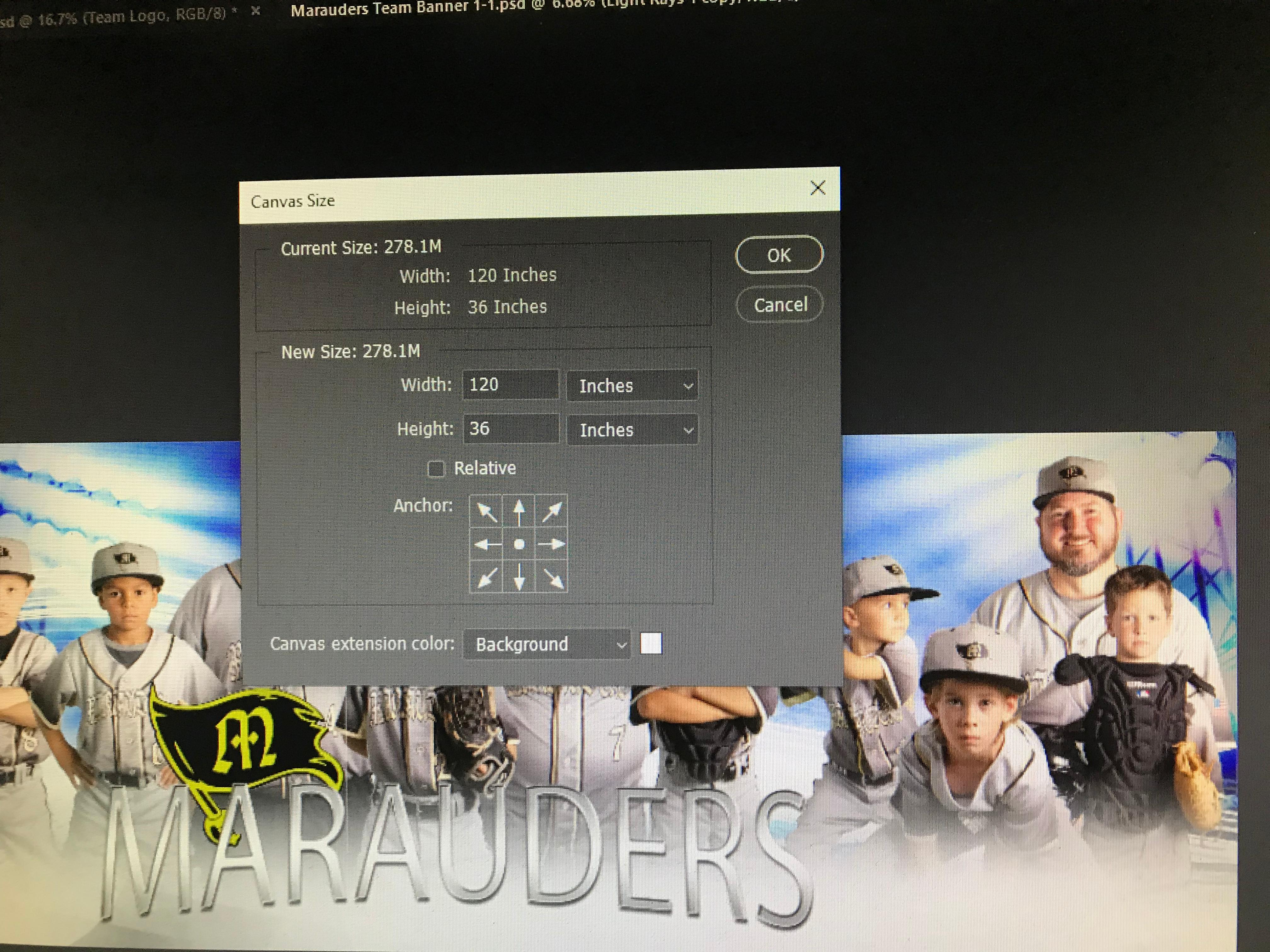
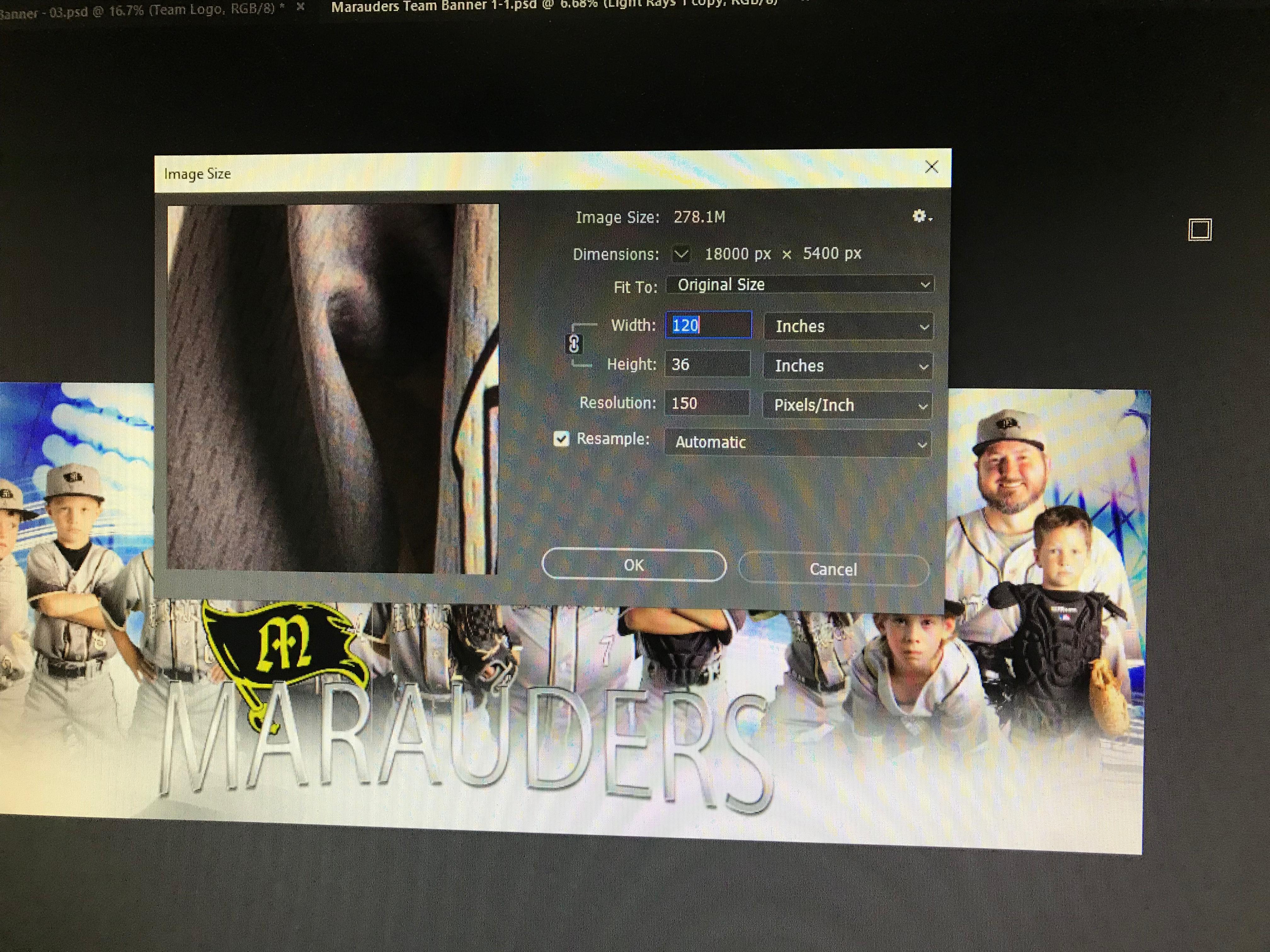
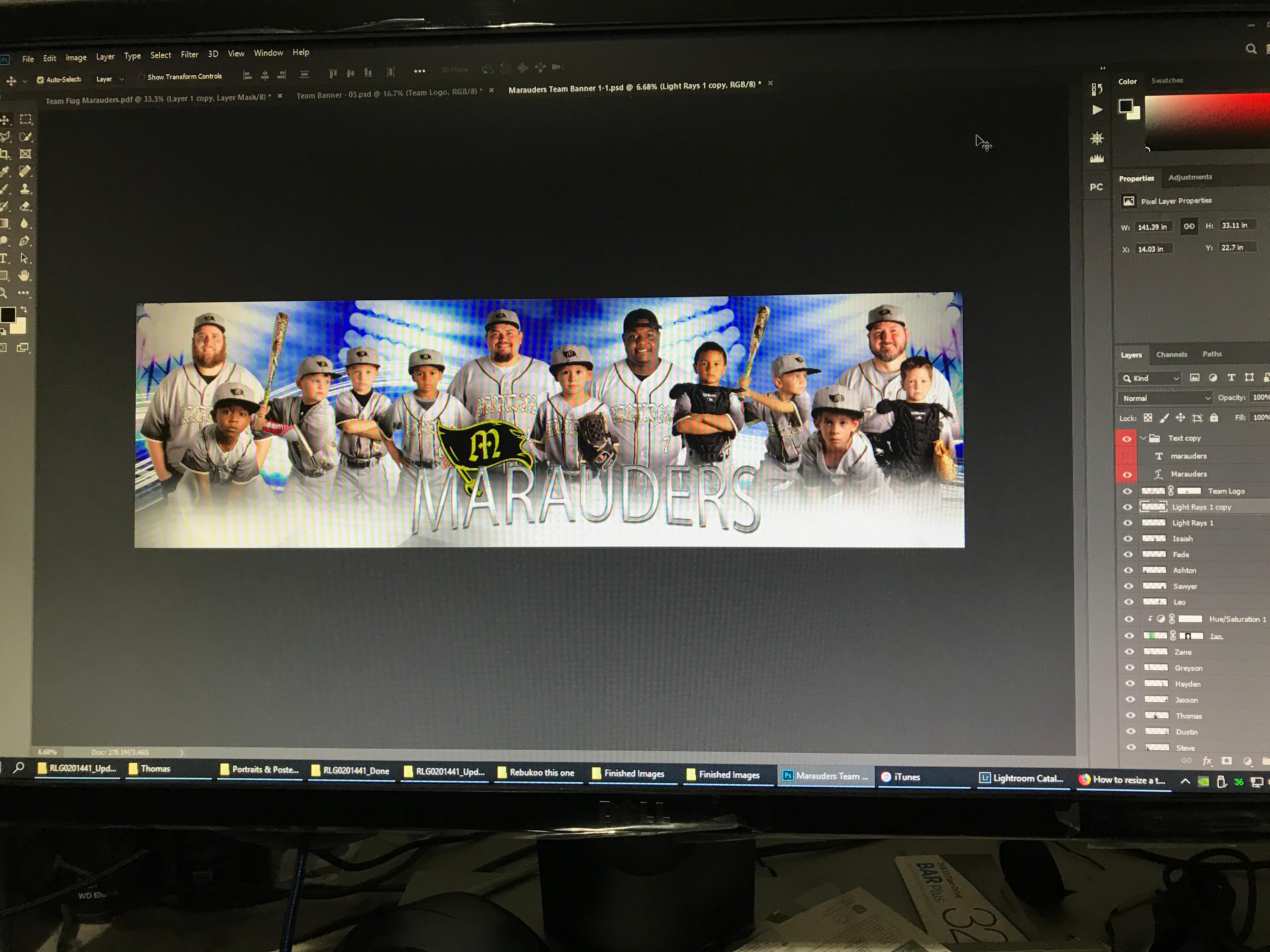
Copy link to clipboard
Copied
Again those are not screen captures the are picturest of you compiter display or part of it. One windows Prtscn will cayture the screen Ctrl+V will paste it into an append.
Windows 10 provides several ways of capturing screen contents.
1. PrntScrn key to capture an image of the whole screen
2. Ctrl-PrntScrn** key combination to capture an image of the whole screen, [including any visible right-click context menu]
3. Alt-PrntScrn key combination to capture an image of the active window.
4. Win-Shift-S [Windows 10 Ver 1703] - this captures a user-selectable area of the screen to the clipboard
5. The Snipping Tool [Windows 7 onwards] - this captures a user-selectable area of the screen and allows it to be saved as a graphics file
** If your keyboard's PrntScrn key has two jobs then you may need to press the Fn key as well -> Fn-PrntScrn.
Copy link to clipboard
Copied
I am so sorry that I called pictures from my phone screen shots... I am not sure how that helps me with my banner issue. The pictures I posted show the image size and canvas size. Is there more information that I need to provide to see if my problem is solved now?
Copy link to clipboard
Copied
Cashtiger wrote
The end result I need is 10’X3’.
The pixels per inch (ppi) you need for a large 10’ x 3’ poster is: ppi = 2/(viewing distance in inches x 0.000291).
See this thread for the correct info:
Re: Large Formatting Printing in Photoshop CC- Need Help a print job this week
Tagging davescm
Find more inspiration, events, and resources on the new Adobe Community
Explore Now


