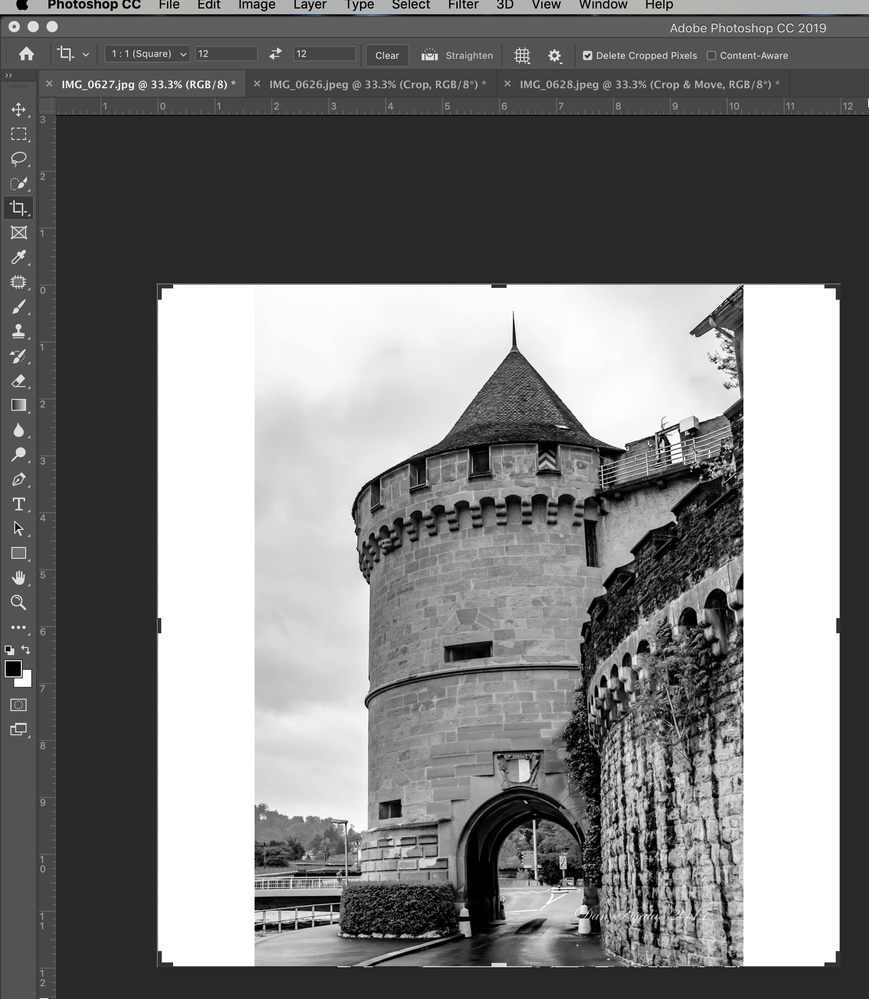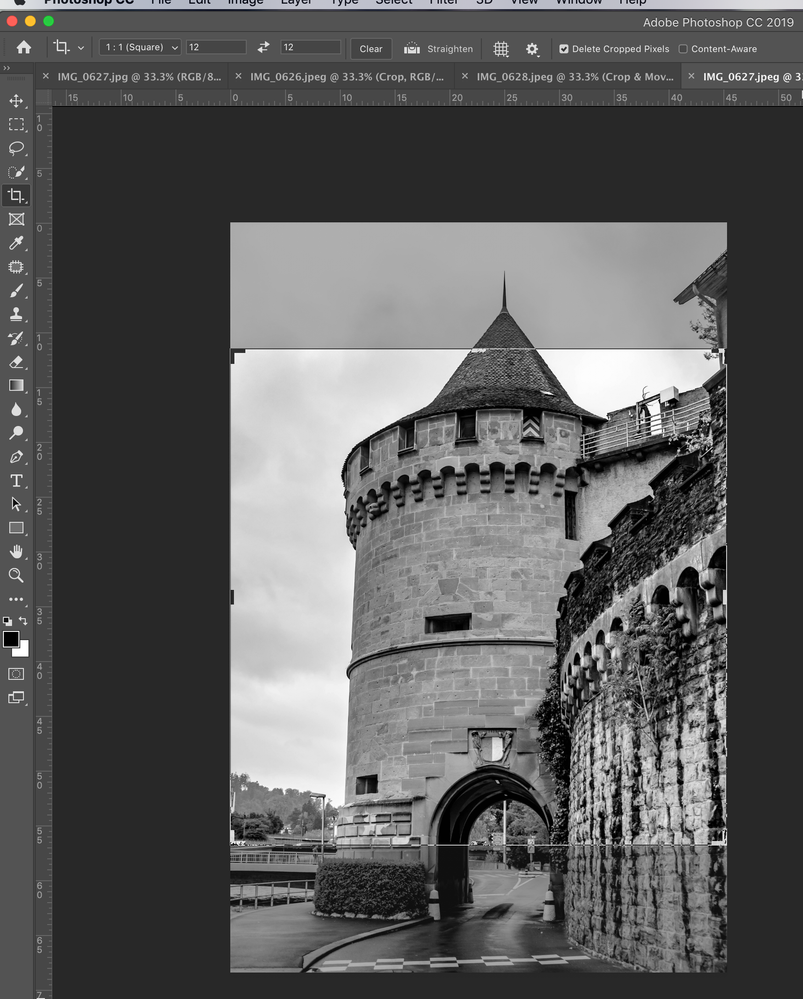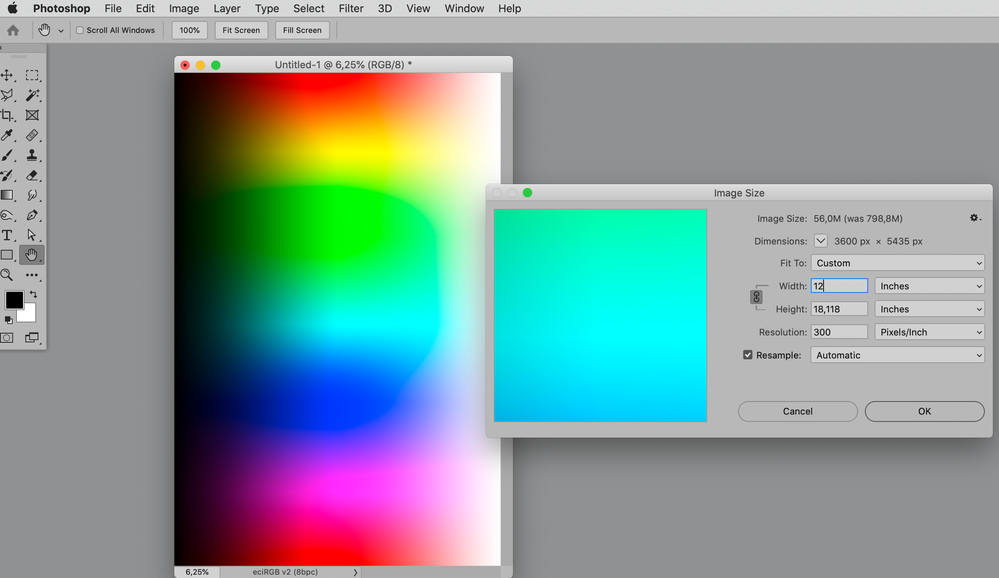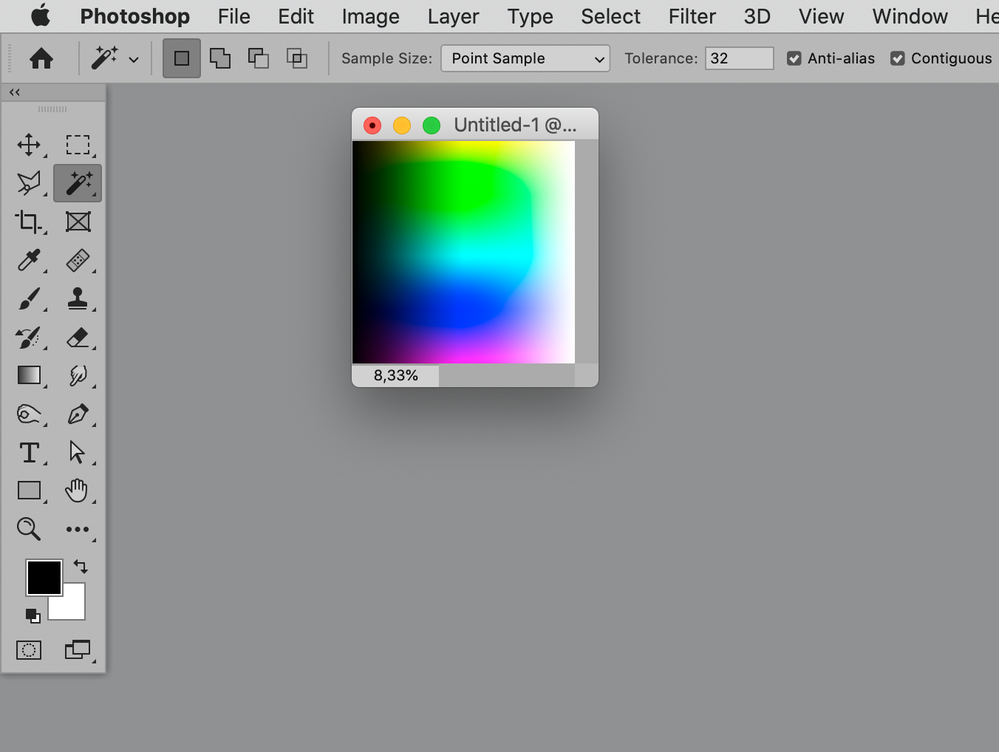- Home
- Photoshop ecosystem
- Discussions
- How to resize an image to a square
- How to resize an image to a square
How to resize an image to a square
Copy link to clipboard
Copied
I am using PS 20.0.8 on my Mac. I have a picture that is 45.33" x 68.44". I want to resize to 12" x12" without distorting the image. I've tried several methods on You Tube but they don't seem to work. Any suggestions?
Explore related tutorials & articles
Copy link to clipboard
Copied
So you want to crop top and bottom?
Image > Image Size to the width (possibly with »Resample« unchecked)
Image > Canvas Size to the height
Copy link to clipboard
Copied
When I do that the actual picture is 8.5 x 12 wilt a vertical border on each side 1.75 x 12
Copy link to clipboard
Copied
Not if your original statement that the image is portrait was correct.
Are we supposed to keep talking about an image you refuse to show?
Copy link to clipboard
Copied
How do I copy the image and PS panel to a reply?
Copy link to clipboard
Copied
Copy link to clipboard
Copied
Copy link to clipboard
Copied
Well, in the upper screenshot you obviously didn’t follow the recommendation, in the lower one you reveal that you chose an image that is unfit for the task without applying some distortion (assuming you wan tthe tower to be visible in its entirety).
JJMack already mentioned
Edit > Content-Aware Scale
Have you given that a try?
Copy link to clipboard
Copied
In the upper photo I first went Image - Image size - changed width to 12". Then Image - Canvas size - changed height to 12". Is that wrong?
Copy link to clipboard
Copied
It seems you are not describing what you really did on the upper screenshot – changing the image’s width to 12 inches in the Image Size-dialog would not add blank space.
As for the lower screenshot: If your problem is that the tower is not visible in its entirety in a undistorted square format that is the problem with the image you started with and not Photoshop’s doing.
You can (as mentioned by others) try content-aware options (Content-Aware Scale, Content-Aware Fill, …) to add content left and right or you can manually create additional content left and right (with the Clone Stamp Tool etc.).
Copy link to clipboard
Copied
Thanks. I just don't think the upper image is going to work.
Copy link to clipboard
Copied
Copy link to clipboard
Copied
If you want to change the proportions but don't want to distort the image, you will need to Crop it to a square first, then resize it.
~ Jane
Copy link to clipboard
Copied
You can not make rectangular image > square by dragging side inward, that will distort pixels and there is no known way to make rectangular pixel based image > square and to include all details. Follow instructions already provided or activate the Crop Tool, enter 12in in two text fields after the first drop-down in the options bar to crop to that specific dimensions and that's it.
Copy link to clipboard
Copied
When I do that too much of the image is cropped out.
Copy link to clipboard
Copied
Please post meaningful screenshots (including the pertinent Panels) to illustrate what you are talking about.
Copy link to clipboard
Copied
How do I do that
Copy link to clipboard
Copied
Unfortunately, you only have three choices:
- Change the aspect ratio from a rectangle to a square and distort the image horribly
- Crop to make it a square and lose part of the image
- Keep the rectangle and only change the W or H. Let the other stay proportionate.
Which works for you?
~ Jane
Copy link to clipboard
Copied
Photoshop also has a Content aware resize scale whatever. Photoshop will distort the image to the other aspect ratio like square but try to keep recognize objects from distorting. If the Aspect ratio change is not large it may produce acceptable results. If there is a big change or the subject object fills the canvas the results will be poor.
Copy link to clipboard
Copied
Tried that but too much distortion
Copy link to clipboard
Copied
Then the Aspect ratio of the image subject matters is not suitable for a 1:1 aspect ratio images add canvas boarders to make tthe image square for example if you have a 8" x 10" or 10" x 8" image make the canvas 10" x 10'. You will loose no image content be hve boarders top and bottom of left and right.
Find more inspiration, events, and resources on the new Adobe Community
Explore Now