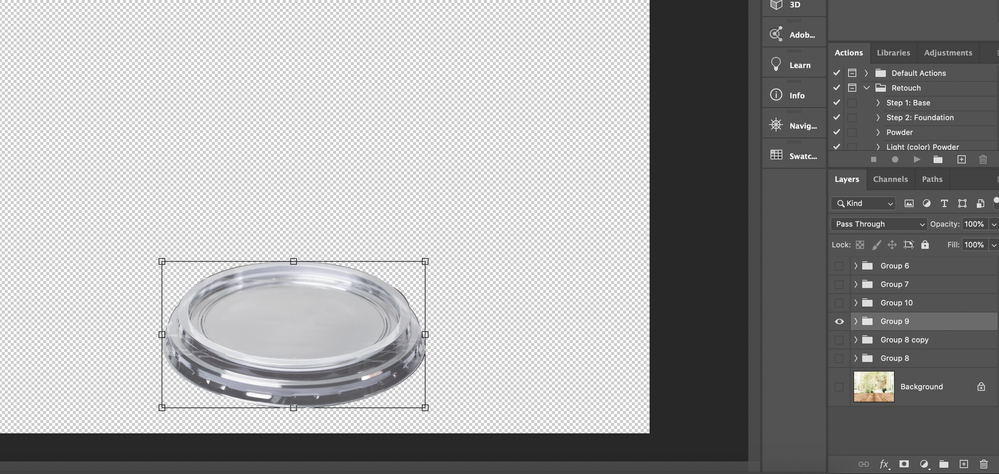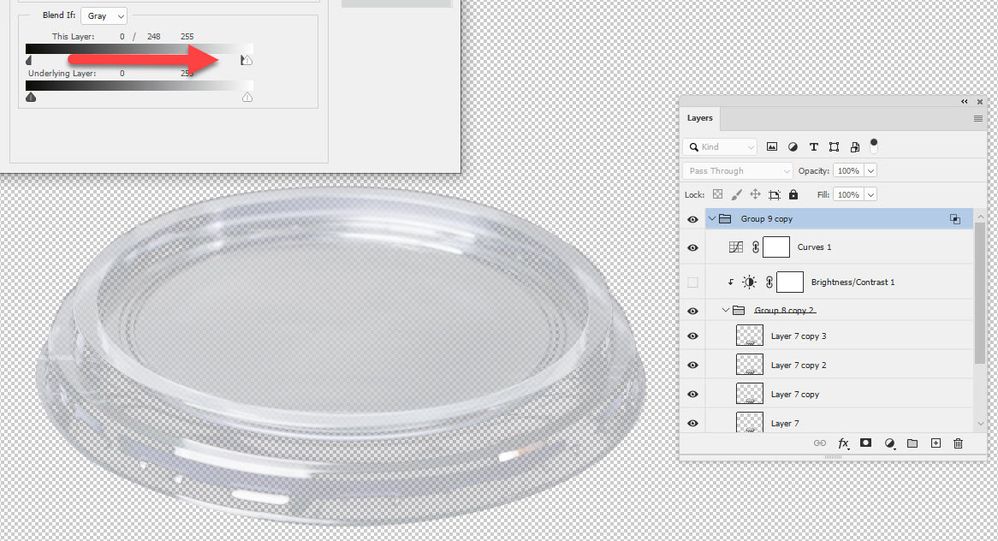Adobe Community
Adobe Community
- Home
- Photoshop ecosystem
- Discussions
- Re: how to save different blend mod save photo png
- Re: how to save different blend mod save photo png
how to save different blend mod save photo png
Copy link to clipboard
Copied
Hello, I have a question about Photoshop. Can you help? I edited the transparent product photos. When I want to save it as PNG, it is not transparent. Blend mod is changing. How to save transparent image like firt image .
Explore related tutorials & articles
Copy link to clipboard
Copied
Hard to advise without seeing the contents of the group and the blend modes of the layers within it.
Can you post a link to the file?
Dave
Copy link to clipboard
Copied
https://mega.nz/file/pFIyTCwQ#A27VrxZUEFy6H7m1lrQmieDrXv0eChS_NX8RnTBYvdo
Thank You . I will be happy if you can help
Copy link to clipboard
Copied
OK thanks for the file.
The reason is that all the component layers in the group have blend modes that work by reacting with the layer below i.e. the background layer.
You have an empty layer set to normal, then image layers above it set to screen , then linear burn , then lighter color, then darker color. So they are not transparent as such, they just look it when reacting with the layer below. If you take away the background layer then the group does not look transparent because it is not transparent.
To introduce real transparency you could rebuild the image or, as a workaround, right click on the group, click Blending Options and adjust the Blend If this layer. To do that hold down ALT and drag half of the black triangle all the way to the right. You may need use a curve to adjust contrast afterwards. *
* If you are using 21.2 you may get a crash when using Blend If. That is a bug. If you do, step back to v20 and it will work OK.
Dave
Copy link to clipboard
Copied
Thank you very much for your help. Photoshop shuts down when making a blend if . But I couldn't reach the desired result. It doesn't get the details I want .
Thanks again .