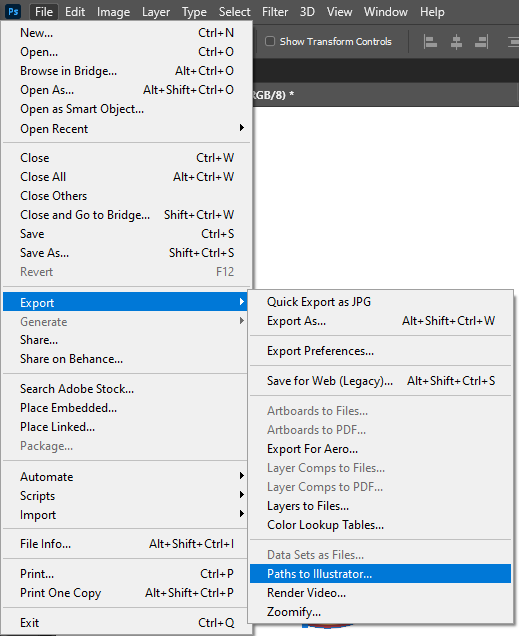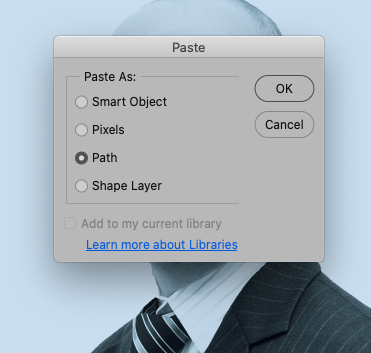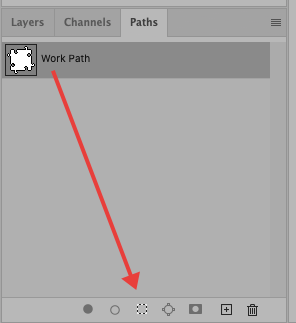- Home
- Photoshop ecosystem
- Discussions
- Re: Okay, so are you saying - Ctrl+Click on the Sm...
- Re: Okay, so are you saying - Ctrl+Click on the Sm...
How to select an object precisely
Copy link to clipboard
Copied
I have a photograph, I'd like to cut the photograph into a jigsaw shape. The way I would do this is to place the jigsaw shape in a layer above the photograph, move it to the correct position and then, on the jigsaw layer select the jigsaw by Cmd - Clicking on the jigsaw piece layer thumbnail, then I would move down to the photograph layer below, Select > Inverse and delete the photo that falls outside of the jigsaw piece (I have attached two photos to show what I mean).
What I'd like to know is, is this a precise way of selecting an object (e.g. I want nice smooth edges to the jigsaw piece, not jagged) I think I remember years ago there was another button you clicked at the same time as cmd that made sure you selected all the required pixels precisely and cleanly to give you as smooth and crisp an edge as possible, is there still a way to do this or is what I am doing fine?
I just tried the new Object Selection tool, this selects the jigsaw piece also but does this select it more or less precisely than Cmd - Clicking or will it achieve the same results?
Just to say, I'm not wanting to mask off the jigsaw piece as the finished jigsaw piece will be made up of three layers as I have effects on all of them and I will then want to add a drop shadow the bottom jigsaw layer (of the three) and don't believe I can do this without cutting the jigsaw piece(s) out.
Explore related tutorials & articles
Copy link to clipboard
Copied
You create puzzle shape shape Alpha channels. Then add them as layer mask to image layers than add your drop shadow layers style. Better would be to have puzzle shape custom shapes. You can use use to create vector Paths that you can add as vector layer mask. Layer mask can be un-linked and the free transform so you cans rotate, locate, scale and distort the puzzle shape. Vector Masks will transform better the raster layer mask.
On the web you can most likely find an action or a script to make puzzle out of an image. Pieces may be raster pixel layers not mask layers. With the alpha channels or custom path you can make selection and use Ctrl+j to create the raster layer you seem to want.
Pen tool for selection
Copy link to clipboard
Copied
Hi!
Command clicking on a layer gives you a selection based on the pixel informatoin in that layer. If the shape on that layer is smooth, it will make the selections smooth, so the key is in making sure you make the smoothest edge possible. I agree with JJ above that the best (and smoothest) selections come from the pen tool. You can use the pen tool to create all your puzzle pieces as separate paths. Save each one in the Paths panel as a separate path, then when you are ready, activate the Path by clicking on it, and choosing Make Selection from the pop-out menu. Once the selection is active, follow the steps you've noted above to complete the effect.
You are headed in the right direction! Let us know if you have any questions.
Michelle
Copy link to clipboard
Copied
Thanks, so the jigsaw piece I have already created in Illustrator (using shapes and the Shape Builder tool to make a precise jigsaw shape) and dropped that shape into Photoshop as a Smart Object, would that object be very smooth and therefore would Cmd - Clicking on the jigsaw layer's thumbnail be a smooth selection?
I would happily use the Pen Tool but I don't think I could get my circular areas on the jigsaw anything like as accurate as Illustrator has by drawing them freehand and I need to do this fairly quickly.
I haven't really messed with Alpha Layers before so wouldn't be sure what I was doing with that (I use Illustrator most of the time) and as I say, I need to be quite swift with this.
Copy link to clipboard
Copied
Smart object layer even vector objects have pixels rendered for the layer content, What set Vector object apart is Photoshop does not support vector file but Photoshop will re-import the vector file the at the correct resize size and Vector graphics will be used in the import process. So the layer should be as good as rendered vectors can be. However If the Drop Shadoe is added in AI it would most likely better droped into Photoshop without the drop shadow messing with the Puzzle shape.
Copy link to clipboard
Copied
Thanks, so are you saying my method would or wouldn't give me a smooth edge? Is the Alpha Channels method you recommend complex, I'm not really clear on your instructions on your previous message on what to do, could you give me more guidance or send a link please?
I don't think a script will work as I have a very specific jigsaw shape I'd like to use.
Copy link to clipboard
Copied
No what I'm saying is there are no vectors in Photoshop for vector smart objects. If you add drop shadow in AI it will add pixels outside the puzzle shape. Those Pixels will change the layers shape. The Pixels would also be the Alpha Channel if you load the layer transparency as a selection. The drop shadow changes the puzzle layer's shape to include the external drop shadow pixels.
Copy link to clipboard
Copied
I'm not adding the drop shadow in Illustrator, I'm only bringing in the jigsaw piece in from Illustrator (as shown in my screengrabs, first message) in order to use it to lay over the photograph, select the photo, invert and then delete the rest of the photo away to just leave a jigsaw shaped photo, I'm then adding a drop shadow to that jigsaw piece in Photoshop (not Illustrator).
Essentially, I'm just trying to ascertain if selecting that jigsaw piece (dropped in from Illustrator) by clicking on Cmd and clicking on the layer's thumbnail is an acceptable way to select that area in order to delete the part of the photo I do not need?
Copy link to clipboard
Copied
Yes If the jigsaw piece in from Illustrator is a vector smart object layer in Photoshop then a Ctrl+Click on the smart Object layer content thumbnail in the layers palette should load a perfect selection for the jigsaw piece.
CMD+Click Mac... Converting the selection to a path will most likely not go so well, You will not have vectors in Photoshop. There may bet a way to pass the vectors from AI to PS I do not install AI. Photoshop has an export Paths to AI my HI thinks there may be a Export Paths to Photoshop in AI.
Copy link to clipboard
Copied
Okay, so are you saying - Ctrl+Click on the Smart Object layer content thumbnail in the layers palette and then choose 'Select Pixels'(?) will load a perfect selection of the jigsaw piece?
And are you saying Cmd+Click does something different to Cntl+Click and doesn't make a good job of selecting the shape?
Just to say, I think I might have found a way (a different way) - when pasting the jigsaw piece into Photoshop from Illustrator this box comes up and if I choose 'Path' (because you and Michelle said that the smoothest lines come from a Pen Tool / Path) I can then drag the Path layer down to the 'Load Path As A Selection' icon and it will create a selection from the path and hopefully a really crisp selection in which to the delete the outer photo. Do let me know though if you think the Cntl+Click is a more precise selection.
Copy link to clipboard
Copied
CMD+Click and CTRL+Click are the same thing different Platforms and Keyboards. And you found the way I thought would be possible to Pass AI's vector path to Photoshop. You can get you vector path into Photoshop so it would be a snap to define a custom shape in Photoshop.
Copy link to clipboard
Copied
Cmd+Click and Cntl+Click do different things on my Mac.
Cmd+Click simply makes a selection (marching ants) of the jigsaw piece.
Cntl+Click brings up this dialogue box (pic attached), hence why I asked if I should 'then choose 'Select Pixels'(?)' to accurately select my jigsaw piece?
You have said that "CMD+Click Mac... Converting the selection to a path will most likely not go so well," I'm getting quite confused, why would this option not go well if it is the same outcome as Cntl+Click on a Mac?
Or are you saying the method I have described above, importing the path and selecting it etc. is the way to go (sorry I'm not sure what it's a snap means)?
Thanks.
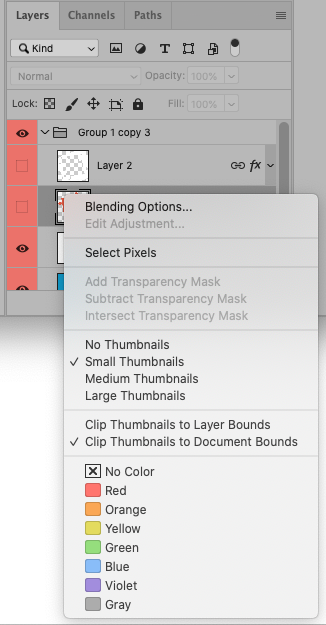
Copy link to clipboard
Copied
There is no CMD key on a PC get with the platform there Is CTRL key on PC and Mac CTRL on a pc is PC is my CMD key so to me CTRL+Click and CMD+Click mean the same thing Load the layer Transparenct as a selection
By Converting the selection to a path will most likely not go so well, I ment that the way Pnotoshop convert from a raster selection to a vector Path will creat a path that will not be good for your puzzle shape, So if you want a good Path get Photoshop get it from AI. Or use Photoshop Pen tool.