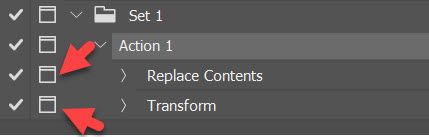- Home
- Photoshop ecosystem
- Discussions
- How to set a specific size for an object in a Phot...
- How to set a specific size for an object in a Phot...
Copy link to clipboard
Copied
Hi,
I have some photos of different books all shot on different backgrounds, and at different scale.
I need to make some prints with each book 10"h and also include all the background in the photo (final images will be prints of different sizes).
Is there a way to measure the object in the photo (a book in this case) and then scale the photo so that that object (book) will be a specific size?
Thanks!
 2 Correct answers
2 Correct answers
You can use the ruler tool to measure how long the book is, the just calculate the scale and transform to the size you want.
This is what I ended up doing:
measuring the object using the ruler tool and then slelecting the width displayed in the top bar, which was 6.863". I needed this book to be 4" in my print so I divided 6.863 by 4 and the result was .582. I then resized the image by selecting "Precentage" (instead of inches or pixels etc) and entered in 58.2%. This resized the object to 4".
All what you suggested but I just added a bit more detail on the process!
Explore related tutorials & articles
Copy link to clipboard
Copied
You can use the ruler tool to measure how long the book is, the just calculate the scale and transform to the size you want.
Copy link to clipboard
Copied
This is what I ended up doing:
measuring the object using the ruler tool and then slelecting the width displayed in the top bar, which was 6.863". I needed this book to be 4" in my print so I divided 6.863 by 4 and the result was .582. I then resized the image by selecting "Precentage" (instead of inches or pixels etc) and entered in 58.2%. This resized the object to 4".
All what you suggested but I just added a bit more detail on the process!
Copy link to clipboard
Copied
Very good. Glad this worked out for you. Thanks for posting back on how you actually did it.
Copy link to clipboard
Copied
If you are looking for automation then I am affraid there is no easy way to automate that task. The only way that comes to my mind, manual way, is to use Smart Object layer > Replace Contents to quickly replace content on layer then to manually transform according to guides on screen. You can turn on modal control for Replace Contents and Transform steps to choose which file to use for replacement and later how much to scale or transform image.
Further thinking you may be able to automate this process with manual transformation. It is rather complicated batch process for someone who is not familiar with actions and batch processes.
Action that should be recorded must run during batch process to copy open image then to paste it in another open document where it should be manually scaled to measurement which can be set up in document for that purpose (always open document during batch, open document before even start batch) then copied again and pasted in previous document (open image in batch) and lastly to change image dimensions to desired final output dimensions. I have dome similar things in the past but this time I am writing from experience, haven't checked anything in application.
Find more inspiration, events, and resources on the new Adobe Community
Explore Now