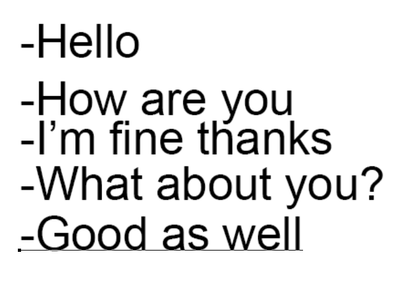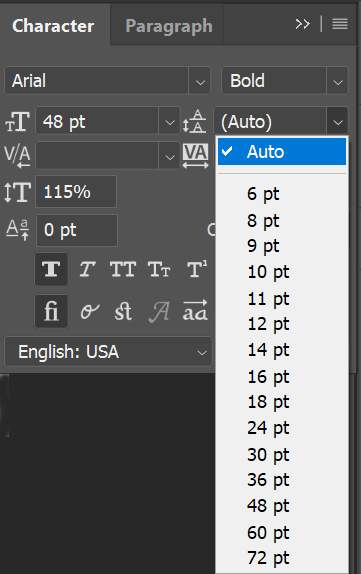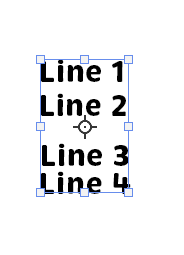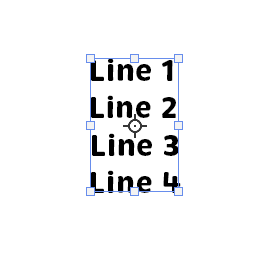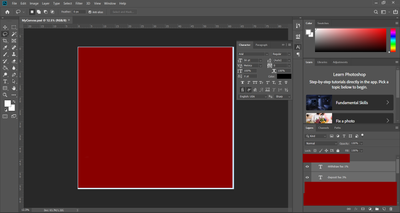- Home
- Photoshop ecosystem
- Discussions
- How to set a standard distance between text?
- How to set a standard distance between text?
How to set a standard distance between text?
Copy link to clipboard
Copied
How can I set a standard distance between the text here? I know Photoshop offers some guidance how to do that, but it's not automatic. I'm wondering if I could just say, I want the distance between each row of text to be of 0.1 inch or 0.2 inch and so on.
Explore related tutorials & articles
Copy link to clipboard
Copied
Set Character line space to AUTO.
See screenshot.
Copy link to clipboard
Copied
The character panel will work if the text is in one text layer. However if all the text lines are on on separate layers:
Position the first line and last line with the move tool, then select them all and in the options bar for the move tool click on the three dots and choose distribute vertical centers (or another distribution method if preferred)
Dave
Copy link to clipboard
Copied
I'm afraid I don't always see the settings you are trying to show me. Here's how my photoshop pannel looks like.
Thanks and I appreciate your help.
Copy link to clipboard
Copied
You have to select the move tool to see those options in the options bar
Dave
Copy link to clipboard
Copied
Typesize and Leading are by default measured in points, as designed by Gutenberg. We can't see your Layers panel — are the lines on separate layers or all on one layer?
Best practice when using multiple lines:
- Create paragraph text, not point text: Drag out a text frame with the Type tool, then start typing. Resize the frame with the Type tool
- Press Enter on the alphabetic keypad to start a new line
- Leading (line spacing) is character level and in the Character panel (Window menu). Select all of the characters first. Typical leading is typesize plus two, but that's just a starting place. It might be 12/14 or 20/22, etc. Do not use auto leading as it is problematic.
If your text is currently on four layers, they need to be on one layer in one frame before you can fix this. We can't see your Layers panel and you didn't say.
EDIT: Dave's answer didn't appear until after I posted. Distribution will work, but you may have to repeat it down the line if you have edits, possibly more than once. I would still take a few minutes to put in all in one frame...
Jane
Copy link to clipboard
Copied
If a single text layer, look into the paragraph style options for space before and space after. Also consider how soft and hard returns will be affected by these space settings.
Copy link to clipboard
Copied
AFAIK, PS does understand these things (pt, px, mm, inch, ...), so try to type it out.
Find more inspiration, events, and resources on the new Adobe Community
Explore Now