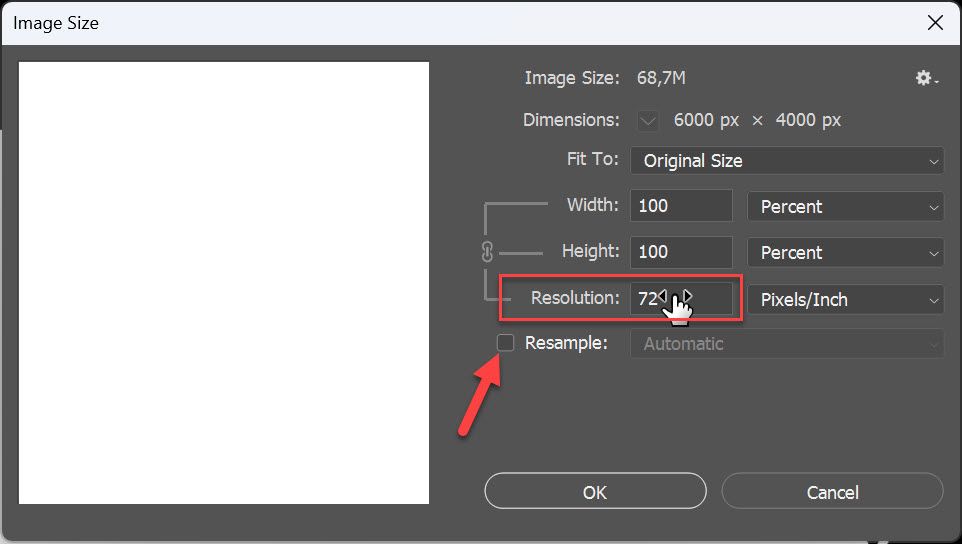- Home
- Photoshop ecosystem
- Discussions
- how to simply import a picture into photoshop and ...
- how to simply import a picture into photoshop and ...
how to simply import a picture into photoshop and fill the canvas
Copy link to clipboard
Copied
I am baffled. I have known for a long time how out of the way everything is in photoshop, but this must bake the cake. I'm reimporting a picture into photoshop, a picture that I edited in photoshop and then exported from lightroom to import back into photoshop. I place the picture, but low and behold, despite being the exact same resolution as the canvas and the same aspect ratio, it is placed as a small version of itself slightly above the middle of the canvas.
WHAT?! I mean seriously, talk about counter intuitive. Ok, I press alt and resize from center to fnd out it's not in the center. Ok, I move and snap to a corner to resize from there, but.. it doesn't snap to the other corner,. I have to eyeball it. I know the resolution, so after a minute or so I have it totally resized, but I am amazed at how counter intuitive this process was. Jesus christ, unbelievable. I'm sure there is some easier way, but still, it's unbelievable how difficult this was in any way.
Please tell me the easier way and excuse me for my rant. Thank god for procreate.
Explore related tutorials & articles
Copy link to clipboard
Copied
You mention "import", however, I'm guessing that you are not really using File > Import and that this is just a generic term that you are using to mean open or place. You do mention place later on... So I will presume that you have opened the target image and are placing the exported image.
You will need to provide the pixel width and height in pixels and resolution value of the exported image – and the pixel width and height in pixels and resolution value of the target image that you are placing into.
Also, in Preferences/General, do you have the following:
[ ] (Unchecked) - Skip transform when placing
[x] (Checked) - Resize image during place
Copy link to clipboard
Copied
So you are placing image lets say 1000x1000px 300PPI in document 1000x1000px 72PPI and placed image appears to be smaller? Thats how things work in Photoshop. When placing image Photoshop will silently match Resolutions with Resample turned on. In the case above mentioned it will change 300 to 72 PPI for placed image which will be placed 250x250px approximatelly. Original capsulated into Smart Object will keep original dimensions and PPI resolution.
The solutions:
- Before placing image ensure that image and document resolution (PPI or pixel per inch) are the same
- After placing image edit Smart Object layer and change Resolution to match document resolution. Turn off Resample when changing PPI (see screenshot below where arrow is pointing)
- If you do not need Smart Object layer just want to import image on layer use Image > Variables > Pixel Replacement Variable > Method: As Is for example, on new blank layer. There are more guidelines for this method but I am not sure you want to use it.
Copy link to clipboard
Copied
So you are placing image lets say 1000x1000px 300PPI in document 1000x1000px 72PPI and placed image appears to be smaller? Thats how things work in Photoshop. When placing image Photoshop will silently match Resolutions with Resample turned on. In the case above mentioned it will change 300 to 72 PPI for placed image which will be placed 250x250px approximatelly. Original capsulated into Smart Object will keep original dimensions and PPI resolution.
The solutions:
- Before placing image ensure that image and document resolution (PPI or pixel per inch) are the same
- After placing image edit Smart Object layer and change Resolution to match document resolution. Turn off Resample when changing PPI (see screenshot below where arrow is pointing)
@Bojan Živković – I wrote a couple of scripts to do the "place" process honouring pixel values rather than PPI values. Your quoted options may also be another option too, I'd need to check what was going on in those scripts.
Let's see what hard info @arnoudh25213001 can provide...
Find more inspiration, events, and resources on the new Adobe Community
Explore Now