- Home
- Photoshop ecosystem
- Discussions
- How to tell what fonts are missing in a Photosohp ...
- How to tell what fonts are missing in a Photosohp ...
Copy link to clipboard
Copied
Hello! I have received some work from a graphic designer. I need to modify some of the text in the document. When I open the document I get an error message:
Some text layers might need to be updated before they can be used for vector based output. Do you want to update these layers now? [Update] [No]
If I click [Update] it replaces the font with Myriad Pro. If I click [No] the text looks the way the designer intended, but I have the exclamation mark-triangle symbol over the layer with the text. If I try to edit the text I get another warning:
Editing or rendering the text layer "Text Layer" will cause its layout to change. Continue? [Cancel] [OK]
The same behavior described above occurs. If I click [Cancel] I obviously can't edit the text. If I click [OK] it changes the font to Myriad Pro.
I would like to determine what font the layer is using. I could swear that previous versions of Photoshop would tell me what fonts were missing when I opened a document. I can't use the text tool to select the text without it changing the font. Other posts have mentioned using the text tool to look at the text drop-down to find a greyed-out font which indicates the missing font. I do not have that. I only have perhaps 200 fonts installed. Can anyone tell me how to determine what fonts a .PSD document is using? I would prefer not to bug the graphic designer if possible. Thanks much!
~ Dan
 1 Correct answer
1 Correct answer
Here is a script that can help you also
Explore related tutorials & articles
Copy link to clipboard
Copied
Photoshop will tell you a font is missing when you open up an existing psd file.
When you first open the file, it will warn you about missing fonts.
Then in the layers palette, you'll see a small, yellow, triangular warning sign sitting on a text layer.
When you click the warning sign a pop up will tell you the name of the missing font and offer to automatically substitute it for you
Copy link to clipboard
Copied
Hi Mike - thanks for your help! When I mouse over the layer with the text it says "Font is present on the system but requires a layout change." Double clicking the layer gives me the warning I mentioned above:
Editing or rendering the text layer "Text Layer" will cause its layout to change. Continue? [Cancel] [OK]
Clicking [OK] changes the font to Myriad Pro - definitely *not* the font the graphic designer used - it has a different look and feel. I also previously tried the script you mentioned below but I'll post those details there... ![]()
Copy link to clipboard
Copied
Here is a script that can help you also
Copy link to clipboard
Copied
Whoops - looks like I did reply to the script post originally. I'm glad you pointed me back to this script. I previously downloaded it and didn't have much luck but I just tried it again by isolating the .PSD in its own folder (I didn't understand that it was processing every graphic in the target folder) and it gave me a nice text file of the fonts used in the .PSD. Excellent - thank you!
Totally separate questio - shouldn't there be an easier way in Photoshop to determine what fonts are used in a PSD?
Copy link to clipboard
Copied
Not sure why you are getting ""Font is present on the system but requires a layout change.", usually you do not get that instead the name of the font shows.
We use extensis Universal Type Client, so the fonts load automatically upon opening files, and never really get missing fonts in Photoshop.
Actually fontbook has auto font loading if you want to give that a try. Fontbook >> Preferences
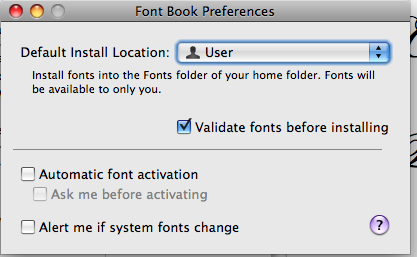
Copy link to clipboard
Copied
I could swear that previous versions of Photoshop would tell me what fonts were missing when I opened a document.
Font Agent Pro broke that feature.
To test, remove the FontAgent Pro Helper.plugin and FontAgen Pro.plugin from Photoshop Plug-ins folder - relaunch Ps - and reopen your .psd
To fix the problem, update your FAP plugins...
