- Home
- Photoshop ecosystem
- Discussions
- I am getting the same exact issue but its not the ...
- I am getting the same exact issue but its not the ...
Copy link to clipboard
Copied
I am a beginner. How can I change this in order to see the text?
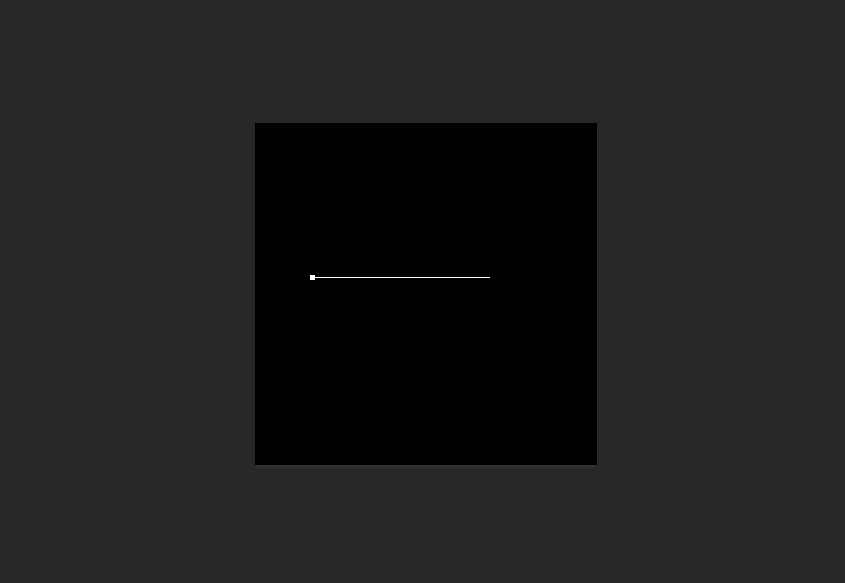
 1 Correct answer
1 Correct answer
You text color is black. That's why you can't see it.
Photoshop has two text modes. If you click the Type tool and type text, you get a line with the text on it. If you click and drag the Type tool, it makes a resizable box for your text. Either is fine, although the text box is a little more flexible.
This is explained in the Photoshop Help.
Explore related tutorials & articles
Copy link to clipboard
Copied
Could you please post a meaningful screenshot with the pertinent Panels (Layers, Characters, Options Bar, …) visible?
What is the Foreground Color?
Copy link to clipboard
Copied
Either your text colour is black, so you can't see the text, or the size is so small you can't see it. I bet it is the text colour, because the line would be so short as to be hardly visible if it was text size.
Copy link to clipboard
Copied
You text color is black. That's why you can't see it.
Photoshop has two text modes. If you click the Type tool and type text, you get a line with the text on it. If you click and drag the Type tool, it makes a resizable box for your text. Either is fine, although the text box is a little more flexible.
This is explained in the Photoshop Help.
Copy link to clipboard
Copied
Hey you guys. Thank you so much for the help. I was able to locate the place to change color. Instead of clicking the arrow next to the colors I was clicking the color itself.
Thanks
Copy link to clipboard
Copied
Copy link to clipboard
Copied
You have to change the TEXT color, not the normal background and foreground colors. Either look up at the top of the screen where are the options are when you are in the text tool and you will see a box with color in it. Click on that and it will open a color change panel so you can change the text color. Alternately, to to Windows>Properties while in the text tool and in that pane you will also see a colored box. Same thing - click on it to change color. The reason you don't see your text and just a line usually is because the text color is the same color as your background. (If that is not the reason, check the size of your text - it may be too small for you to see.)
Copy link to clipboard
Copied
Make sure your text layer is on top of whatever other layers you have. It took me forever to figure this out. Hope this resolves your issue.
Copy link to clipboard
Copied
You're literally a lifesaver.

