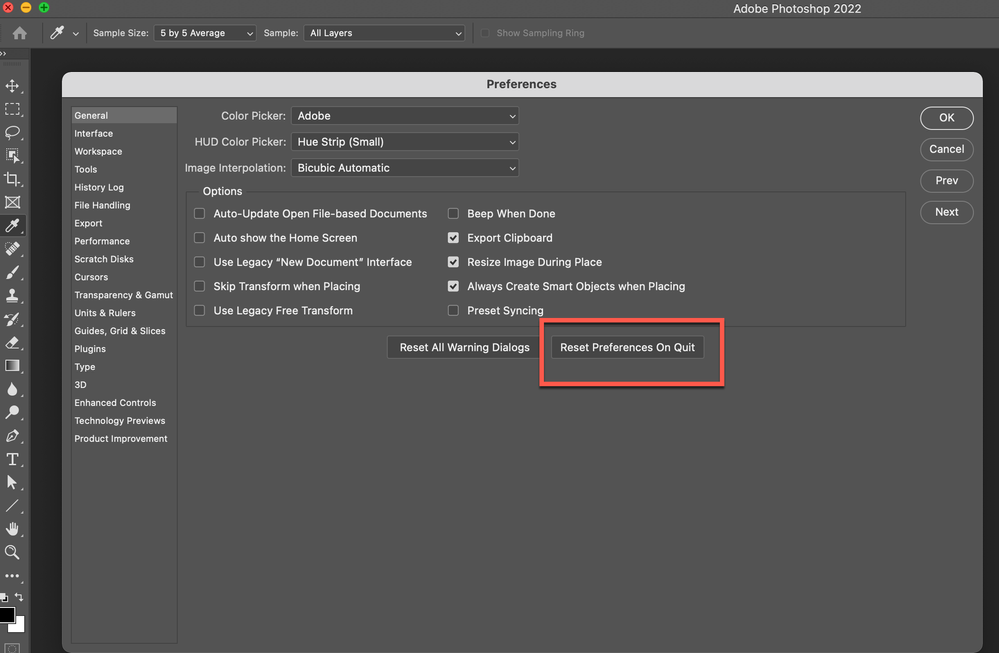- Home
- Photoshop ecosystem
- Discussions
- Re: I can't open files in Photoshop 2022
- Re: I can't open files in Photoshop 2022
I can't open files in Photoshop 2022
Copy link to clipboard
Copied
I am unable to open files in Photoshop 2022. It was working fine yesterday. Need help urgently. Have reinstalled the app and running Windows 10 on my desktop.
Explore related tutorials & articles
Copy link to clipboard
Copied
It might be worth reinstalling Photoshop 2021 so you can carry on working until you sort out the 2022 issue.
Copy link to clipboard
Copied
which worked. After that I used the Open from the dropdown and all was
working again. Don't know how and why but all appears good.
Copy link to clipboard
Copied
Glad to hear it's working. With these types of things, a bit of trial and error can help resolve the issue.
- A simple reboot may do the trick.
- Try different image files to see if it's one file type.
- Under Edit > Preferences > Performance... - uncheck Use Graphics Processoe, clck OK, close, restart.
Copy link to clipboard
Copied
Copy link to clipboard
Copied
Glad to hear it's working again. I suggest resetting your applications.
-see attached-
warmly/j
Copy link to clipboard
Copied
I am unable to open as well. I have 20 billboards to finalize and zero capability to create a new file. I've tried every suggestion in these forums (besides leaving Adobe). Comprehensive help would be awesome! Thanks!
Copy link to clipboard
Copied
For what it's worth, I was having this issue and it turned out that my default save location was Creative Cloud, and since I wasn't logged into creative cloud, it would just sit and spin forever. I went into the Preferences->General->File Handling->Default File Location and set it to "On Your Computer" and everything was good again.