 Adobe Community
Adobe Community
- Home
- Photoshop ecosystem
- Discussions
- Re: i can't rotate 3d object around the Axis in ph...
- Re: i can't rotate 3d object around the Axis in ph...
Copy link to clipboard
Copied
Hi
i am trying to rotate 3d object in photoshop around Himself "Axis" by change Y Dimensions .. but the problem here if i change the Y value the 3d object was change the position also .. it mean if i change value in Y rotation by force it change the ( X Y Z ) Values in position !! looks lick some Relationship Link between position and rotation .. need to unlock that Relationship link . hop i explain the problem clearly
 1 Correct answer
1 Correct answer
you are right 
Explore related tutorials & articles
Copy link to clipboard
Copied
How are you changing the Y rotation value - typing into properties or dragging with the on screen "widget"?
Are the X and Z rotation values in properties changing or just the model moving, as if the centre of rotation is not at the centre of the object?
Dave
Copy link to clipboard
Copied
yes Mr.davescm
in the beginning i am sorry to make 2 post in same problem , it is Inadvertent error.
i try to change rotation by insert value in the box and by moving mouse after select the rotate tool .
after change Y value rotation the value in Z and X position was change and also the 3d object was moved to Different place.
and can u tell me how to make sure that note u say it "if the centre of rotation is not at the centre of the object?"
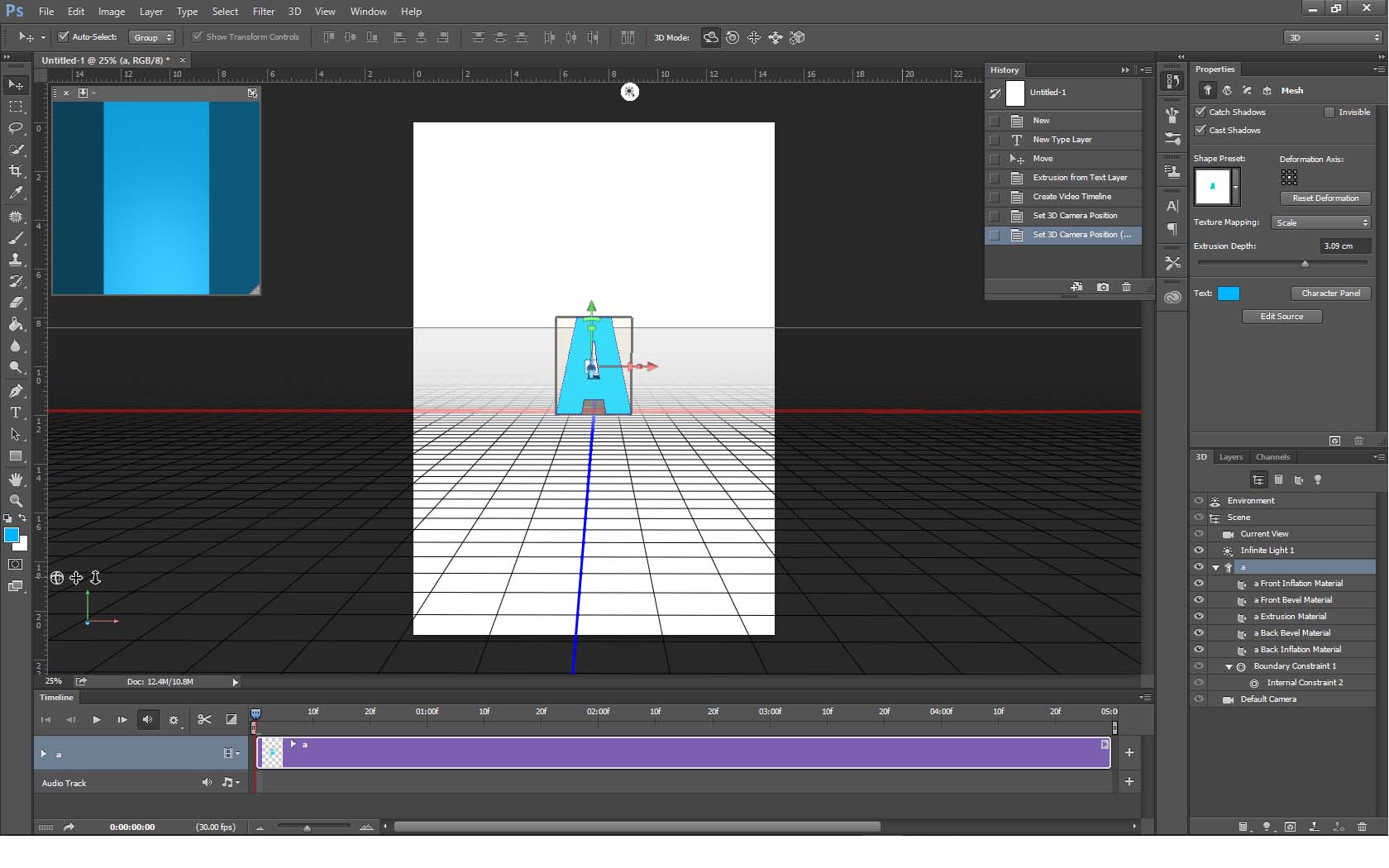
Copy link to clipboard
Copied
Looking at the history panel in your screenshot, it shows you have moved the 3D camera not the object. If you have rotated the object it would say "Set 3D mesh position" in the history panel.
Before:
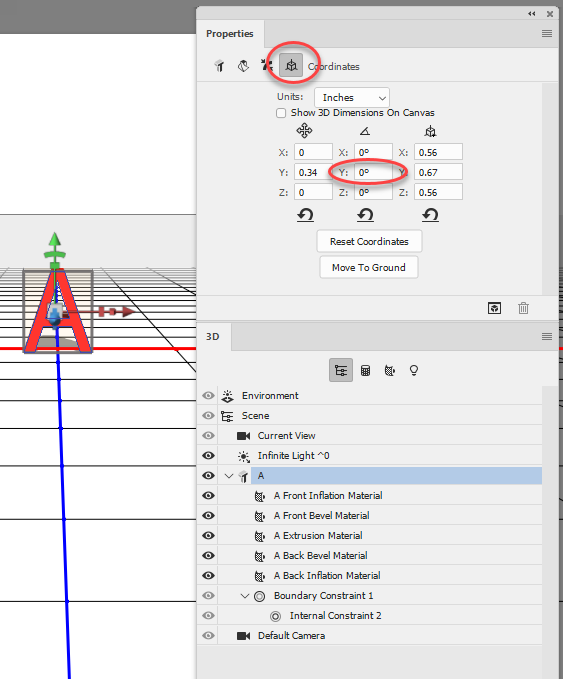
After:

History :
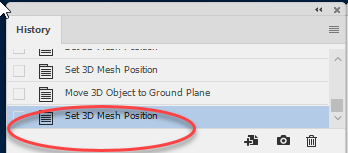
Are you by any chance using the wrong widget - the one at the bottom left of the screen moves the camera, the one in the object rotates the mesh
Dave
Copy link to clipboard
Copied
please see here 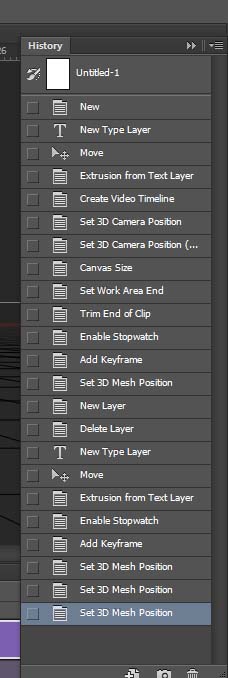
Copy link to clipboard
Copied
Hi
Thanks those extra screenshots are useful.
I can't reproduce that here with a simple extrusion like you show in the screenshots.
I would suggest the following:
1.Save your doc and close it.
2. Go to Preferences >General > Reset Preferences on Quit, Close and restart Photoshop.
3. After resetting preferences try with a new extrusion to see if the issue still happens.
4 If the problem is resolved, open your previous doc and see if it still occurs there.
Dave
Copy link to clipboard
Copied
you are right 
Copy link to clipboard
Copied
Can you go to Photoshop Help>System Info click copy and paste the info here
Dave
Copy link to clipboard
Copied
please see that video .. it was record from my computer "screen record"
http://dw.convertfiles.com/files/0994627001528155125/2018-06-05-02-28-27.mp4
Copy link to clipboard
Copied
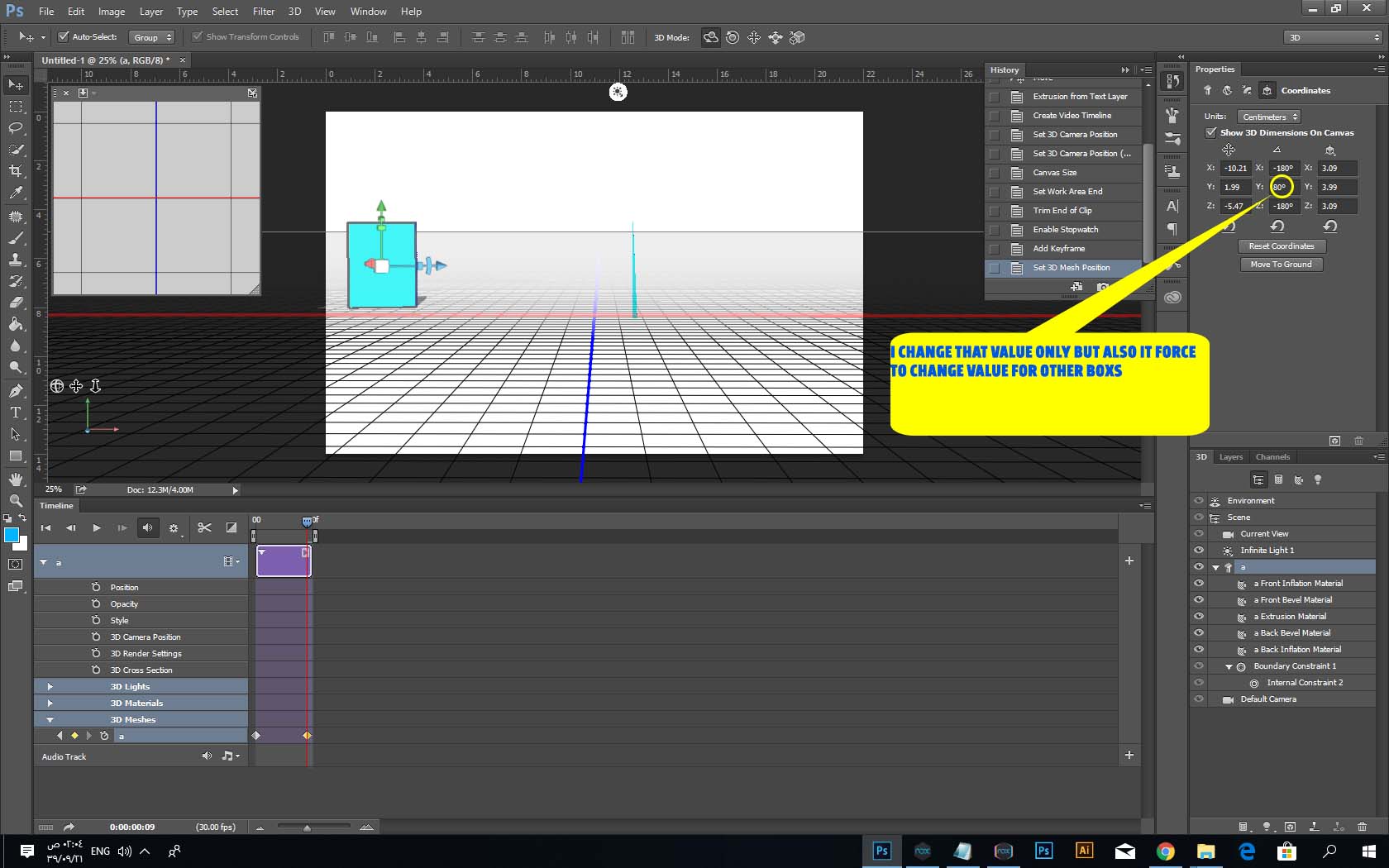
Copy link to clipboard
Copied
It's a common problem depending on what app produced the model and the file format. Photohsop 3D does not have a method to define a point of rotation at this time.
You can try to "Reset Coordinates"
- From the 3D Panel > Select your 3D Scene or Model.
- Open Properties Panel to see 3D coordinates and select "Reset Coordinates"
- It will center the model at x,y,z / 0,0,0

If that is not working, try and export the file as OBJ and then import that OBJ.
Copy link to clipboard
Copied
yes Mr.dramenon i was do it but it did not fix the problem .
Copy link to clipboard
Copied
It is a problem in the GPU and your PC Performance.
Copy link to clipboard
Copied
thank u davescm to your correct answer ,tanks dramenon AND omar to your post ..
great teem
Copy link to clipboard
Copied
I'll change yours to be the correct answer . Although we were on the right lines with the axis controls, I didn't realise that option was there ![]() . Thanks for posting back
. Thanks for posting back
Dave

