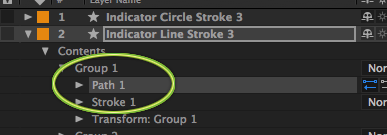- Home
- Photoshop ecosystem
- Discussions
- Re: I can't select individual points on a shape la...
- Re: I can't select individual points on a shape la...
I can't select individual points on a shape layer in Photoshop CC
Copy link to clipboard
Copied
When I have a shape layer selected as my current layer and switch to the path or direct selection tools, I am unable to select individual points. Is there a difference between a Live Shape and a path shape? I have accidentally had an alert pop up asking if I am ok with a Live Shape converting to a path but I am unable to recreate it on purpose.
Explore related tutorials & articles
Copy link to clipboard
Copied
It's a bit of a black art when you start:
- Lets say you have created a live shape layer, or a work path — the process is the same either way.
- Hit the 'a' key to select the Path selection tool (black arrow) or Direct selection tool (white arrow).
- If you have the black arrow, and click on your shape/path and move the cursor, the entire thing moves and you start to get annoyed. Everyone has done this 😉
- Hold down the Ctrl (Cmd) key, and the black arrow will change to the more useful white arrow. Click outside the shape/path to unselect everything. Now drag a widow over a small area, and just that point will be selected. You can now drag that point.
To give yourself more control, select the Pen tool. You can switch to the white arrow at any time using the Ctrl (Cmd) key. If you select a single point, and want to change it from a curve to corner point, hold down the Alt (Opt) key and click it. If going from corner to curve, hold down the Alt (opt) key, and click and drag.
Copy link to clipboard
Copied
Thanks, Trevor.Dennis. That is how it worked in CS6 but now in CC for some reason I am unable to select a shape with neither direct selection or the path selection tool. It simply does not show the anchor points. I am not sure if it is a bug or what. Is there an method to convert live shapes to normal shapes as Silkrooster suggested?
Copy link to clipboard
Copied
There is no method. Take a look at the points and see if the are all solid or hollow. If they are all solid try clicking off the object to deselect it they try and select a point.
Copy link to clipboard
Copied
asmcleod wrote:
Thanks, Trevor.Dennis. That is how it worked in CS6 but now in CC for some reason I am unable to select a shape with neither direct selection or the path selection tool. It simply does not show the anchor points. I am not sure if it is a bug or what. Is there an method to convert live shapes to normal shapes as Silkrooster suggested?
You don't need to. Do what Bruce said in post #5, and what I said in the 4th point in post #1. Click outside the Shape to deselect, and with the white arrow, drag over the point you want to move. If it is a Live Shape, as soon as you move any point it will become a normal shape, and if the Live Shape Properties panel was open, it will close.
Copy link to clipboard
Copied
That is the weird thing. The points don't appear. It is definitely a shape layer, but the direct/path selection arrows don't cause the anchor points to appear at all. That is why I am thinking it is some sort of bug.
Copy link to clipboard
Copied
Maybe you have another issue. The pointer arrow is it black or white?
Could the layer be locked?
Could you capture your entire screen with the layers panel open and expand any collapsed layers.
Copy link to clipboard
Copied
When you edit a live shape, it must be converted to a normal shape object. The only way to select points is to use the direct selection tool.
Copy link to clipboard
Copied
Silkrooster wrote:
When you edit a live shape, it must be converted to a normal shape object. The only way to select points is to use the direct selection tool.
Yes, but as soon as you select and move a point, it becomes a normal shape object. That is unless you can avoid skewing the shape, in which case the Live Shape properties panel will still be visible.
So if you make a rectangle with rounded corners, and use the Direct selection tool to drag over all four upper points, and drag them perfectly up or down without any side movement, the object remains a Live Shape.
Copy link to clipboard
Copied
Copy link to clipboard
Copied
That image looks more like After Effects than Photoshop. That could cause the confusion.
Copy link to clipboard
Copied
I had the same problem in Illustrator CC: went to View/Show Edges. that displays the individual points.
Copy link to clipboard
Copied
I have the same issue, in 2020. Sometimes a shape layer simply does not allow one to select the anchor points - it's the craziest thing - it simply does not repsond to being clicked with the direct selection tool, white or black. What I've found works - facepalm - is to close the document, open it again, click on the layer and then suddenly the path and anchor points are available again.
Copy link to clipboard
Copied
This is a stupid bug by Adobe. They keep screwing with their own products despite the fact they are bloodsucking their users with a super expensive suscription plan.
SOLUTION: Select the pen tool and click the path (it will create a new node, but just delete or undo), then select the white arrow again and you'll be able to select the nodes.
Copy link to clipboard
Copied
This is definitely a bug.
I'm encountering the same issue in Photoshop CC, in a document that was functioning fine for the last 5 days (using lots of shapes, and manipulating all the individual points)... then, suddenly, the same issue with having unselectable points.
The "fix" in my case: zoom out, reorient document direction... points and selectability returns.
This is a very inconvenient bug, considering the ability to rotate the canvas and zoom in/out is critical for me to get the shapes correctly arranged.
There may be other "fixes" to the same issue — but if canvas orientation is messing with this function, then it's not on the User to troubleshoot.
Frustrating time suck, which is burning income when you're on the clock.
Find more inspiration, events, and resources on the new Adobe Community
Explore Now