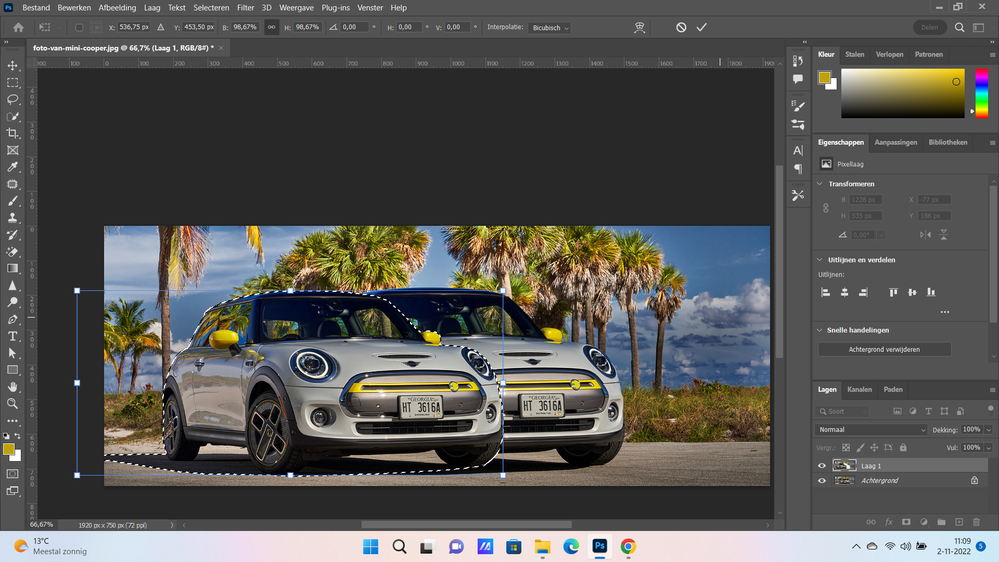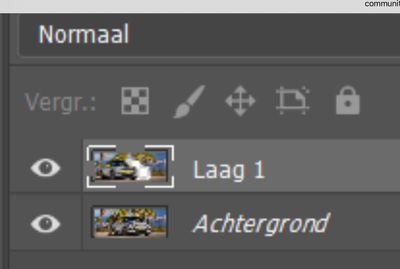- Home
- Photoshop ecosystem
- Discussions
- Re: I have tried to move the car little to left wi...
- Re: I have tried to move the car little to left wi...
I have tried to move the car little to left with select and transform but it is dublicating the car?
Copy link to clipboard
Copied
Hello,
I don't know if I asked this question before . I looked in my profile but I didn't see anything.
I have selected the car with en tool and now I want just replace the car a little to left with free transform .
it relace it but it dublicates the car so I have now 2 cars.
how I can solve this problem .
I am using the same image ,the same background and the same car but I want only to push the car a little to left because when I paste this image in the website the car is coming all the way to the right.
thanks
Explore related tutorials & articles
Copy link to clipboard
Copied
Unless you use any of the advanced tools with content aware features, the selection will always move separately and duplicate if your background isn't an actual layer. Nothing on your image indicates that you are using any of the aforementioned intelligent options.
Mylenium
Copy link to clipboard
Copied
gooie dag!
What you see is normal, you selected, then moved the car, but did not ask photoshop to create new content.
Once you created the selection of your car, Jump it to its own layer: CTRL+J
Now, CTRL+click on the thumbnail of the layer you created.
This loads the selection.
Click on the background layer name to target it.
You might want to grow the selection a bit., Select>Modify> expand by a few pixels.
Go to Edit>Content aware fill... control the areas you want to sample from, tweak the settings until you have a result that is "almost there."
Complete with a few uses of the clone and content aware tools.
An alternate, and maybe simpler, solution would be to crop the image, so that the car lands where you want on the website.
Copy link to clipboard
Copied
@johannes999 wrote:I don't know if I asked this question before . I looked in my profile but I didn't see anything.
Yes, you have asked more or less the same question many times.
Hide your background layer and you will see that you have moved the car on layer 1, leaving a hole. The duplicate you see is on the background layer.
Jane
Copy link to clipboard
Copied
Try using the content aware move tool https://helpx.adobe.com/photoshop/using/content-aware-patch-move.html
Or crop the image - easiest way.
Copy link to clipboard
Copied
thanks everyone,
I had no internet untill yesterday so I could'nt answer.
it is not working it leaves stains . I tried all possible ways .
also in the image there is car behind the car.
I used content aware patch move tool but it is leaving stains.
Copy link to clipboard
Copied
Hi, a bombination of clone tool, or manual patching (copy and paste, adjust blending mode/opacity...) can usually help on that matter.
post what you have so far...
Copy link to clipboard
Copied
thanks ,
I think I am going to stop with this image at this moment because it is taking to much time.
I have to concentrate to build website . it is taking too much time from me .
I am going to use other simple images at this moment .
dank u wel