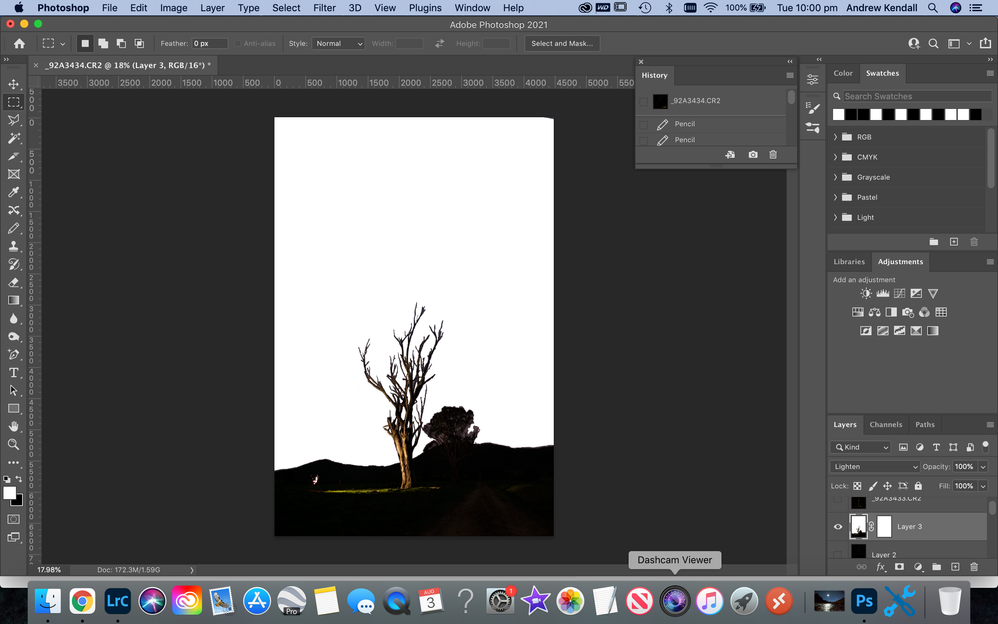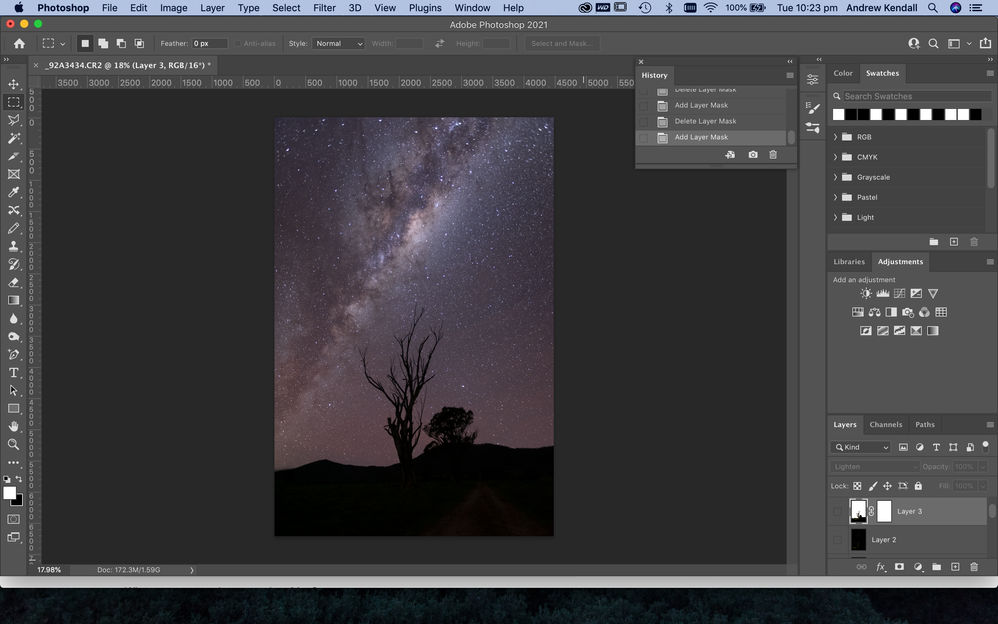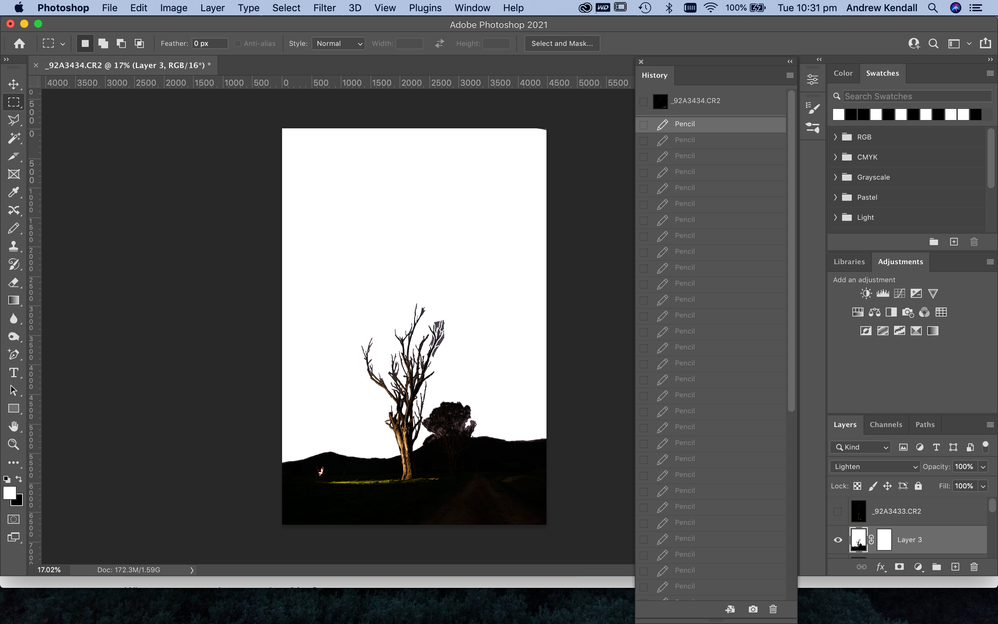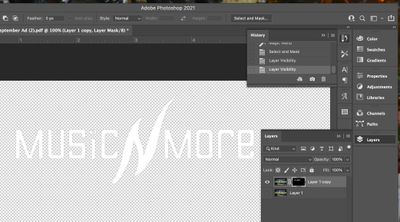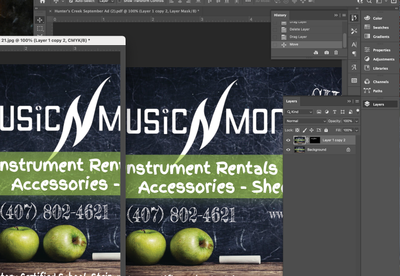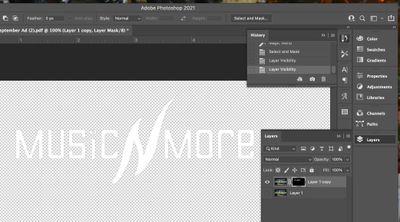- Home
- Photoshop ecosystem
- Discussions
- Re: I've accidentally masked on the image. Created...
- Re: I've accidentally masked on the image. Created...
I've accidentally masked on the image. Created a layer mask but image was selected.
Copy link to clipboard
Copied
Hi there, I'm very new to photoshop. I have an image that I wanted to mask. I created a layer mask, however I didn't realise the image was selected, not the mask. So I just spent hours fine tuning the mask. How can I transfer the work I've just put in, from the image thumb across to the mask where it should be. As I was doing the mask it was whiting out, instead of the checker pattern. But didn't pay attention until I'd finished. Is there are way to not lose the work I've just put in?
Explore related tutorials & articles
Copy link to clipboard
Copied
Could you please post screenshots with the pertinent Panels (Toolbar, Layers, Options Bar, …) visible?
Do you still have the original image (even in the History)?
Copy link to clipboard
Copied
Copy link to clipboard
Copied
See how the thumbnail of the image is selected. I should have had the layer mask slected. So I've just masked over the image instead of on the mask. Can I some how transfer the selection I've made on the image, across to the mask where it belongs?
Copy link to clipboard
Copied
»Can I some how transfer the selection I've made«
»Selection« has a specific meaning in Photoshop, so what Selection are you talking about?
And again: Do you still have the original image (even in the History)?
If so you might be able to use Difference Blend Mode to isolate the edited parts – though likely that would need some further finetuning.
Copy link to clipboard
Copied
I'm basically having a go at night photography. I've light painted some forground. So I have several light painted images plus a milky way sky. I needed to mask out the sky, then apply that mask to all of the forground images. Expect I accidently masked on the image instead of clicking on the layer mask thumb. I'll post some more screen shots of the original image.
Copy link to clipboard
Copied
Copy link to clipboard
Copied
I have asked the question
»Do you still have the original image (even in the History)?«
twice now and I can discern no direct answer to that.
Copy link to clipboard
Copied
Yes
Copy link to clipboard
Copied
Sorry no in the history it just has all the pen / brush strokes. And the image that appears at the very top of the history is just one of the foreground light painted shots. But not the one I was actually working on
Copy link to clipboard
Copied
So use the Blend Mode Difference to isolate the changes (between the edited Layer and the original image).
Copy link to clipboard
Copied
Please post the original image and the edited Layer.
Copy link to clipboard
Copied
Open the original picture, duplicate the layer, this way you have it backed up. You can turn off the original layer so it is not showing.
With the other file you were working on, you can pull out that file into a new window by click and drag the header name. Then drag the mask layer of that file to the original file. See if the mask works.
If it does not show the way expected you have fill the mask with white. If that is the case, select the black. Go to Select> Select and Mask. Then in the properties panel go to Output To>New layer with mask.(In this properties panel you can also adjust the edge if you want a soft edge on your mask.) Then see if it will line up. But it might just be easier to make a new mask all together. But be sure to choose Output to>New layer.
Be sure to save this file as a different name than the original photo.
I hope some of this is helpful. If confusing please reach out.
Find more inspiration, events, and resources on the new Adobe Community
Explore Now