Image based brushes? (new user)
Copy link to clipboard
Copied
At the moment I'm using some software called Black Ink primarily for my artwork. One of the most useful features in it is image-based colour. Whilst using a brush, you can select the feature, and as you draw, the brush colour will change to align with the image, almost like adding a hand drawn filter. It's extremely useful when transferring between software or from 3D rendering to 2D pieces.
So I was wondering (hoping this isn't a stupid question), is there a way to replicate this in Photoshop?
Explore related tutorials & articles
Copy link to clipboard
Copied
I’ve never used Black Ink – but from your description the following may help. It works by using brushes with the clone stamp tool and locking the clone stamp tool so it is painting at exactly the same place on a new layer as it is picking up colour from an image layer.
I’ve set up 3 layers – an image (of a fish) – a white fill – and an empty layer which I have labelled painted layer below
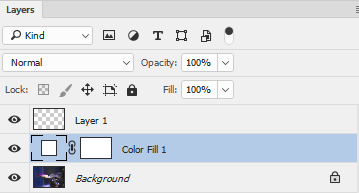
I select the clone stamp tool and also open the Clone Source panel (Window – Clone Source)

In the options bar at the top of your screen make sure these are set as below :

Next I select the bottom layer (the background image) in the layers panel by clicking on it

Then I Alt click with the Clone Stamp tool anywhere on the image. That sets the source.
Now – this is the trick. Before doing anything else, I go to the Clone Source panel and click in each the Offset boxes and type in 0 to both. I do this even though they will already say 0 when I hover over the panel with my mouse. This will lock the tool.

What this does is locks the clone stamp tool so, as I move it around, it paints in exactly the same place on the new layer as it picks up from on the background layer.
I now switch , in the layers panel to my empty layer.
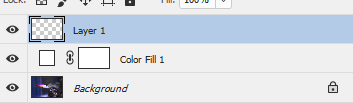
I select a brush from the brush panel (not the brush tool) and start painting. This uses my background image as the source but applies it to the new layer as set with my selected brush (but all the time I am using the clone stamp tool which I clicked on at the start and remains on).
I can change brushes from the brush panel (always using the clone stamp tool) and keep "painting".

I hope that helps you towards your goal
Dave