- Home
- Photoshop ecosystem
- Discussions
- Re: Image gets pixelated after rotating...
- Re: Image gets pixelated after rotating...
Copy link to clipboard
Copied
I've never had this problem before. I'm running CS5 Extended 64-bit. Here is my problem:
I have an image with text on it. When I open the image, everything looks fine. But if I rotate it with the tranform tool, the image then becomes noticably pixelated. This has never happened before... or at least I don't think it has. It's really distracting and looks horrible. Could someone please help me out? What's going on and how do I fix it? I just opened up Photoshop tonight and it started happening. Below is an example of what's happening.
The original image:

After rotating with Tranform tool:

Notice how the edges are not as smooth as the original. The same thing happens when I try to re-scale the image... what's going on!!?
 3 Correct answers
3 Correct answers
You need to align the vertical and horizontal lines to the pixel grid.
The issue is here when you are on the Free Transform selection. Probably your interpolation is set to "Nearest Neighbor". The issue will be fixed if you set it to "Bicubic Automatic".
I had this problem too, thanks to Chris Cox, after reading his guidance I figured out the problem in this step and I wanted to help everyone who has the same problem right at this spot.
I had this issue and solved it by saving the image in another format. It was originally a GIF and the layer was protected. I saved it as a PNG, unprotected the layer, and then the rotation result looked normal.
Explore related tutorials & articles
Copy link to clipboard
Copied
The original image is already pretty pixelated.
What resampling algorithm do you have set in preferences? That looks like you have nearest neighbor or bilinear interpolation chosen.
Copy link to clipboard
Copied
I just tried drawing a diagonal line with the line tool as well as rotating original, unrasterized text. It seems like anything on an angle gets pixilated.
Also, can you explain what you mean by "resampling algorithm?" Thanks for the reply!
Edit: This might give you a better idea of what I mean. The original is on the left and the rotated is on the right. Notice how the edges are no longer smooth.
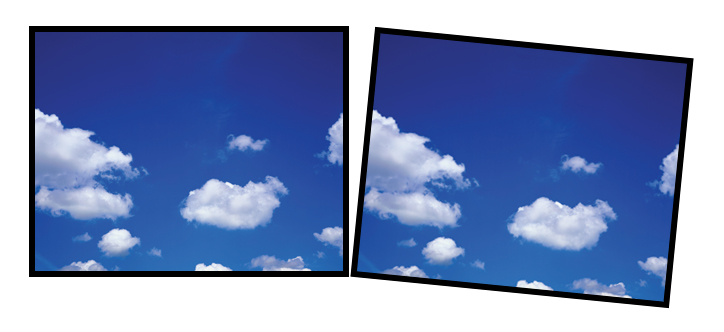
Copy link to clipboard
Copied
I mean the resampling algorithm you chose in Photoshop's preferences.
Open the preferences, and look at which algorithm you have it set to.

Copy link to clipboard
Copied
JoelRules87 wrote:
Also, can you explain what you mean by "resampling algorithm?" Thanks for the reply!
Under Edit / Preferences / General - Image Interpolation: you have 5 different choices of resampling algorithms. What is yours set on?
You can also change it for each individual picture when you Resize it via Image / Image Size
Copy link to clipboard
Copied
I've got the resampling algorithm set to Bicubic... shouldn't that keep the lines and edges smooth? The problem only happens when I rotate or resize an image via transformation. Resizing with Image Size is no problem.
It's really an issue with rotating. If I try to rotate an image, the edges become jagged.
Copy link to clipboard
Copied
Yes, bicubic should keep the lines and edges fairly smooth.
Does this only happen with free transform?
Do you get the same result with Image->Image Rotation-> Arbitrary?
Copy link to clipboard
Copied
Yes, it only happens with Free Transform. Everything looks fine with using Image Rotation.
Copy link to clipboard
Copied
Check the options bar for free transform, and make sure you aren't using the warp mode (which does a lower quality interpolation when warping).
Copy link to clipboard
Copied
The Wrap is set to 'None.'
Copy link to clipboard
Copied
You shouldn't even be seeing a warp setting -- which tells us that you enabled the warp mode.
Go back to the normal/free transform mode (third icon from the right).
Copy link to clipboard
Copied
Oh, I wasn't in Warp mode originally... I went went into Warp mode after reading your post and made sure it was set to None. The problem occurs in the normal Free Transform mode.

Copy link to clipboard
Copied
What video / graphic card does your computer have installed?
In Photoshop / Preferences / Performance, do you have the Enable OpenGL Drawing checked?
Copy link to clipboard
Copied
The issue is here when you are on the Free Transform selection. Probably your interpolation is set to "Nearest Neighbor". The issue will be fixed if you set it to "Bicubic Automatic".
I had this problem too, thanks to Chris Cox, after reading his guidance I figured out the problem in this step and I wanted to help everyone who has the same problem right at this spot.
Copy link to clipboard
Copied
I had this issue and solved it by saving the image in another format. It was originally a GIF and the layer was protected. I saved it as a PNG, unprotected the layer, and then the rotation result looked normal.
Copy link to clipboard
Copied
I'm using the ATI Radeon HD 3650. I've had issues with my video card freezing and restarting itself. Whenever that happens, Photohop freezes and I have to restart it but it's never affected the Photoshop's performance. This just started happening last night.

Copy link to clipboard
Copied
JoelRules87 wrote:
I'm using the ATI Radeon HD 3650. I've had issues with my video card freezing and restarting itself. Whenever that happens, Photohop freezes and I have to restart it but it's never affected the Photoshop's performance. This just started happening last night.
I'm out of ideas with my limited knowledge of these things. Wish I could be of more help!
What could have possibly changed for it to suddenly start I wonder. Have you made any preference or system changes, auto-updates or anything of the sort that might have caused this?
Have you tried opening it as a smart object?
Copy link to clipboard
Copied
You need to align the vertical and horizontal lines to the pixel grid.
Find more inspiration, events, and resources on the new Adobe Community
Explore Now