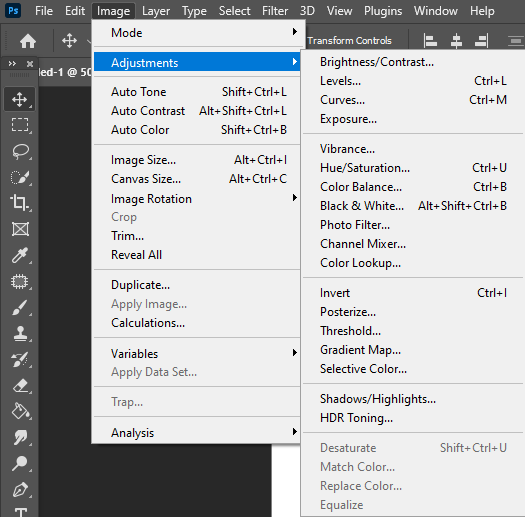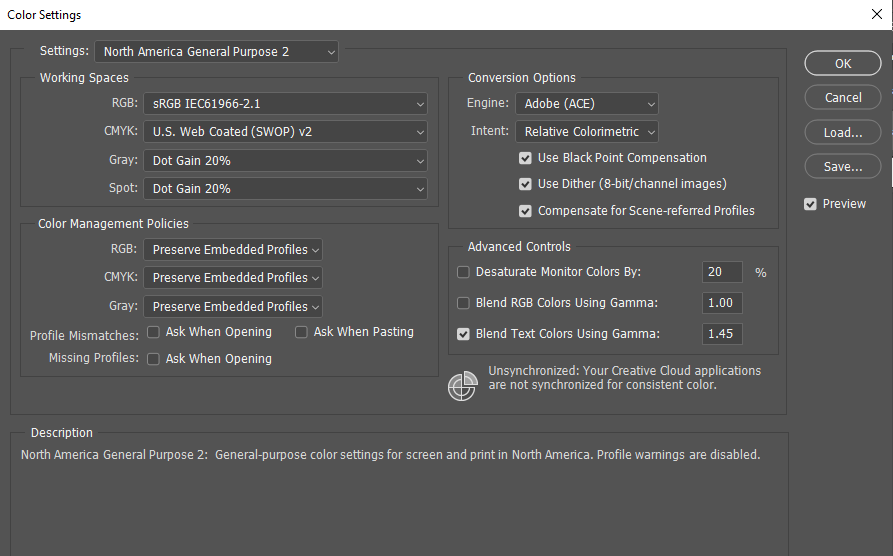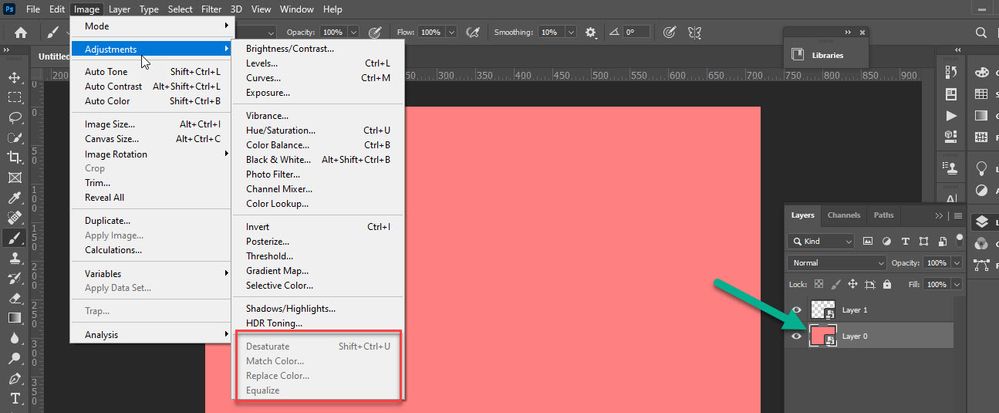- Home
- Photoshop ecosystem
- Discussions
- Re: Image -> Adjustments -> Desaturate is greyed o...
- Re: Image -> Adjustments -> Desaturate is greyed o...
Copy link to clipboard
Copied
It is 8 Bits/Channel. I tried converting it to a smart object too.
 1 Correct answer
1 Correct answer
You might have to rasterize the layer. It worked for me.
Explore related tutorials & articles
Copy link to clipboard
Copied
Can you post a screen shot? What color space are you using?
Copy link to clipboard
Copied
Copy link to clipboard
Copied
Do you have something like an Adjustment Layer or a Mask selected within the Layers panel?
Copy link to clipboard
Copied
I don't, I just have the layer selected.
Copy link to clipboard
Copied
You might have to rasterize the layer. It worked for me.
Copy link to clipboard
Copied
Your screenshot is showing us exactly what is happening when Smart Object layer is selected in the Layers panel.
Try to select pixel based layer. If nothing helps try with preference reset what is general advice for all things weird in Photoshop https://helpx.adobe.com/photoshop/using/preferences.html
Copy link to clipboard
Copied
Hi! I Went to Properties=>Convert to Layer. Now i can use the desaturate function.
Copy link to clipboard
Copied
If you wished to retain the Smart Object, you would need to edit the SO and then add a non-destructive Hue/Saturation layer and adjust the saturation and then save the SO file to update the original layer.
Find more inspiration, events, and resources on the new Adobe Community
Explore Now